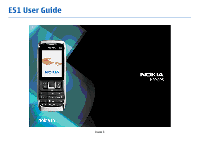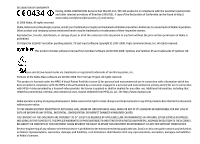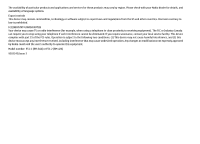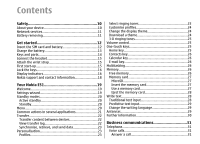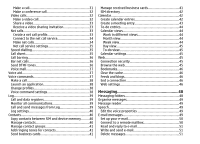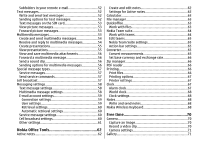Nokia E51 User Guide
Nokia E51 - Smartphone 130 MB Manual
 |
UPC - 758478012970
View all Nokia E51 manuals
Add to My Manuals
Save this manual to your list of manuals |
Nokia E51 manual content summary:
- Nokia E51 | User Guide - Page 1
E51 User Guide Issue 3 - Nokia E51 | User Guide - Page 2
can be found at http:// www.nokia.com/phones/declaration_of_conformity/. © 2008 Nokia. All rights reserved. Nokia, Nokia Connecting People, Eseries, and E51 are trademarks or registered trademarks of Nokia Corporation. Nokia tune is a sound mark of Nokia Corporation. Other product and company - Nokia E51 | User Guide - Page 3
applications and services for these products may vary by region. Please check with your Nokia dealer for be eliminated. If you require assistance, contact your local service facility. This device complies with part 15 of the FCC approved by Nokia could void the user's authority to operate - Nokia E51 | User Guide - Page 4
services 11 Battery removing 11 Get started 12 Insert the SIM card and battery 12 Charge the battery 13 Keys and parts 14 Connect the headset 15 Attach the wrist strap 15 First start-up 15 Lock the keys 16 Display indicators 16 Nokia support and contact information 18 Your Nokia E51 - Nokia E51 | User Guide - Page 5
Share a video 33 Receive a video sharing invitation 33 Net calls 33 Create a net call profile 33 Connect to the net call service 34 Make net calls 34 Net call service settings 35 Speed dialling 35 Call divert 35 Call barring 36 Bar net calls 36 Send DTMF tones 36 Voice mail 37 - Nokia E51 | User Guide - Page 6
E-mail account settings 59 Connection settings 59 User settings 59 Retrieval settings 60 Automatic retrieval settings 60 Service message settings 60 Cell broadcast settings 60 Other settings 61 Nokia Office Tools 62 Active notes 62 Create and edit notes 62 Settings for Active notes 62 - Nokia E51 | User Guide - Page 7
Internet radio settings 80 Push to talk 81 PTT settings 81 Log in to PTT service 81 Make a PTT call 81 Created PTT calls 82 Manage PTT contacts 82 your destination 86 Drive to your destination 86 Traffic information 87 Travel guides 87 GPS data 87 Use GPS data 88 Landmarks 88 Create a - Nokia E51 | User Guide - Page 8
point settings for packet data (GPRS 97 Set up an access point for WLAN manually 97 Advanced access point settings for WLAN 98 Modem 98 Connection manager 99 View and end active connections 99 Search for WLAN 99 Security and data management 100 Lock the device 100 Memory card security 100 - Nokia E51 | User Guide - Page 9
114 Packet data (GPRS) settings 115 WLAN settings 115 Advanced WLAN settings 115 WLAN security settings 116 WEP security settings 116 Glossary 122 Troubleshooting 125 Enhancements 128 Battery and charger information 129 Battery and charger information 129 Nokia battery authentication - Nokia E51 | User Guide - Page 10
guide is approved for use on the (E)GSM 850, 900, 1800, and 1900 networks, and Do not switch the device on when wireless UMTS 900/2100 HSDPA networks. Contact your service phone transferred. Your device supports several methods of products. testing. Consider Nokia, and Nokia does not endorse or - Nokia E51 | User Guide - Page 11
to any other device, read its user guide for detailed safety instructions. Do not connect incompatible products. The images in this guide may differ from your device display. how you can use network services. For instance, some networks may not support all language-dependent characters and - Nokia E51 | User Guide - Page 12
Get started Model number: Nokia E51-1 (RM-244, with camera) and Nokia E51-2 (RM-426, without camera). Hereinafter referred to as Nokia E51. Insert the SIM card and battery 1. With the back of the device facing you, press the release button (1) and slide the back cover off (2). 3. Insert the SIM - Nokia E51 | User Guide - Page 13
5. Slide the back cover back to place. 3. When the battery is fully charged, disconnect the charged according to the battery level indicator. Tip: If you have old compatible Nokia chargers, you can use them with the Nokia E51 by attaching the CA-44 charger adapter to the old charger. The adapter is - Nokia E51 | User Guide - Page 14
Keys and parts 1 - Power key 2 - Earpiece 3 - Volume up key 4 - Mute key. Press the key to mute the microphone during a call. 5 - Volume down key 14 6 - Navi™ scroll key. Press the scroll key to enter a selection, to scroll left, right, up, and down on the display. 7 - Selection key. Press the - Nokia E51 | User Guide - Page 15
standby mode. When you switch the device on, it may recognise the SIM card provider and configure some settings automatically. You can also contact your service provider for the correct settings. 15 - Nokia E51 | User Guide - Page 16
Security > Phone and SIM card > Keypad autolock period. To lock the keys manually in the standby mode, press the left selection key and *. To unlock the keys keypad. To unlock, press the left selection key and *. Display indicators The device is being used in a GSM network (network service). The - Nokia E51 | User Guide - Page 17
connection is active. A UMTS packet data connection on hold. High-speed downlink packet access (HSDPA) is supported and available (network service). The icon may vary between regions. You have one or more missed phone calls. The keys of the device are locked. An alarm is active. You have selected - Nokia E51 | User Guide - Page 18
have an incoming or ongoing phone call. In this mode, you cannot make PTT calls. Nokia support and contact information Check www.nokia.com/support or your local Nokia website for the latest guides, additional information, downloads, and services related to your Nokia product. If you need to contact - Nokia E51 | User Guide - Page 19
Your Nokia E51 services, you may have to contact your service provider to Welcome activate a data connection or other services. The availability of the different settings items in Settings When you switch on your device for the first time, the Welcome application opens. Select from - Nokia E51 | User Guide - Page 20
you are not able to use Settings wizard, visit the Nokia phone settings web site. To use the basic standby mode, select and press the call key again to call the number. To call your voice mailbox (network service), press and hold 1. To view calendar information, scroll right. To write and send text - Nokia E51 | User Guide - Page 21
The menu is a starting point To download applications from the web, select Options > from which you can open all Download applications. applications in the device or on a memory card. The menu contains applications Common actions in and folders, which are groups of similar applications. All - Nokia E51 | User Guide - Page 22
other device, open the message, and follow the instructions on the display. On your new Eseries device, content, such as contacts, from a compatible Nokia device to your new Eseries device using Bluetooth device model. If the other device supports synchronisation, you can also synchronise data - Nokia E51 | User Guide - Page 23
view: Synchronise data with a compatible device if the other device supports synchronisation. With synchronisation, you can keep the data up-to-date alert tones, and other device tones for different events, desired group. Phone calls coming from outside that group have a silent alert. environments, - Nokia E51 | User Guide - Page 24
profiles cannot be renamed. containing a list of bookmarks for downloading tones Change the display theme using the browser. If you have two alternate phone lines in use, you can specify a ringing tone for each line. • Video call tone - Select a ringing tone for video calls. • Say caller's name - Nokia E51 | User Guide - Page 25
tones, select 3-D ringing tone effects > On. Not all ringing tones support 3-D effects. To change the 3-D effect that is applied to the ringing the list is open, press the home To adjust the earpiece volume during a phone call or the key briefly to scroll the list. To open the selected volume - Nokia E51 | User Guide - Page 26
, and open the Web application. Select a bookmark or enter the web address manually, and select Go to. To return to your message, press and hold the by each data type, select Menu > Options > Multitasking Memory details > Phone memory or Memory card. Tip: To ensure that you have adequate memory, - Nokia E51 | User Guide - Page 27
the message from the Messaging inbox. The sales package of your device may not include a the card has a corrupted file system. Your Nokia device supports the FAT16 and FAT32 file system for memory until it locks into place. 4. Close the back cover. Insert the memory card Use a memory card Use - Nokia E51 | User Guide - Page 28
the password. Not all memory cards support password protection. To remove the memory may vary according to different sales markets. Traditional text input card, select Options > Unlock To write text with the release button and slide off the back cover. To switch between the upper and lower case - Nokia E51 | User Guide - Page 29
To insert a space, press 0. To move the cursor to the next line, press 0 three times. To switch between the different character cases, press #. Predictive text input 1. To activate predictive text input, press # twice quickly. This activates predictive text input for all editors in the device. - Nokia E51 | User Guide - Page 30
help topics and conduct searches, select Menu > Help > Help. You can select categories for which you want to see instructions. Select a category, such as Messaging, to see what instructions (help topics) are available. While you are reading the topic, scroll left or right to see the other topics in - Nokia E51 | User Guide - Page 31
service. To connect to a net call service, your device must be in the coverage of a connection network, such as a WLAN unlock the device by entering the lock code before you make the emergency call. Note: The actual invoice for calls and services from your service necessary), and phone number. To - Nokia E51 | User Guide - Page 32
, contact your network operator or service provider. While talking, you can see a real-time, two-way video between you and the recipient of the call, if the recipient has a compatible mobile phone. The video image captured by the camera in your device is shown to the video call recipient. A video - Nokia E51 | User Guide - Page 33
enter the recipient's SIP address manually to send an invitation to the .. Your device supports voice calls over phones, and between a VoIP device and a traditional telephone. To make or receive a net call, your device must be within WLAN coverage, for example. The availability of the net call service - Nokia E51 | User Guide - Page 34
the list of networks. To connect to a net call service using a hidden WLAN, select Options > Use hidden network. To end the connection to a net call service, select Options > Disconnect from serv.. To login to the net call service manually, select Registration > When needed in the SIP settings when - Nokia E51 | User Guide - Page 35
login type for WLANs, the device periodically scans for WLANs, which increases the demand on battery power and reduces the battery life. Call divert Select Menu > Tools > Settings > Phone > Call divert. To login manually to the net call service, select Login type > Manual. Divert incoming calls - Nokia E51 | User Guide - Page 36
calls - Prevent making voice calls with your during an active call to control your voice mailbox or other device. automated phone services. • Incoming calls - Prevent incoming calls. Send a DTMF tone sequence • International calls - Prevent calling to foreign countries or regions. • Incoming - Nokia E51 | User Guide - Page 37
Recent calls. To listen to your voice messages, select Voice mailbox. To dial a telephone number, select Dialler. To use voice commands to make a phone call, select Voice commands. To have your received messages read aloud, select Message reader. To hear the current time, select Clock. To hear the - Nokia E51 | User Guide - Page 38
The device creates a voice tag for the entries in Contacts and for the functions designated in the Voice commands application. When a voice command is spoken, the device compares the spoken words to the voice tag in the device. Voice commands are not dependent on a speaker's voice; however, the - Nokia E51 | User Guide - Page 39
and received calls only if the network supports these functions, the device is switched on and within the network service area. Tip: Subevents, such as Save to Contacts, and select to create a new contact or to add the phone number to an existing contact. To copy the number, for example to paste it - Nokia E51 | User Guide - Page 40
Contacts. You can save and update contact information, such as Manage contacts phone numbers, home addresses, or e-mail addresses of your contacts. You can have contacts saved on your SIM card, you Tip: You can also use Nokia PC Suite to add and edit contacts. can copy them to the device memory - Nokia E51 | User Guide - Page 41
First name, or First name Last name. Add ringing tones for contacts You can select a ringing tone for a contact or contact group. If the caller's phone number is sent with the incoming call and your device recognises the number, the ringing tone plays when the contact calls you. To select a ringing - Nokia E51 | User Guide - Page 42
setting is only shown if supported by your SIM card. To restrict calls from your device to selected phone numbers, select Options > Nokia PC Suite. See the Nokia PC Suite guide. need your PIN2 code to activate and deactivate fixed dialling or edit your fixed dialling contacts. Contact your service - Nokia E51 | User Guide - Page 43
settings for meeting, memo, anniversary, and to-do Tip: When you edit or delete a repeated entry, entries vary. choose how you want the change to take effect. If Select from the following: • Subject or Occasion - Enter a description for the entry. • Location - Enter the location information. • - Nokia E51 | User Guide - Page 44
Private to hide the entry from viewers if the calendar is available online, Public to make the entry visible to viewers if the calendar is available online, or None to prevent copying the entry to your computer when you synchronise. the events for the selected week in seven day boxes; the day view - Nokia E51 | User Guide - Page 45
wireless network must support GPRS, and the service must be activated for your SIM card. manually. See "Internet access points", p. 96. Check the availability of services, pricing, and fees with your service provider. Service providers also give you instructions on how to use their services - Nokia E51 | User Guide - Page 46
open a page, scroll to its address, and press the scroll key. confidential information requiring passwords, empty the cache after each use. The information or services you have accessed are stored in the cache. To empty the cache, select Options > Clear privacy data > Clear cache. To move on a web - Nokia E51 | User Guide - Page 47
• Privacy contains settings related your privacy. • Web feeds contains settings related to web feeds and blogs. 47 - Nokia E51 | User Guide - Page 48
a valid SIM card in the device and be located in the service area of a cellular network. • Verify that the network supports the messaging features you want to use and that they are activated on you may need to define the settings manually; or contact your service provider to configure the settings. - Nokia E51 | User Guide - Page 49
Language. To download additional languages to your device, visit the Nokia web site or use the Download! application. Message reader The message pause the reading, press the left selection key briefly. service provider, a network service provider, or your To continue, press the left selection - Nokia E51 | User Guide - Page 50
up an e-mail account, and define the e-mail settings correctly. To do this, use the mailbox guide, or define the account manually. See "E-mail account settings", p. 59. Contact your service provider for the correct settings. • User name • E-mail type • Incoming mail server • Incoming mail server - Nokia E51 | User Guide - Page 51
4. To manage your e-mail offline to save in connection costs and work in conditions that do not allow a data connection, select Options > Disconnect to disconnect from the remote mailbox. Any changes you make in the remote mailbox folders while offline, take effect in your remote mailbox the next - Nokia E51 | User Guide - Page 52
both from the device and the remote server, select Options > Delete > Phone and server. To cancel the deleting, select Options > Restore. Subfolders in Your device supports text messages beyond the limit for a single message. Longer messages are sent as two or more messages. Your service provider - Nokia E51 | User Guide - Page 53
this option only if you are sure that your message centre is able to convert text messages into these other formats. Contact your service provider. To view information about the picture message, select Options > Message details. To save a message in a different folder, select Options > Move to - Nokia E51 | User Guide - Page 54
have recognised the SIM card provider and automatically configured the multimedia message settings. If not, use Settings wizard, or contact your service provider for the correct settings. See "Multimedia message settings", p. 58. Create and send multimedia messages 5. Each slide of your message can - Nokia E51 | User Guide - Page 55
the recipients of the message from Contacts, or enter the recipients' phone numbers or e-mail addresses manually in the To field. 3. Enter the text of the message, presentations may only be viewed in compatible devices that support presentations. They may appear different in different devices. - Nokia E51 | User Guide - Page 56
scroll key. To send the message to a compatible device without retrieving it to your device, select Options > Forward. If the server does not support multimedia message forwarding, this option is not available. • Receive report - Select Yes if you want to receive a notification when the message has - Nokia E51 | User Guide - Page 57
mode. A packet data (GPRS) connection may prevent cell broadcast reception. Cell broadcast messages cannot be received in UMTS (3G) networks. To download the service or message content, select Options > Download message. To view information about the sender, web address, To receive cell broadcast - Nokia E51 | User Guide - Page 58
supported by the automatic character conversion to another encoding network or the receiving device. To receive warnings system when available. about including such content, select Guided to the multimedia message centre. You may (network service). If the recipient cannot be reached not be able - Nokia E51 | User Guide - Page 59
may vary. Some settings may be preset by your service provider. centre manually, or Off to prevent receipt of any multimedia messages to edit mailbox settings but have not set up an e-mail account, the mailbox guide opens and helps you set up your e-mail account. immediately or when a connection - Nokia E51 | User Guide - Page 60
> Options > Settings > Service message. To receive service messages from service providers, select Service messages > On. To select how to download services and service message content, select Options > Settings > Service message > Download messages > Automatically or Manually. If you select - Nokia E51 | User Guide - Page 61
To select the languages in which you want to receive cell broadcast messages, select Language. To display new topics in the cell broadcast topics list, select Topic detection > On. Other settings Select Menu > Messaging > Options > Settings > Other. Select from the following: • Save sent messages - - Nokia E51 | User Guide - Page 62
Office Tools Nokia Office Tools support mobile business and enable effective communication with work and video clips, and capture images. To see a note in the background when making or receiving phone calls, select Show note during call > Yes. To add boldface, italics, or underlining to your - Nokia E51 | User Guide - Page 63
*.xls, and *.ppt) with Quickoffice. If you have the editor version of Quickoffice, you can also edit files. All file formats or features are not supported. Work with files With File manager, you can manage the contents and properties of files and folders on your device memory and memory card. You - Nokia E51 | User Guide - Page 64
With Nokia Team Suite, you can create, edit, and delete teams, and send messages, view teams' web pages and communication history, and make phone calls selected team members. • Call conference service - Start a call to the conference call service (network service) defined for the selected team. - Nokia E51 | User Guide - Page 65
to talk - Communicate through push to talk (network service) with the team or selected team members. • . To see to which teams a member belongs, select Options > Members > Belongs to teams. Nokia Team Suite settings To select whether to see the team members' pictures on the display, select Options - Nokia E51 | User Guide - Page 66
Set base currency and exchange rate You can store the archive files on the device memory or on a memory card. When you change base currency, you must enter new exchange rates because all previously set exchange rates are cleared. Before you can make currency conversions, you must choose a base - Nokia E51 | User Guide - Page 67
activate the device for calls. Select No to switch off the device or Yes to make and receive calls. Do not select Yes when wireless phone use may cause interference or danger. 67 - Nokia E51 | User Guide - Page 68
> Analogue or Digital. To allow the mobile phone network to update the time, date, and time zone information to your device (network service), select Network operator time > Autoupdate. To change the alarm tone, select Clock alarm tone. Nokia Wireless Keyboard Wireless keyboards are available as - Nokia E51 | User Guide - Page 69
On. Make sure that you have set My phone's visibility > Shown to all. 2. Switch on the keyboard. 3. Select Menu > Office > Wlss. keybd.. 4. To start searching for devices with Bluetooth keyboard is ready for use. For details on the operation and maintenance of your keyboard, see its user guide. 69 - Nokia E51 | User Guide - Page 70
mode before capturing an image. Camera This section describes the camera in your E51-1 (RM-244) device. To adjust the image, select Options > Adjust an image Your device supports an image capture resolution of up to 1600x1200 pixels. The image resolution in this guide may appear different. To - Nokia E51 | User Guide - Page 71
move files, select a file and Options > Organise > Move to folder, New folder, Move to memory card, Copy to memory card, Copy to phone mem., or Move to phone mem.. To download files into Gallery using the browser, select Downl. graphics, Downld. videos, Downld. tracks, or Downld. sounds. The browser - Nokia E51 | User Guide - Page 72
the web. You can upload content, save unfinished posts as drafts and continue later, and view the content of the albums. The supported content types may vary depending on the service provider. To play a video clip or audio file, select Options > Open > Most recent clips to play one of the six clips - Nokia E51 | User Guide - Page 73
buffer the content. If a network connection problem causes a playback error, RealPlayer attempts . Full screen increases the size of the video to cover the maximum video area possible while the aspect ratio is message from your service provider. To define the settings manually, select Options > - Nokia E51 | User Guide - Page 74
loudspeaker is in use, because the volume may be extremely loud. To create a new track list, select Options > Music library > Track lists > Options > New track list. To select a music track, select Options > Music library. All tracks lists all music on your device. To view sorted songs, select - Nokia E51 | User Guide - Page 75
using instant messages and join discussion forums (IM groups) with specific topics. Various service providers maintain IM servers that you can log in to after you register to an IM service. Service providers may differ in their support of features. To listen to the sound clip that you just recorded - Nokia E51 | User Guide - Page 76
provider. You may receive the settings in a special text message from the service provider that offers the IM service. If not, enter the settings manually. Define IM settings To define the IM application settings, select Options > Settings > IM settings. You can, for example, set your screen name - Nokia E51 | User Guide - Page 77
IM groups Open IM groups. IM groups is available only if you are logged into an IM server, and the server supports IM groups. To create an IM group, select Options > Create new group. To join an IM group or to continue a group conversation, scroll to the - Nokia E51 | User Guide - Page 78
• Allow invitations from - Select to receive invitations to IM groups from all IM users, your IM contacts only, or not to receive invitations at all. • Msg. scrolling speed - To decrease or increase the speed at which new messages are displayed, scroll left or right. • Sort IM contacts - Select to - Nokia E51 | User Guide - Page 79
, select Options > Manual tuning. 2. Select the location nearest to you from the station directory. If your device finds a station that matches the tuned frequency, its visual service ID is displayed. To view the visual content, select OK. To view available stations based on location, select - Nokia E51 | User Guide - Page 80
a radio station on the internet, select a station from the station directory, search stations by their name from the Nokia Internet Radio service, or select Options > Add station manually. When you have found the correct station, select Listen. To stop the playback, press the scroll key. To resume - Nokia E51 | User Guide - Page 81
talk To log in to the PTT service manually, select Options > Switch PTT on. Select Menu > Connectivity > PTT. When the Ringing type setting of your device is set to Beep once or Silent, or there is an ongoing phone call, Push to talk (PTT) (network service) provides direct voice you cannot make - Nokia E51 | User Guide - Page 82
create a contact, select Options > Add to Contacts. Manage PTT contacts To exit PTT, select Options > Exit. Select Yes to log out and close the service. Select No if you want to keep the To view, add, modify, delete, or call contacts, select application active in the background. Options > PTT - Nokia E51 | User Guide - Page 83
and quality of GPS signals may be affected by your location, buildings, natural obstacles, and weather conditions. The GPS receiver should only signal to calculate the coordinates of your location, the bar turns black. Initially your device must receive signals from at least four satellites - Nokia E51 | User Guide - Page 84
and save locations and send them to compatible devices. You can also purchase licences for extra services, such as travel guides, traffic information, and navigation service with voice guidance. These services are not available for all countries or regions. To be informed when your device registers - Nokia E51 | User Guide - Page 85
map is automatically downloaded if you scroll to an area which is not covered by maps already downloaded. These maps are free of charge, but downloading may of data through your service provider's network. For more information on data transmission charges, contact your service provider. The maps are - Nokia E51 | User Guide - Page 86
navigate to the destination by car or on foot, if you have purchased a licence for these extra services, select Options > Start driving or Start walking. To save the route, select Options > Save route 86 the licence through a credit card or in your phone bill, if supported by your service provider. - Nokia E51 | User Guide - Page 87
select a subcategory, and press the scroll key again. To download a new guide to your device, scroll to the desired guide, and select Yes. You can pay for the guides through a credit card or in your phone bill, if supported by your service provider. To purchase a licence for the traffic information - Nokia E51 | User Guide - Page 88
, location-based services. You can create landmarks using a Bluetooth GPS accessory or network (network service). open any of destination set for your trip, select Navigation > Options > Stop navigation. Enter manually to fill in necessary location information such as a name, category, address, - Nokia E51 | User Guide - Page 89
landmark. • Show on map - Show the landmark on the map. • Send - Send the landmark to compatible devices. • Editing options - Edit the phone numbers and URL addresses assigned to the landmark. • Writing language - Change the writing language. To forward the landmark to compatible devices, select - Nokia E51 | User Guide - Page 90
Nokia PC Suite, see the Nokia HSDPA support in the device is activated and the device is PC Suite guide. connected to a UMTS network that supports HSDPA in your computer. services, contact your service provider. 3. End the connection from the computer (for example, HSDPA only affects the download - Nokia E51 | User Guide - Page 91
Suite with your device, install Nokia PC Suite on your PC, connect the data cable, and cable, and select Connect PC to web. To synchronise the music in your device with Nokia Music Player, install the Nokia Music Player software on your PC, connect the data cable, and select Media transfer. To - Nokia E51 | User Guide - Page 92
the vicinity. 2. Select Bluetooth > On. 3. Select My phone's visibility > Shown to all or Define period. If you select supports the File Transfer Profile Client service (for example, a laptop computer). A Bluetooth connection is disconnected automatically after sending or receiving data. Only Nokia - Nokia E51 | User Guide - Page 93
guide for the passcode and further instructions Security tips confirm the connection manually every time a connection attempt select Bluetooth > Off or My phone's visibility > Hidden. To give and the and connect to the GSM network. connection is ended. To device that supports Bluetooth device, - Nokia E51 | User Guide - Page 94
, enter the lock code to unlock it first. To make connections see the Nokia web site and your car kit user guide. To authorities for more For instructions, see the user guide of your car kit. to the GSM network when services. To use WLAN, you must create an internet access point in 94 a WLAN - Nokia E51 | User Guide - Page 95
is ended when you end the data connection. You can also end the connection manually. See "Connection manager", p. 99. You can use WLAN during a voice call or when packet data is active. You can only be connected to one WLAN access point device at a time, but several applications can use the same - Nokia E51 | User Guide - Page 96
Data bearer - Select Packet data. • Access point name - Enter the name for the access point. The name is usually provided by your service If you select a secured WLAN, you are asked to enter the provider. relevant passcodes. To connect to a hidden network, you • User name - Enter your user name - Nokia E51 | User Guide - Page 97
defines how data is transferred to and from your device. • Phone IP address - Enter the IP address of your device. Select WLAN network name - To enter the service set identifier (SSID), that is, the name that identifies the specific WLAN, select Enter manually. To select the network from the WLANs - Nokia E51 | User Guide - Page 98
Nokia PC Suite. For more information, see the Nokia PC Suite guide. Advanced access point • You must subscribe to the appropriate network services from your service provider or internet service provider. settings for WLAN To enter the channel number (1-11) manually, select User defined. • Proxy - Nokia E51 | User Guide - Page 99
. To end all active network connections simultaneously, select Options > Disconnect all. Search for WLAN To search for WLANs available within range, select Available WLAN networks. The available WLANs are listed with their network mode (infrastructure or ad-hoc), signal strength, and network - Nokia E51 | User Guide - Page 100
the device and its contents. Important: Your device can only support one antivirus application. Having more than one application with antivirus mode. Press the power key, select Lock phone, and enter your lock code. The default lock code is 12345. To unlock, press the left selection key, enter 100 - Nokia E51 | User Guide - Page 101
locked memory card, select Options > Unlock memory card. Enter the password. If you cannot recall the password to unlock a locked memory card, you may service, you can restrict calls from your device to certain phone numbers. Not all SIM cards support the fixed dialling service. Contact your service - Nokia E51 | User Guide - Page 102
you authorise it to verify web pages, e-mail servers, software packages, and other data. Only trusted certificates can be used to verify services and software. installation considerably smaller, they must be used correctly in order to benefit from increased security. The existence of a certificate - Nokia E51 | User Guide - Page 103
> Tools > Memory > Options > Back up phone memory. To restore information from the memory card to your device to a compatible computer and use Nokia PC Suite to back up data. Remote configuration profile. You may receive these settings from your service provider in a configuration message. If not, - Nokia E51 | User Guide - Page 104
Important: Only install and use applications and other software from trusted sources, such as applications that are Symbian Signed or have passed the Java Verified™ testing. To download and install software from the web, select Download applications. Select the application and Options > Install. - Nokia E51 | User Guide - Page 105
log, select Options > View log. A list shows what software has been installed and removed, and the date of the installation or removal. If you encounter problems with the device after installing a software package, use this list to find out which software package may be the cause of the - Nokia E51 | User Guide - Page 106
both the activation keys and the content, use the backup feature of Nokia PC Suite. Other transfer methods may not transfer the activation keys the same content on your device again. For more information, contact your service provider. Some activation keys may be connected to a specific SIM card - Nokia E51 | User Guide - Page 107
that you cannot send the file to another device. • Content in phone - Yes means that the file is in the device and the path service provider. The available applications you can synchronise may vary. Contact your service provider for more information. Create a synchronisation profile There is a Nokia - Nokia E51 | User Guide - Page 108
items, such as latest applications and related documents, to your device from the web. The items are categorised under catalogs and folders provided by Nokia or independent service providers. Some items may be chargeable, but you can usually preview them free of charge. Download! uses your network - Nokia E51 | User Guide - Page 109
Buy. A submenu opens, where you can select the version of the item and view price information. To download an item that is free of charge, select Options > Get. vary depending on your service provider, the selected item, and the view you are in. Software updates Nokia may produce software updates - Nokia E51 | User Guide - Page 110
the operation of your device across several applications. Some settings may be preset for the device or sent to you in a special message by your service provider. You may not be able to change such settings. Select the setting you want to edit to do the following: • Switch between two values - Nokia E51 | User Guide - Page 111
text input, select Language > Predictive text. Notification light You can set the notification light on the cover of your device to blink when you have received a new message or when you have missed a phone call. To set the length of time you want the notification light to blink, select Notification - Nokia E51 | User Guide - Page 112
zone. To update the time, date, and time zone information automatically (network service), select Network operator time > Auto-update. To select whether to use the new code twice. Device and SIM card security To change the PIN code, select Phone and SIM card > PIN code. The new code must be 4 to 8 - Nokia E51 | User Guide - Page 113
can be used only if the correct lock code is entered, select Phone and SIM card > Phone autolock period. Enter a number for the time-out in minutes, or type, select Call > Default call type and select Voice call if you make a GSM calls, or Internet call if you make net calls. To send a text message - Nokia E51 | User Guide - Page 114
Phone > Network. To select the network mode, select Network mode and Dual mode, UMTS, or GSM Operator selection and Manual to choose from may be preset for your device by your service provider, and you may not be able to the device displays an indicator when a WLAN is available, and how often the - Nokia E51 | User Guide - Page 115
networks. This setting is not available unless you select Show WLAN availability > Yes. Your device supports packet data connections, such as Advanced WLAN settings GPRS in the GSM network. When you are using your device in GSM and UMTS networks, it is possible to have multiple data connections - Nokia E51 | User Guide - Page 116
packet not encrypted with the WEP keys, the data is discarded. In an ad-hoc network, all devices must use the same WEP key. Select WLAN security settings and from the following: • WEP key in use - Select the desired WEP key. • Authentication type - Select Open or Shared. • WEP key settings - Edit - Nokia E51 | User Guide - Page 117
currently installed in your device (network service). EAP plug-ins 1. To define the EAP plug-in settings, select Options > New access point and define an access point that uses WLAN as a data bearer. 2. Select 802.1x or WPA/WPA2 as the security mode. 3. Select WLAN security settings > WPA/WPA2 > EAP - Nokia E51 | User Guide - Page 118
profile. Edit SIP profiles Select Options > Edit, and select from the following: • Profile name - Enter a name for the SIP profile. • Service profile - Select IETF or Nokia 3GPP. • Default access point - Select the access point to use for the internet connection. • Public user name - Enter your user - Nokia E51 | User Guide - Page 119
access points only. Your SIM card may not support the access point control service. Contact your service provider for more information. To restrict the packet control list, select Options > Add name manually. To enable connections to an operator- provided access point, create an empty access point. - Nokia E51 | User Guide - Page 120
to switch between profiles. Active standby mode Left selection key Lock and unlock the keypad. + * Call key Open the call log. 0 Number key (2- 9) Call a phone number using speed dialling. You must first activate speed dialling at Menu > Tools > Settings > Phone > Call > Speed dialling > On - Nokia E51 | User Guide - Page 121
7 Zoom in. Press twice for the full screen size. 4 Scroll left in the zoomed image. 6 Scroll right in the zoomed image. 2 Scroll up in the zoomed image. 8 Scroll down in the zoomed image. 3 Rotate clockwise. 1 Rotate counterclockwise. * Switch between the full screen size and normal - Nokia E51 | User Guide - Page 122
3G lets a mobile device user access a wide variety of services, such as multimedia. A WLAN network mode where two or more devices connect to each other using WLAN directly without a WLAN on. Domain name service. An internet service that translates domain names such as www.nokia.com into IP addresses - Nokia E51 | User Guide - Page 123
supports dual transfer mode. Global positioning system. GPS is a worldwide radio navigation system. High-speed downlink packet access. HSDPA brings high-speed data delivery to 3G these services. Infrastructure A WLAN network mode where devices are operating connected to WLAN using a WLAN access - Nokia E51 | User Guide - Page 124
3G mobile communication system. Besides voice and data, UMTS enables audio and video delivery to wireless devices. When you use your device in GSM possible while simultaneously speaking on the phone. PIN code used in UMTS VoIP VPN WAP WEP WLAN WPA WPA2 A service request, such as request to activate - Nokia E51 | User Guide - Page 125
Troubleshooting To see frequently asked questions about your device, visit the product support pages at the Nokia web site. Q: What is my lock, PIN, or PUK code? A: The default lock code is 12345. If you forget or lose the lock code, contact - Nokia E51 | User Guide - Page 126
Nokia device does not scan, or scans less often, for available networks in the background. WLAN WLAN availability > Never. You can still manually scan for available WLAN networks and connect to WLAN problems. Try again closer to the access point. 126 Q: Why do I have problems have a phone number, an - Nokia E51 | User Guide - Page 127
support pages of the Nokia web site. Q: How do I save battery power? A: Many features in your device increase the demand on battery power and reduce the battery life time. To save battery power, do the following: • Switch off Bluetooth when you do not need it. • Stop the background scans for WLAN - Nokia E51 | User Guide - Page 128
Enhancements Warning: Use only batteries, chargers, and enhancements approved by Nokia for use with this particular model. The use of any other types may invalidate any approval or warranty, and may be dangerous. For availability of - Nokia E51 | User Guide - Page 129
Battery and charger information Your device is powered by a rechargeable battery. The battery intended for use with this device is BP-6MT . Nokia may make additional battery models available for this device. This device is intended for use when supplied with power from the following chargers: AC - Nokia E51 | User Guide - Page 130
battery, you should refrain from using it, and take it to the nearest authorised Nokia service point or dealer for assistance. Your authorised Nokia service point or dealer will inspect the battery for authenticity. If authenticity cannot be verified, return the battery to the place of purchase - Nokia E51 | User Guide - Page 131
invalidate any approval or warranty applying to the device. To find out more about original Nokia batteries, visit www.nokia.com/battery. 131 - Nokia E51 | User Guide - Page 132
circuit boards. • Do not attempt to open the device other than as instructed in this guide. • Do not drop, knock, or shake the device. Rough handling is not working properly, take it to the nearest authorised service facility for service. Disposal The crossed-out wheeled-bin symbol on your product, - Nokia E51 | User Guide - Page 133
detailed information is available from the product retailer, local waste authorities, national producer responsibility organizations, or your local Nokia representative. For the product Eco-Declaration or instructions for returning your obsolete product, go to country-specific information at www - Nokia E51 | User Guide - Page 134
Operation of any radio transmitting equipment, including wireless phones, may interfere with the functionality of inadequately protected medical your device in health care facilities when any regulations posted in these areas instruct you to do so. Hospitals or health care facilities may be using - Nokia E51 | User Guide - Page 135
a potentially explosive atmosphere, and obey all signs and instructions. Potentially explosive atmospheres include areas where you would normally Switch off the device at refuelling points such as near gas pumps at service stations. Observe restrictions on the use of radio equipment in fuel depots, - Nokia E51 | User Guide - Page 136
your device supports voice calls over the internet (internet calls), activate both the internet calls and the cellular phone. The watts/kilogram (W/kg) averaged over 10 grams of tissue. Tests for SAR are conducted using standard operating positions with the device transmitting 40 W/kg (E51-1) and 1.47 W/kg - Nokia E51 | User Guide - Page 137
Use of device accessories may result in different SAR values. SAR values may vary depending on national reporting and testing requirements and the network band. Additional SAR information may be provided under product information at www.nokia.com. 137 - Nokia E51 | User Guide - Page 138
Index Symbols/Numerics 3-D ringing tones 25 802.1x security settings 116 A access points creating 114 activation keys 106 Active notes 62 settings 62 active standby 20 alarm clock 67 alert tones 111 altitude calibration 88 animated screen saver 24 antennas 29 application settings 119 - Nokia E51 | User Guide - Page 139
91 modem 98 connections ending 99 GPRS settings 96, 97 WLAN settings 97 connectors 14 contacts adding thumbnails 40 copying information 40 key 26 converting currencies 66 measurements 65 currency conversions 66 customer service 18 D date settings 111 destination removing 88 setting 88 Device - Nokia E51 | User Guide - Page 140
settings 96 advanced access point settings 97 settings 115 H headset connecting 15 home key 25 HSDPA (high-speed downlink packet access) 90 I IM application settings 77 blocking users 77 groups logo 110 M mailboxes connecting 50 maintenance services 18 making a call 31 Maps 84 browsing 84 driving 86 - Nokia E51 | User Guide - Page 141
unlocking 27 menu 20 message reader 49 selecting voice 49 messages 48 call rejection messages 113 cell broadcast settings 60 configuration messages 119 other settings 61 sending sound clips 56 service network settings 114 Nokia PC Suite 90 Nokia support and contact information 18 Nokia Team Suite 64 - Nokia E51 | User Guide - Page 142
100 security module 103 sending files 21, 63 using Bluetooth 92 videos 33 service commands 57 service messages 57 settings 60 session initiation protocol See SIP settings Active notes 62 advanced WLAN 115 application installations 105 applications 119 Calendar 45 calls 113 camera 71 cell broadcast - Nokia E51 | User Guide - Page 143
network 114 Nokia Team Suite 65 packet data 115 positioning 83 printer 67 PTT 81 radio 79 RealPlayer 73 recorder 75 restoring 113 service messages 60 SIP 117 standby mode 111 text messages 58 time 111 tones 111 voice commands 38 Web 46 WEP security 116 WLAN 115 WLAN access point 97, 98 WLAN security - Nokia E51 | User Guide - Page 144
security 45 settings 46 weblogs 46 Welcome application 19 welcome note 110 WEP keys 116 security settings 116 wireless keyboard 68 WLAN 802.1x security settings 116 144 access point settings 97 access points 95 advanced access point settings 98 advanced settings 115 availability
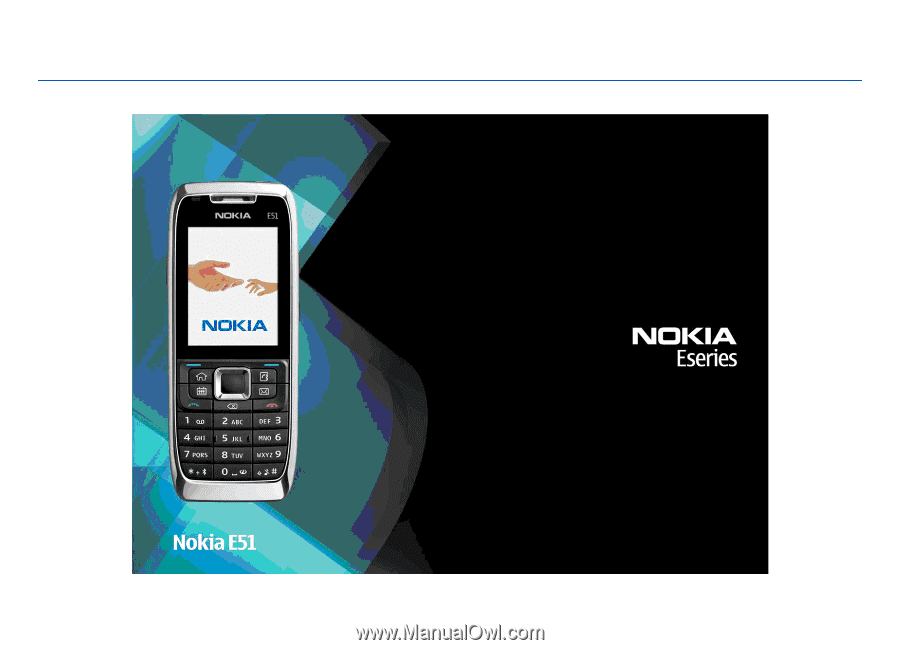
E51 User Guide
Issue 3