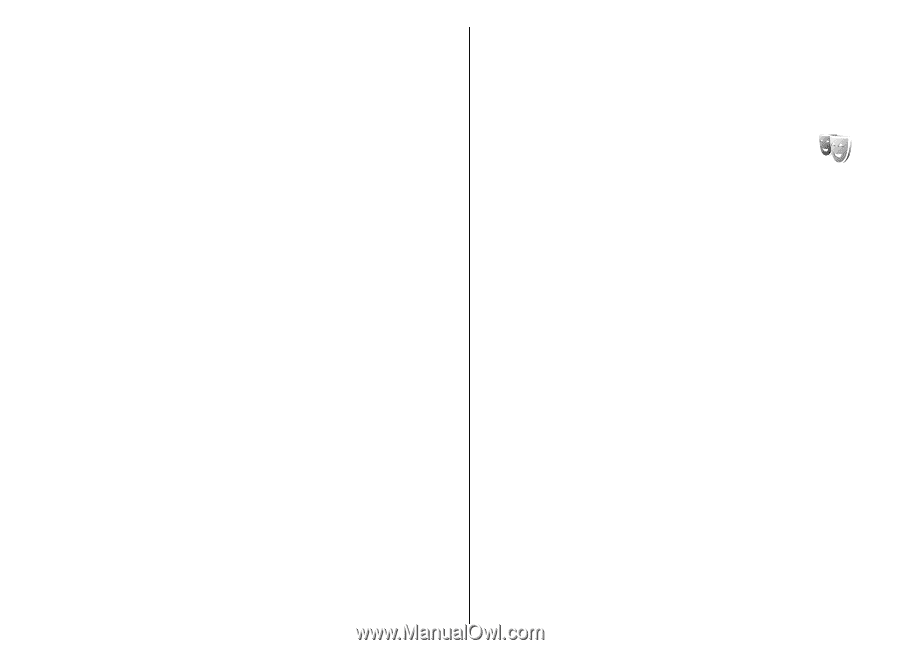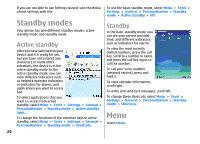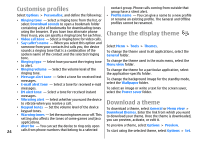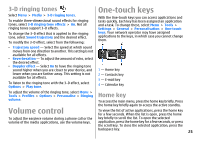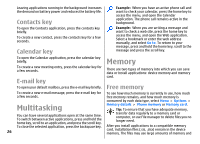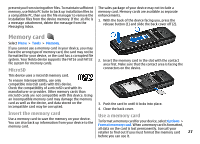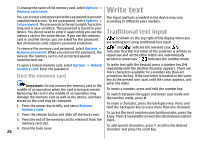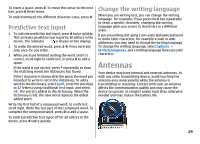Nokia E51 User Guide - Page 24
Customise profiles, Change the display theme, Download a theme, You can give a name to a new profile - games
 |
UPC - 758478012970
View all Nokia E51 manuals
Add to My Manuals
Save this manual to your list of manuals |
Page 24 highlights
Customise profiles contact group. Phone calls coming from outside that group have a silent alert. Select Options > Personalise, and define the following: • Profile name - You can give a name to a new profile • Ringing tone - Select a ringing tone from the list, or select Download sounds to open a bookmark folder or rename an existing profile. The General and Offline profiles cannot be renamed. containing a list of bookmarks for downloading tones Change the display theme using the browser. If you have two alternate phone lines in use, you can specify a ringing tone for each line. • Video call tone - Select a ringing tone for video calls. • Say caller's name - When you select this option and someone from your contacts list calls you, the device Select Menu > Tools > Themes. sounds a ringing tone that is a combination of the spoken name of the contact and the selected ringing tone. • Ringing type - Select how you want the ringing tone to alert. To change the theme used in all applications, select the General folder. To change the theme used in the main menu, select the Menu view folder. • Ringing volume - Select the volume level of the To change the theme for a particular application, select ringing tone. the application-specific folder. • Message alert tone - Select a tone for received text messages. • E-mail alert tone - Select a tone for received e-mail To change the background image for the standby mode, select the Wallpaper folder. messages. To select an image or write a text for the screen saver, • IM alert tone - Select a tone for received instant select the Power saver folder. messages. Download a theme • Vibrating alert - Select whether you want the device to vibrate when you receive a call. • Keypad tones - Set the volume level of the device keypad tones. • Warning tones - Set the warning tones on or off. This setting also affects the tones of some games and Java applications. • Alert for - You can set the device to ring only upon To download a theme, select General or Menu view > Download themes. Enter the link from which you want to download your theme. Once the theme is downloaded, you can preview, activate, or edit it. To preview a theme, select Options > Preview. 24 calls from phone numbers that belong to a selected To start using the selected theme, select Options > Set.