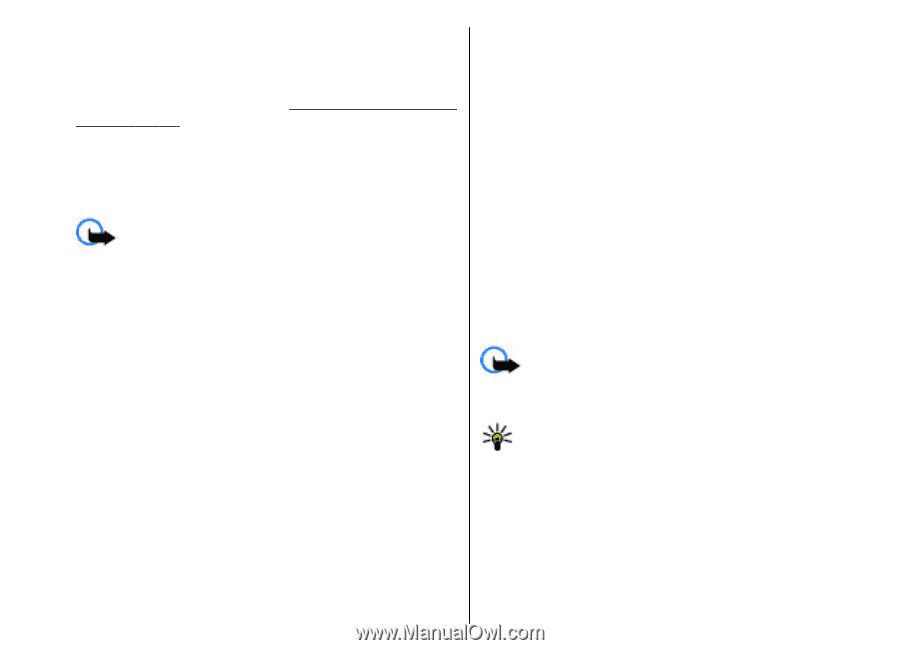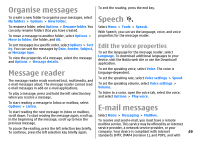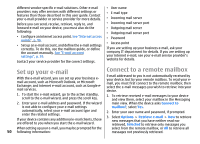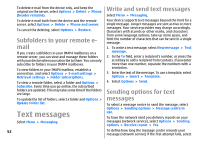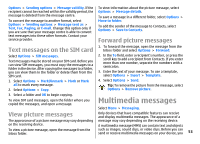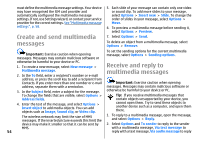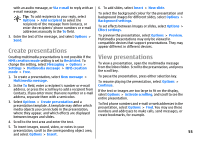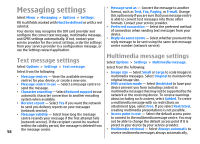Nokia E51 User Guide - Page 54
Create and send multimedia messages, order of slides in your message, select
 |
UPC - 758478012970
View all Nokia E51 manuals
Add to My Manuals
Save this manual to your list of manuals |
Page 54 highlights
must define the multimedia message settings. Your device may have recognised the SIM card provider and automatically configured the multimedia message settings. If not, use Settings wizard, or contact your service provider for the correct settings. See "Multimedia message settings", p. 58. Create and send multimedia messages 5. Each slide of your message can contain only one video or sound clip. To add more slides to your message, select Options > Insert new > Slide. To change the order of slides in your message, select Options > Move. 6. To preview a multimedia message before sending it, select Options > Preview. 7. Select Options > Send. To delete an object from a multimedia message, select Options > Remove. Important: Exercise caution when opening To set the sending options for the current multimedia message, select Options > Sending options. messages. Messages may contain malicious software or otherwise be harmful to your device or PC. 1. To create a new message, select New message > Receive and reply to Multimedia message. 2. In the To field, enter a recipient's number or e-mail multimedia messages address, or press the scroll key to add a recipient from Contacts. If you enter more than one number or e-mail Important: Exercise caution when opening address, separate them with a semicolon. messages. Messages may contain malicious software or 3. In the Subject field, enter a subject for the message. otherwise be harmful to your device or PC. To change the fields that are visible, select Options > Tip: If you receive multimedia messages that Address fields. contain objects unsupported by your device, you 4. Enter the text of the message, and select Options > Insert object to add media objects. You can add objects such as Image, Sound clip, or Video clip. cannot open them. Try to send these objects to another device such as a computer, and open them there. The wireless network may limit the size of MMS messages. If the inserted picture exceeds this limit the 1. To reply to a multimedia message, open the message, and select Options > Reply. device may make it smaller so that it can be sent by 2. Select Options and To sender to reply to the sender MMS. with a multimedia message, Via text message to 54 reply with a text message, Via audio message to reply