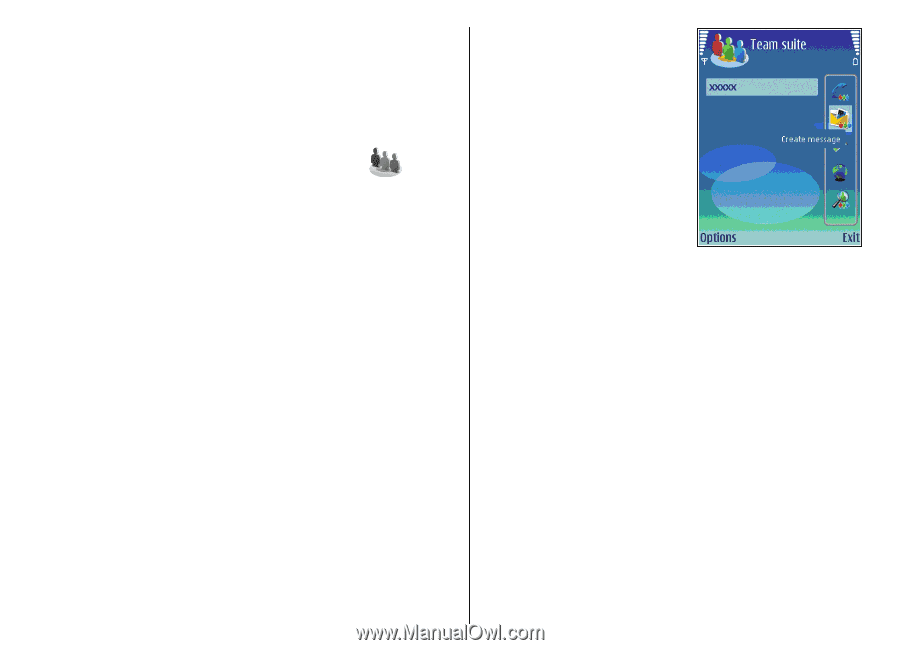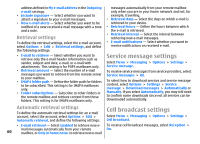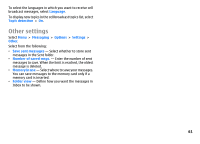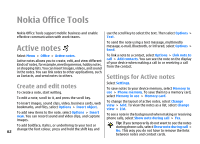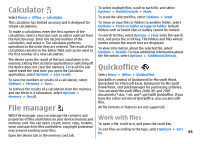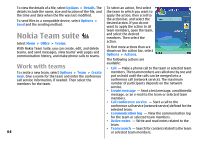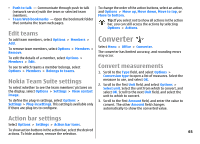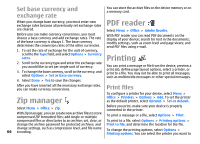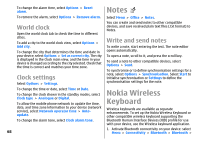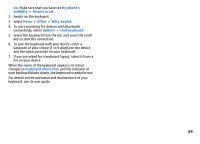Nokia E51 User Guide - Page 64
Nokia Team suite, Work with teams
 |
UPC - 758478012970
View all Nokia E51 manuals
Add to My Manuals
Save this manual to your list of manuals |
Page 64 highlights
To view the details of a file, select Options > Details. The To select an action, first select details include the name, size and location of the file, and the team to which you want to the time and date when the file was last modified. apply the action, then scroll to To send files to a compatible device, select Options > Send and the sending method. the action bar, and select the desired action. If you do not want to apply the action to all team members, open the team, Nokia Team suite and select the desired members. Then select the Select Menu > Office > Teams. action. With Nokia Team Suite, you can create, edit, and delete teams, and send messages, view teams' web pages and communication history, and make phone calls to teams. To find more actions than are shown on the action bar, select Options > Actions. The following actions are Work with teams available: • Call - Make a phone call to the team or selected team To create a new team, select Options > Team > Create members. The team members are called one by one and new. Give a name for the team and enter the conference put on hold until the calls can be merged into a call service information, if needed. Then select the conference call (network service). The maximum members for the team. number of participants depends on the network service. • Create message - Send a text message, a multimedia message, or an e-mail to the team or selected team members. • Call conference service - Start a call to the conference call service (network service) defined for the selected team. • Communication log - View the communication log for the team or selected team members. • Active notes - Write and read notes related to the team. • Team search - Search for content related to the team 64 or selected team members.