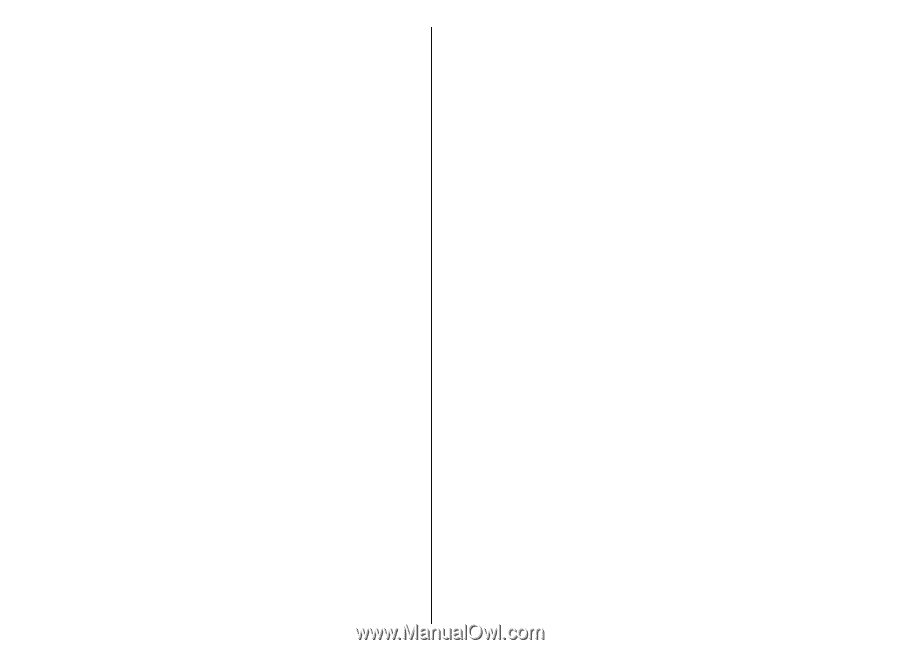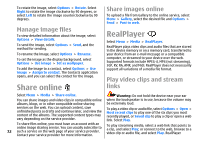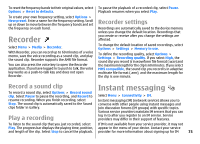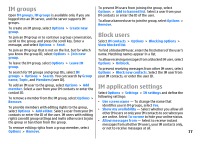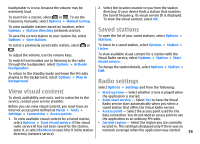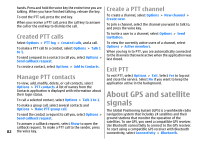Nokia E51 User Guide - Page 77
IM groups, Block users, IM application settings, To find a blocked IM user
 |
UPC - 758478012970
View all Nokia E51 manuals
Add to My Manuals
Save this manual to your list of manuals |
Page 77 highlights
IM groups Open IM groups. IM groups is available only if you are logged into an IM server, and the server supports IM groups. To create an IM group, select Options > Create new group. To join an IM group or to continue a group conversation, scroll to the group, and press the scroll key. Enter a message, and select Options > Send. To prevent IM users from joining the group, select Options > Add to banned list. Select a user from your IM contacts or enter the ID of the user. To allow a banned user to join the group, select Options > Remove. Block users Select IM contacts > Options > Blocking options > View blocked list. To join an IM group that is not on the list, but for which you know the group ID, select Options > Join new group. To leave the IM group, select Options > Leave IM group. To search for IM groups and group IDs, select IM groups > Options > Search. You can search by Group name, Topic, and Members (user ID). To find a blocked IM user, enter the first letters of the user's name. Matching names appear in a list. To allow receiving messages from a blocked IM user, select Options > Unblock. To prevent receiving messages from other IM users, select Options > Block new contacts. Select the IM user from your IM contacts, or enter the user ID. IM application settings To add an IM user to the group, select Options > Add member. Select a user from your IM contacts or enter the contact ID. Select Options > Settings > IM settings and define the To remove a member from the IM group, select Options > following settings: Remove. • Use screen name - To change the name that To provide members with editing rights to the group, select Options > Add editor. Select a user from your IM contacts or enter the ID of the user. IM users with editing rights can edit group settings and invite other users to join the group or ban them from the group. identifies you in IM groups, select Yes. • Show my availability - Select whether you allow all other IM users or only your IM contacts to see when you are online. Select To no-one to hide your online status. • Allow messages from - Select to receive instant messages from all other IM users, your IM contacts only, To remove editing rights from a group member, select or not to receive messages at all. Options > Remove. 77