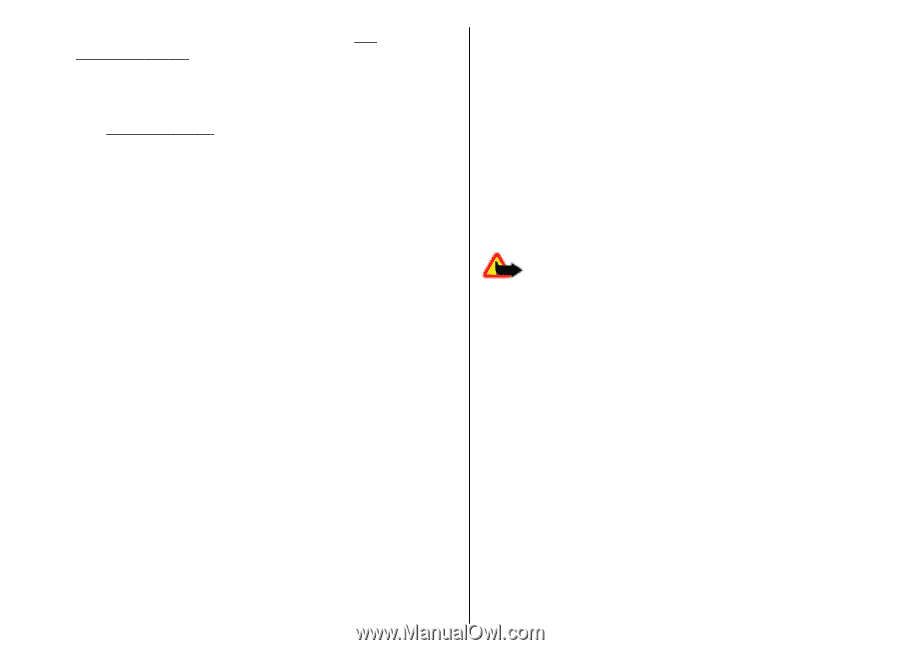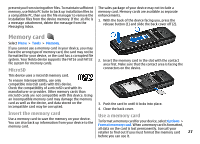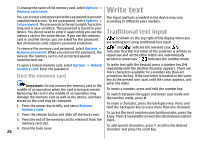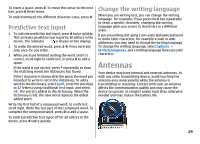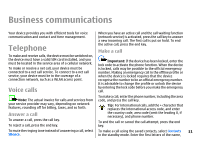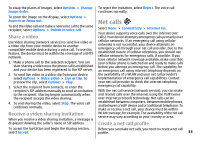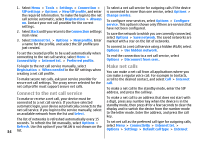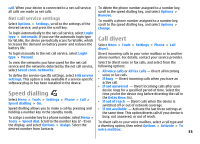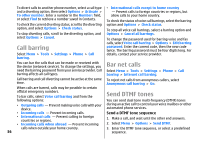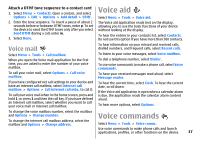Nokia E51 User Guide - Page 32
Make a conference call, Video calls, Make a video call - mobile phone
 |
UPC - 758478012970
View all Nokia E51 manuals
Add to My Manuals
Save this manual to your list of manuals |
Page 32 highlights
scroll to the name, and press the call key. See "Contacts", p. 40. To make a call using the log, press the call key to view up to 20 numbers that you last called or attempted to call. Scroll to the desired number or name, and press the call key. See "Log", p. 39. To adjust the volume of an active call, use the volume keys. To switch from a voice call to a video call, select Options > Switch to video call. The device ends the voice call and makes a video call to the recipient. Video calls To be able to make a video call, you need to be in the coverage of a UMTS network. For availability of and subscription to video call services, contact your network operator or service provider. While talking, you can see a real-time, two-way video between you and the recipient of the call, if the recipient has a compatible mobile phone. The video image captured by the camera in your device is shown to the video call recipient. A video call can only be made between two parties. Make a conference call Make a video call 1. To make a conference call, enter a participant's phone number, and press the call key. 2. When the participant answers, select Options > New call. 3. When you have made a phone call to all the participants, select Options > Conference to merge the calls into a conference call. Warning: Do not hold the device near your ear when the loudspeaker is in use, because the volume may be extremely loud. To make a video call, enter the phone number or select the recipient of the call from Contacts, and select Options > Call > Video call. When the video call starts, the camera of the device is activated. If the camera is already in use, To mute the microphone of your device during the call, video sending is disabled. If the recipient of the call does select Options > Mute. To drop a participant from the conference call, scroll to the participant, and select Options > Conference > Drop not want to send a video back to you, a still image is shown instead. You can define the still image in Menu > Tools > Settings > Phone > Call > Image in video call. participant. To discuss privately with a conference call participant, scroll to the participant, and select Options > To disable the sending of audio, video, or video and audio, select Options > Disable > Sending audio, Sending video, or Sending aud. & video. Conference > Private. To use the loudspeaker for receiving audio, select Options > Activate loudspeaker. To mute the loudspeaker and use the earpiece, select Options > 32 Activate handset.