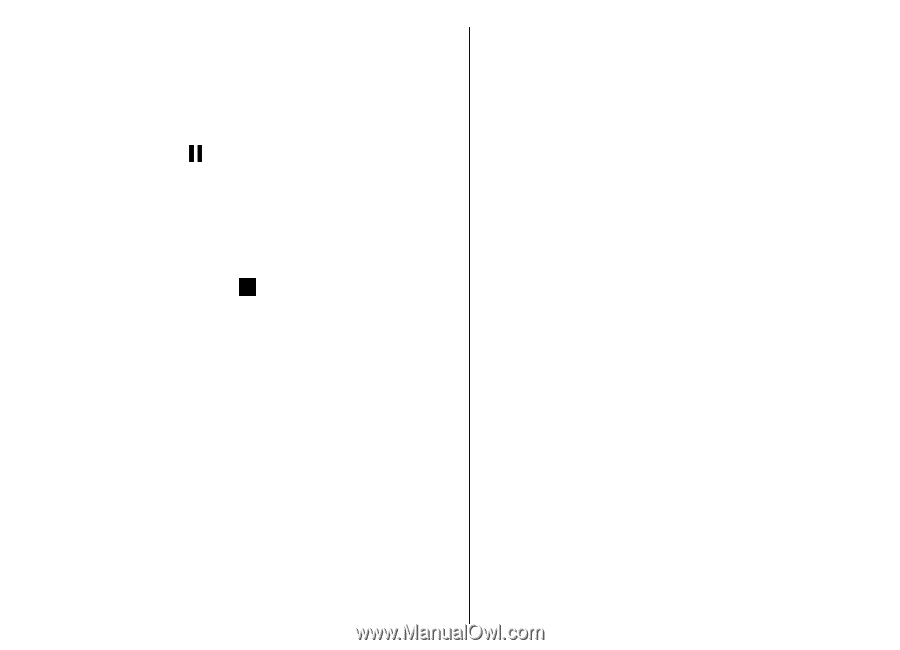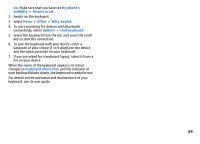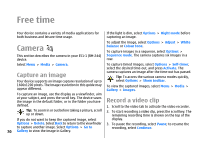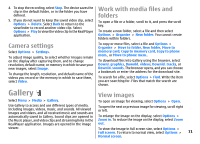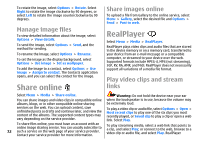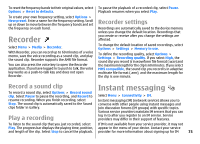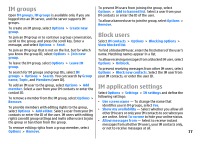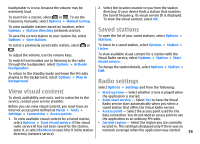Nokia E51 User Guide - Page 74
Track lists, Music categories, Preset frequency settings, To create a new track list, select
 |
UPC - 758478012970
View all Nokia E51 manuals
Add to My Manuals
Save this manual to your list of manuals |
Page 74 highlights
loudspeaker is in use, because the volume may be extremely loud. To create a new track list, select Options > Music library > Track lists > Options > New track list. To select a music track, select Options > Music library. All tracks lists all music on your device. To view sorted songs, select Albums, Artists, Genres, or Composers. To add a track to a track list, open the track list, and select Options > Add tracks. To play the track, select Options > Play. To pause the playing, scroll to and press the scroll key. To fast-forward or rewind the track, scroll up or down and hold. To select the previous or next track, scroll up or down. To control the music volume, scroll right or left. To mute the volume, scroll left until the volume is muted. Music categories To view music categories, select Options > Music library > Artists, Albums, Genres, or Composers. To play all music tracks from a subcategory, scroll to a subcategory, and select Options > Play. To view all tracks that belong to a subcategory, scroll to the subcategory, and press the scroll key. To stop a track, scroll to and press the scroll key. To play the music tracks repeatedly, select Options > Loop. Select All to repeat all the tracks in the current folder, One to repeat the selected track, or Off to set off the repeating. To add all music tracks from a specific subcategory to a new, saved, or the currently playing track list, select Options > Add to track list. To delete all tracks from a category or subcategory, select Options > Delete. To play music in random order, select a folder and Options > Random play. After you have added or removed music files in the device, update your music library. Select Options > Update Music library. Music player searches the device memory for music files and updates them to the music library. To view music track information, select Options > View details. Preset frequency settings Select Menu > Media > Music player > Options > Go to Now playing > Options > Equaliser. To use a preset frequency setting when playing music, select the frequency setting you want to use, and select Options > Activate. To modify the frequency of a preset setting, select Track lists Options > Edit, select a frequency band, and scroll up or down to increase or decrease its value. You hear your 74 You can create a new track list and add tracks to it, or edit frequency adjustment immediately in the playback. a saved track list.