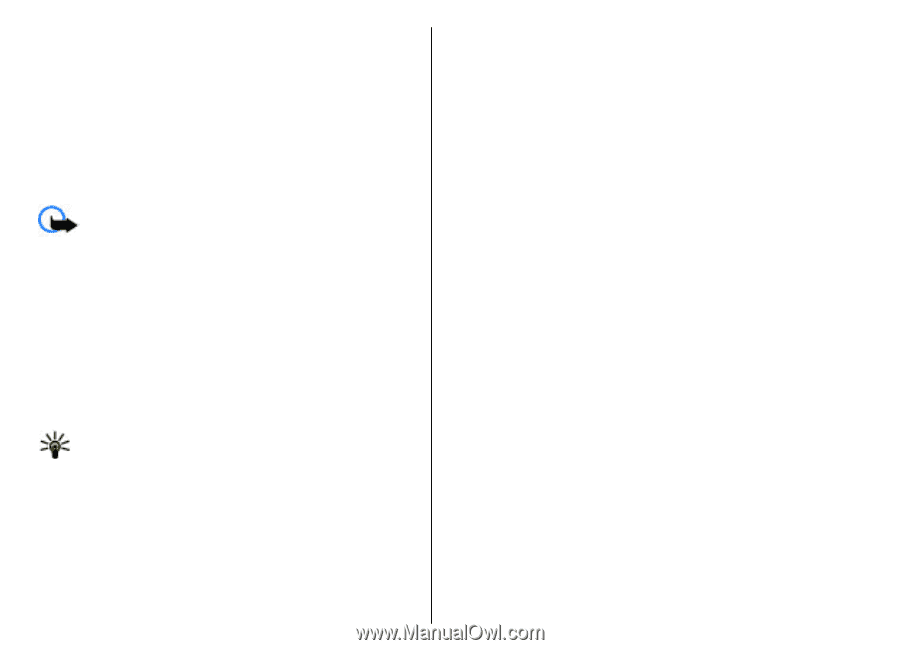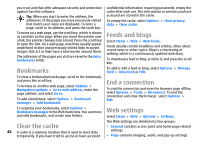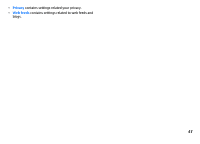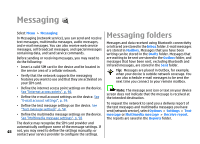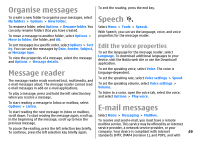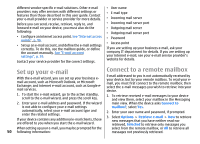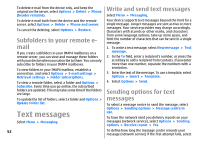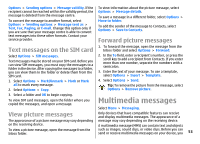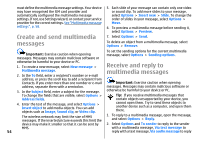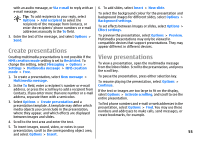Nokia E51 User Guide - Page 51
Read and reply to e-mail, Write and send e-mail, Delete messages, be found in Contacts, select - free software
 |
UPC - 758478012970
View all Nokia E51 manuals
Add to My Manuals
Save this manual to your list of manuals |
Page 51 highlights
4. To manage your e-mail offline to save in connection costs and work in conditions that do not allow a data connection, select Options > Disconnect to disconnect from the remote mailbox. Any changes you make in the remote mailbox folders while offline, take effect in your remote mailbox the next time you go online and synchronise. Read and reply to e-mail Important: Exercise caution when opening messages. Messages may contain malicious software or otherwise be harmful to your device or PC. To read a received e-mail, open it from the mailbox. To open an attachment, select Options > Attachments. Scroll to the attachment, and press the scroll key. To reply only to the sender of an e-mail, select Options > Reply > To sender. To reply to all recipients of an e-mail, select Options > Reply > To all. Tip: If you reply to an e-mail that contains attached files, the attachments are not included in the reply. If you forward the received e-mail, the attachments are included. To set the message priority, select Options > Sending options > Priority. To set the sending time for the e-mail message, select Options > Sending options > Send message. Select Immediately, or select When conn. avail. if you are working offline. To call the sender of the e-mail message, if the sender can be found in Contacts, select Options > Call. To reply to the sender of the e-mail with an audio message or multimedia message, select Options > Create message. Write and send e-mail 1. To write an e-mail, select New message > E-mail. 2. Select Options > Add recipient to select the recipients' e-mail addresses from Contacts, or enter the e-mail addresses in the To field. Use a semicolon to separate entries. Use the Cc field to send a copy to other recipients, or the Bcc field to send a blind copy to recipients. 3. In the Subject field, enter the subject of the e-mail. 4. Enter your e-mail message in the text area, and select Options > Send. To forward an e-mail, select Options > Forward. Delete messages To attach a file to an e-mail message, select Options > Insert and the attachment you want to add. To free up memory space on your device, regularly delete messages from the Inbox and Sent folders, and delete To delete an attachment from an e-mail that you are retrieved e-mail messages. sending, select the attachment and Options > Remove. 51