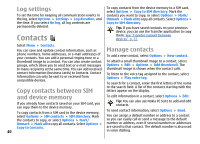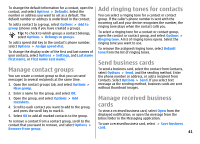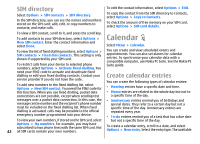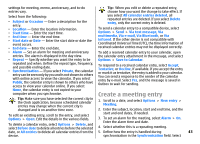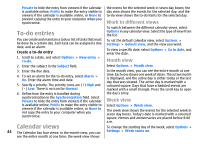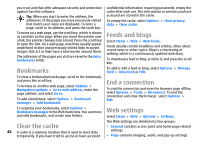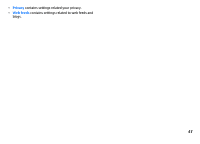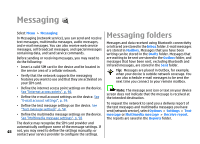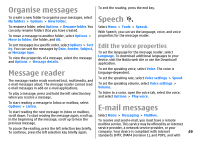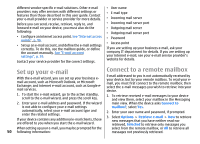Nokia E51 User Guide - Page 45
Day view, To-do view, Calendar settings, Web, Connection security, Browse the web - price
 |
UPC - 758478012970
View all Nokia E51 manuals
Add to My Manuals
Save this manual to your list of manuals |
Page 45 highlights
Day view Scroll to a day and press the scroll key. The day view shows the events for the selected day. Entries are grouped into time slots according to their starting time. To view the previous or next day, scroll left or right. To-do view Select Options > To-do view. The to-do view shows the to-do items for the selected day. To mark a task as completed, select Options > Mark as done. using a GPRS connection, your wireless network must support GPRS, and the service must be activated for your SIM card. Tip: You may receive the internet access point settings from your service provider as a special text message or from the service provider's web pages. You can also enter the internet access point settings manually. See "Internet access points", p. 96. Check the availability of services, pricing, and fees with your service provider. Service providers also give you instructions on how to use their services. To restore a task, select Options > Mark as not done. Connection security Calendar settings Select Options > Settings. To change the alarm tone, select Calendar alarm tone. To change the view displayed when you open the calendar, select Default view. To change the first day of the week, select Week starts on. To change the week view title, select Week view title and Week number or Week dates. If the security indicator ( ) is displayed during a connection, the data transmission between the device and the internet gateway or server is encrypted. The security icon does not indicate that the data transmission between the gateway and the content server (or place where the requested resource is stored) is secure. The service provider secures the data transmission between the gateway and the content server. Security certificates may be required for some services, such as banking services. You are notified if the identity of the server is not authentic or if you do not have the correct security certificate in your device. For more information, contact your service provider. Web Select Menu > Web. To browse the web (network service), you need to configure the internet access point settings. If you are Browse the web To browse the web, select a bookmark or enter the web address manually, and select Go to. Use only services that 45