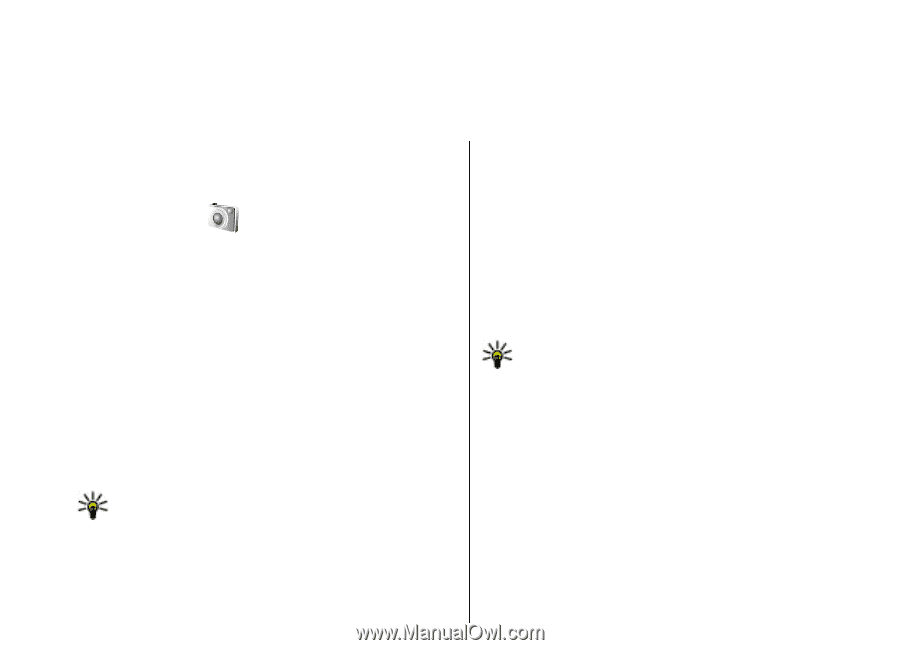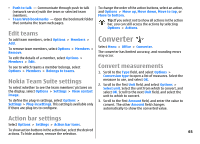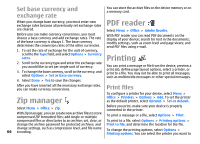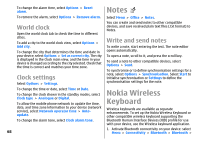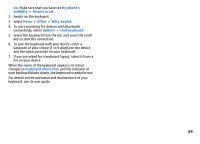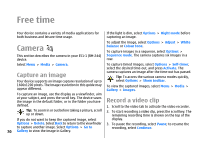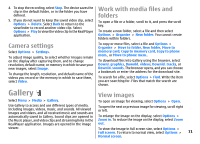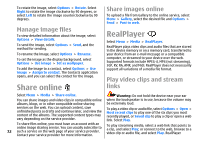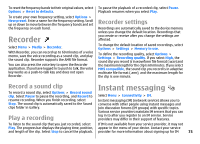Nokia E51 User Guide - Page 70
Free time, Camera, Capture an image, Record a video clip - no camera
 |
UPC - 758478012970
View all Nokia E51 manuals
Add to My Manuals
Save this manual to your list of manuals |
Page 70 highlights
Free time Your device contains a variety of media applications for both business and leisure time usage. If the light is dim, select Options > Night mode before capturing an image. Camera This section describes the camera in your E51-1 (RM-244) device. To adjust the image, select Options > Adjust > White balance or Colour tone. To capture images in a sequence, select Options > Sequence mode. The camera captures six images in a row. Select Menu > Media > Camera. Capture an image Your device supports an image capture resolution of up to 1600x1200 pixels. The image resolution in this guide may appear different. To capture timed images, select Options > Self-timer, select the desired time-out, and press Activate. The camera captures an image after the time-out has passed. Tip: To access the various camera modes quickly, select Options > Show toolbar. To view the captured images, select Menu > Media > Gallery > Images. To capture an image, use the display as a viewfinder, aim Record a video clip at your subject, and press the scroll key. The device saves the image in the default folder, or in the folder you have defined. 1. Scroll to the video tab to activate the video recorder. Tip: To zoom in or out before taking a picture, scroll 2. To start recording a video clip, press the scroll key. The up or down. remaining recording time is shown on the top of the If you do not want to keep the captured image, select display. Options > Delete. Select Back to return to the viewfinder 3. To pause the recording, select Pause; to resume the to capture another image. Select Options > Go to recording, select Continue. 70 Gallery to view the image in Gallery.