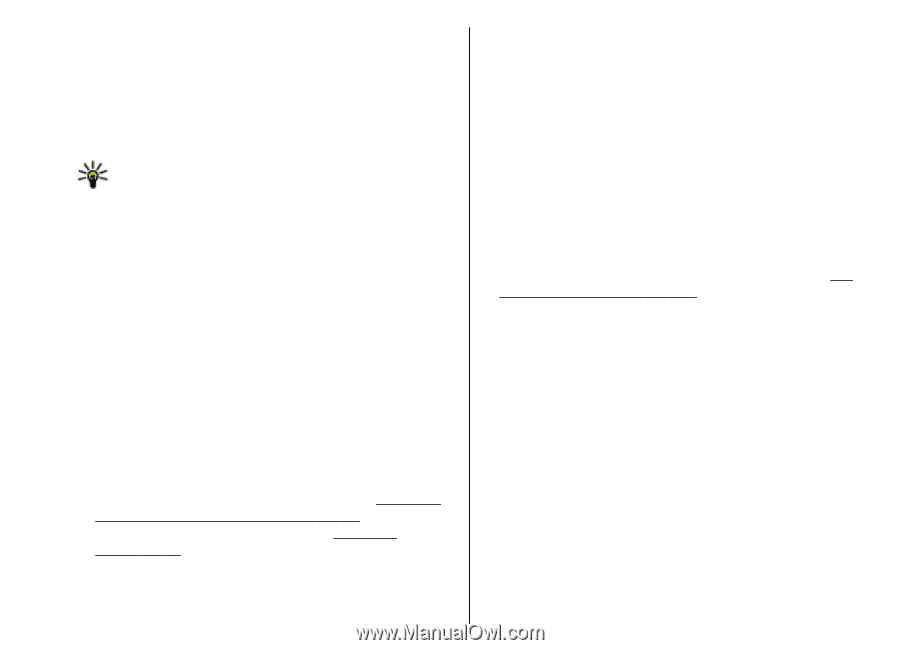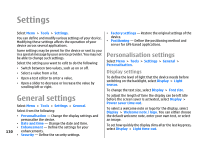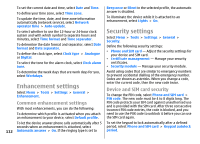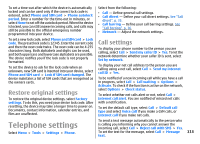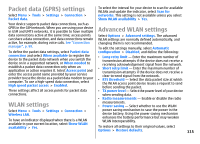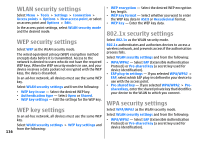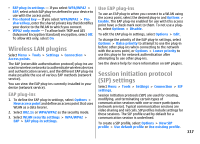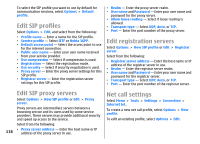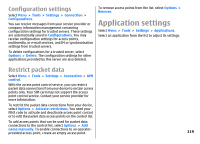Nokia E51 User Guide - Page 114
Network settings, Connection settings, Access points - cell phone
 |
UPC - 758478012970
View all Nokia E51 manuals
Add to My Manuals
Save this manual to your list of manuals |
Page 114 highlights
Network settings Select Menu > Tools > Settings > Phone > Network. To select the network mode, select Network mode and Dual mode, UMTS, or GSM. In the dual mode, the device switches automatically between networks. Tip: UMTS enables faster data transfer, but may increase the demand on battery power and reduce the battery life. In regions close to both GSM and UMTS networks, selecting Dual mode may cause constant jumping between the two networks, which also increases the demand on battery power. To select the operator, select Operator selection and Manual to choose from available networks, or Automatic to have the device select the network automatically. To set the device to indicate when it is used in Micro Cellular Network (MCN), select Cell info display > On. Connection settings Select Menu > Tools > Settings > Connection. Select from the following: • Bluetooth - Edit the Bluetooth settings. See "Send and receive data with Bluetooth", p. 92. • USB - Edit the data cable settings. See "Data cable", p. 90. • Access points - Set up new or edit existing access 114 points. Some or all access points may be preset for your device by your service provider, and you may not be able to create, edit, or remove them. • Packet data - Determine when packet data connections are used, and enter the access point if you use your device as a modem for a computer. • Wireless LAN - Determine if the device displays an indicator when a WLAN is available, and how often the device searches for networks. • SIP settings - View or create session initiation protocol (SIP) profiles. • Internet tel. - Define settings for net calls. • Configurations - View and delete trusted servers from which your device may receive configuration settings. • APN control - Restrict packet data connections. See "Restrict packet data", p. 119. Access points Select Menu > Tools > Settings > Connection > Access points. An internet access point is a collection of settings, which define how the device creates a data connection to the network. To use e-mail and multimedia services or to browse web pages, you must first define access points for these services. Some or all access points may be preset for your device by your service provider, and you may not be able to create, edit, or remove them. To create a new access point, select Options > New access point or select an existing access point from the list and then Options > Duplicate access point to use the access point as a basis for the new one.