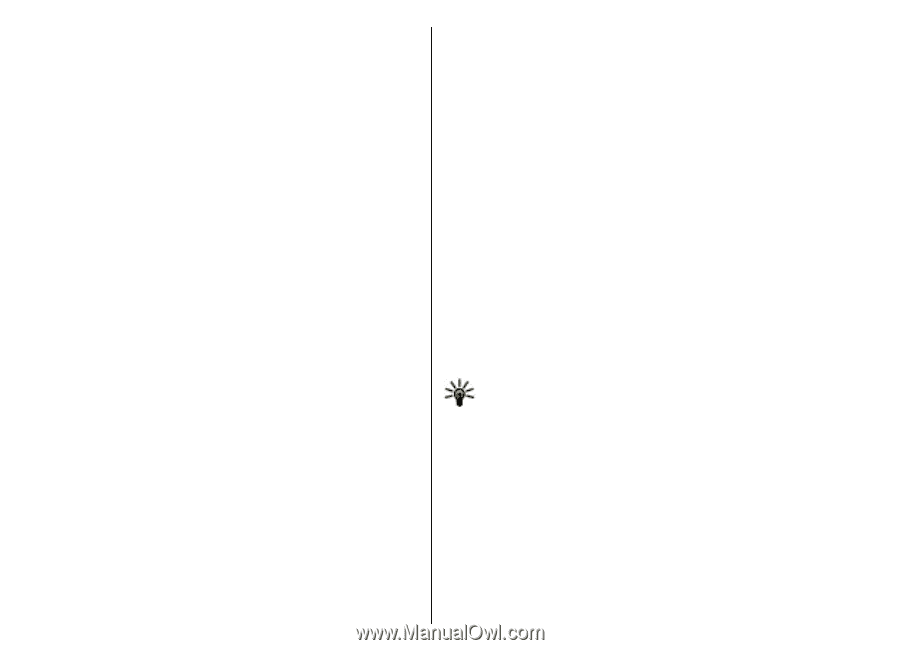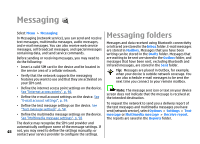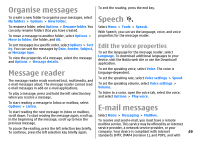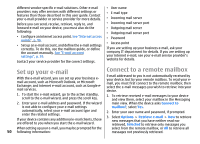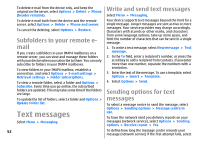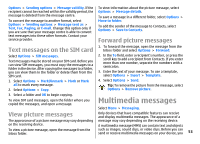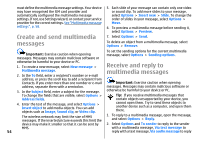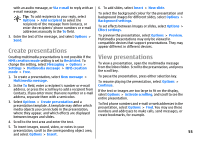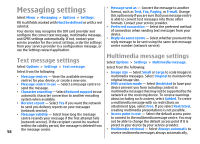Nokia E51 User Guide - Page 53
Text messages on the SIM card, View picture messages, Multimedia messages
 |
UPC - 758478012970
View all Nokia E51 manuals
Add to My Manuals
Save this manual to your list of manuals |
Page 53 highlights
Options > Sending options > Message validity. If the recipient cannot be reached within the validity period, the message is deleted from the message centre. To convert the message to another format, select Options > Sending options > Message sent as > Text, Fax, Paging, or E-mail. Change this option only if you are sure that your message centre is able to convert text messages into these other formats. Contact your service provider. To view information about the picture message, select Options > Message details. To save a message in a different folder, select Options > Move to folder. To add the sender of the message to Contacts, select Options > Save to Contacts. Forward picture messages Text messages on the SIM card 1. To forward the message, open the message from the Inbox folder and select Options > Forward. Select Options > SIM messages. Text messages may be stored on your SIM card. Before you can view SIM messages, you must copy the messages to a folder in the device. After copying the messages to a folder, you can view them in the folder or delete them from the SIM card. 1. Select Options > Mark/Unmark > Mark or Mark all to mark every message. 2. Select Options > Copy. 2. In the To field, enter a recipient's number, or press the scroll key to add a recipient from Contacts. If you enter more than one number, separate the numbers with a semicolon. 3. Enter the text of your message. To use a template, select Options > Insert > Template. 4. Select Options > Send. Tip: To remove the picture from the message, select Options > Remove picture. 3. Select a folder and OK to begin copying. To view SIM card messages, open the folder where you copied the messages, and open a message. Multimedia messages Select Menu > Messaging. View picture messages Only devices that have compatible features can receive and display multimedia messages. The appearance of a The appearance of a picture message may vary depending message may vary depending on the receiving device. on the receiving device. A multimedia message (MMS) can contain text and objects To view a picture message, open the message from the Inbox folder. such as images, sound clips, or video clips. Before you can send or receive multimedia messages on your device, you 53