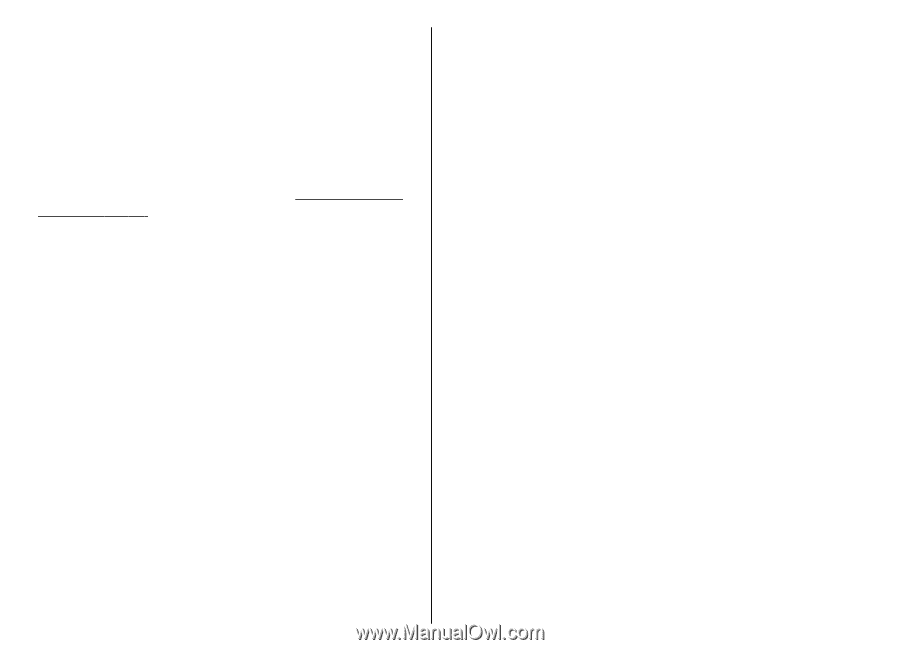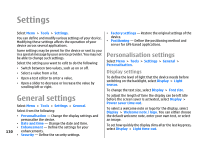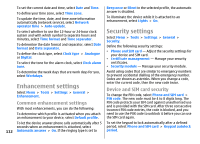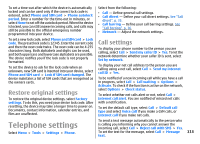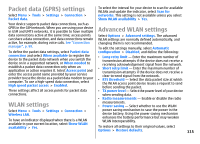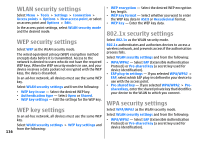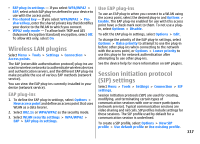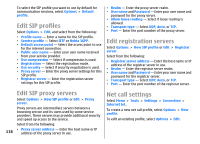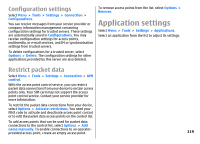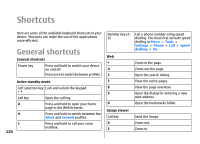Nokia E51 User Guide - Page 115
Packet data (GPRS) settings, WLAN settings, Advanced WLAN settings
 |
UPC - 758478012970
View all Nokia E51 manuals
Add to My Manuals
Save this manual to your list of manuals |
Page 115 highlights
Packet data (GPRS) settings Select Menu > Tools > Settings > Connection > Packet data. To select the interval for your device to scan for available WLANs and update the indicator, select Scan for networks. This setting is not available unless you select Show WLAN availability > Yes. Your device supports packet data connections, such as Advanced WLAN settings GPRS in the GSM network. When you are using your device in GSM and UMTS networks, it is possible to have multiple data connections active at the same time; access points Select Options > Advanced settings. The advanced can share a data connection, and data connections remain WLAN settings are normally defined automatically, and active, for example, during voice calls. See "Connection changing them is not recommended. manager", p. 99. To define the packet data settings, select Packet data To edit the settings manually, select Automatic configuration > Disabled, and define the following: connection and select When available to register the device to the packet data network when you switch the device on in a supported network, or When needed to establish a packet data connection only when an application or action requires it. Select Access point and enter the access point name provided by your service provider to use the device as a packet data modem to your computer. To use a high-speed data connection, select High speed packet access > Enabled. • Long retry limit - Enter the maximum number of transmission attempts if the device does not receive a receiving acknowledgement signal from the network. • Short retry limit - Enter the maximum number of transmission attempts if the device does not receive a clear-to-send signal from the network. • RTS threshold - Select the data packet size at which the WLAN access point device issues a request to send before sending the packet. These settings affect all access points for packet data • TX power level - Select the power level of your device connections. when sending data. • Radio measurements - Enable or disable the radio WLAN settings measurements. • Power saving - Select whether to use the WLAN Select Menu > Tools > Settings > Connection > Wireless LAN. To have an indicator displayed when there is a WLAN available in your current location, select Show WLAN availability > Yes. power saving mechanism to save the power in the device battery. Using the power saving mechanism enhances the battery performance but may weaken WLAN interoperability. To restore all settings to their original values, select Options > Restore defaults. 115