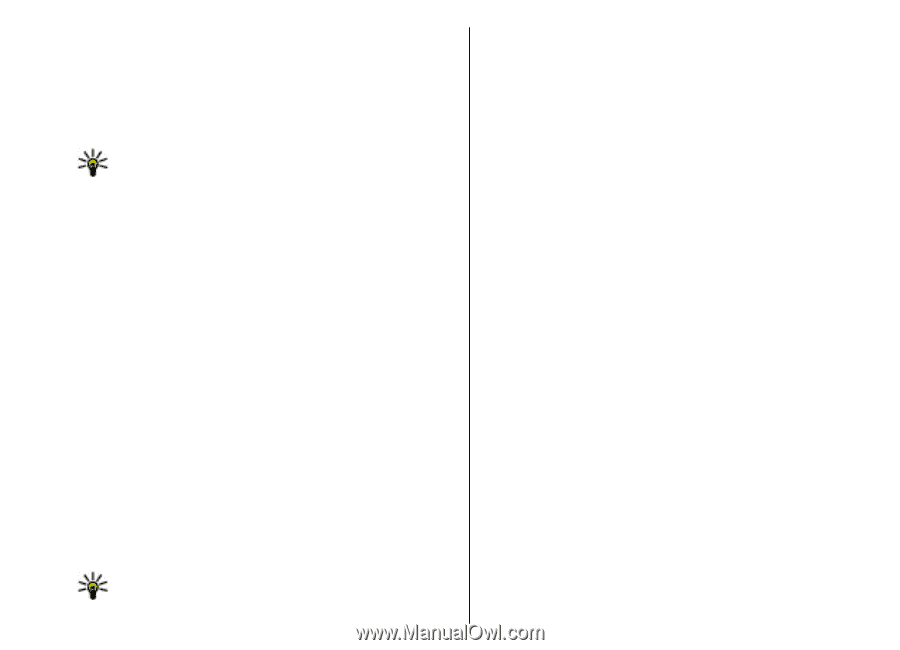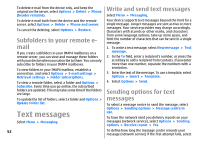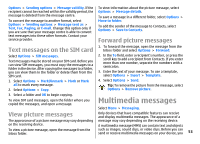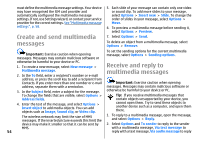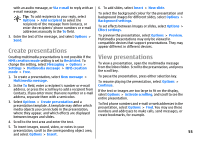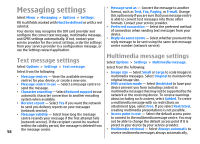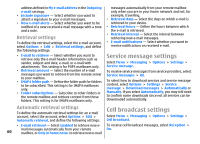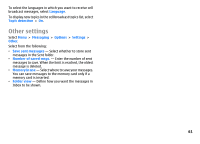Nokia E51 User Guide - Page 56
View and save multimedia attachments, Forward a multimedia message, Send a sound clip
 |
UPC - 758478012970
View all Nokia E51 manuals
Add to My Manuals
Save this manual to your list of manuals |
Page 56 highlights
View and save multimedia Send a sound clip attachments To view multimedia messages as complete presentations, open the message, and select Options > Play presentation. Tip: To view or play a multimedia object in a multimedia message, select View image, Play sound clip, or Play video clip. To view the name and size of an attachment, open the message, and select Options > Objects. To save a multimedia object, select Options > Objects, the object, and Options > Save. 1. To compose an audio message, select New message > Audio message. 2. In the To field, enter a recipient's number or e-mail address, or press the scroll key to add a recipient from Contacts. If you enter more than one number or e-mail address, separate them with a semicolon. 3. Select Options > Insert sound clip, and select whether to record a sound clip or select one from Gallery. 4. Select Options > Send. Sending options for Forward a multimedia multimedia messages message Select New message > Multimedia message > Options > Sending options and from the following Open Inbox, scroll to a multimedia notification, and press options: the scroll key. To send the message to a compatible device without retrieving it to your device, select Options > Forward. If the server does not support multimedia message forwarding, this option is not available. • Receive report - Select Yes if you want to receive a notification when the message has been successfully delivered to the recipient. Receiving a delivery report of a multimedia message that has been sent to an e- 1. In the To field, enter a recipient's number or e-mail mail address may not be possible. address, or press the scroll key to add a recipient from • Message validity - Select how long the messaging Contacts. If you enter more than one number or e-mail centre tries to send the message. If the recipient of a address, separate them with a semicolon. message cannot be reached within the validity period, 2. Edit the message, if desired, and select Options > Send. Tip: To edit the delivery settings of the message, 56 select Options > Sending options. the message is removed from the multimedia messaging centre. The network must support this feature. Maximum time is the maximum amount of time allowed by the network.