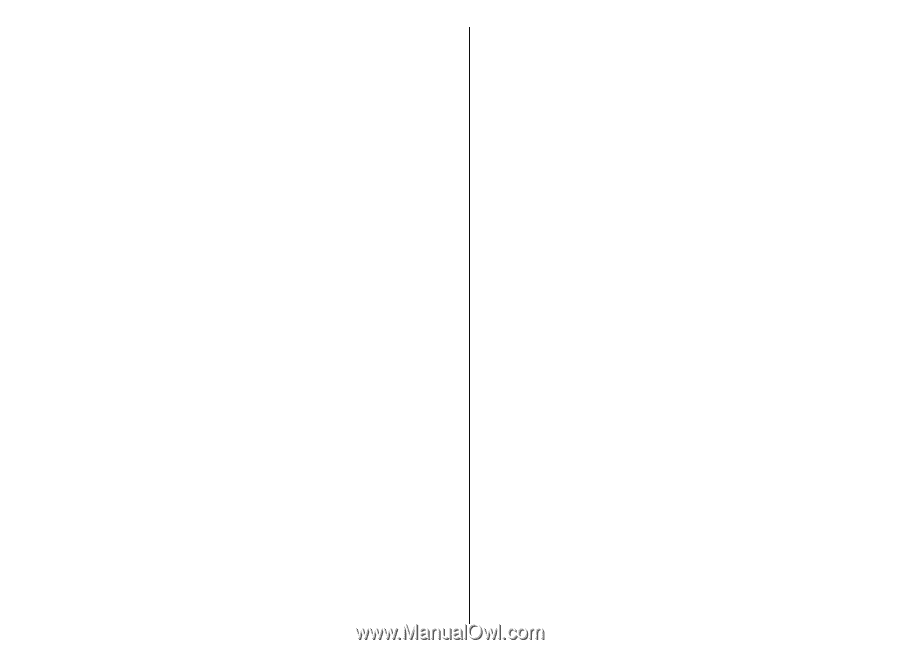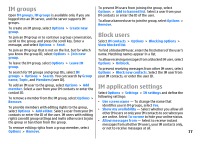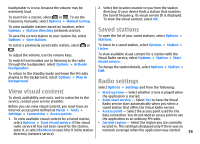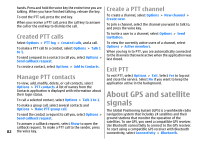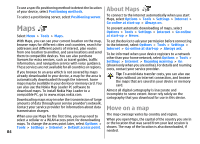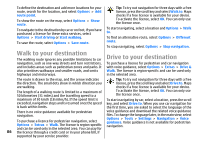Nokia E51 User Guide - Page 82
Created PTT calls, Manage PTT contacts, Create a PTT channel, Exit PTT - gps
 |
UPC - 758478012970
View all Nokia E51 manuals
Add to My Manuals
Save this manual to your list of manuals |
Page 82 highlights
hands. Press and hold the voice key the entire time you are talking. When you have finished talking, release the key. To end the PTT call, press the end key. When you receive a PTT call, press the call key to answer the call or the end key to dismiss the call. Create a PTT channel To create a channel, select Options > New channel > Create new. To join a channel, select the channel you want to talk to, and press the voice key. Created PTT calls To invite a user to a channel, select Options > Send invitation. Select Options > PTT log > Created calls, and a call. To make a PTT call to a contact, select Options > Talk 1 to 1. To send a request to a contact to call you, select Options > Send callback request. To view the currently active users of a channel, select Options > Active members. When you log in to PTT, you are automatically connected to the channels that were active when the application was last closed. Exit PTT To create a contact, select Options > Add to Contacts. Manage PTT contacts To exit PTT, select Options > Exit. Select Yes to log out and close the service. Select No if you want to keep the To view, add, modify, delete, or call contacts, select application active in the background. Options > PTT contacts. A list of names from the About GPS and satellite Contacts application is displayed with information about their login status. To call a selected contact, select Options > Talk 1 to 1. To make a group call, select several contacts and signals Options > Make PTT group call. The Global Positioning System (GPS) is a worldwide radio To send the contact a request to call you, select Options > navigation system that includes 24 satellites and their Send callback request. ground stations that monitor the operation of the To answer a callback request, select Show to open the callback request. To make a PTT call to the sender, press 82 the voice key. satellites. To use GPS, you need a compatible GPS receiver. Use Bluetooth connectivity to connect to the GPS receiver. To start using a compatible GPS receiver with Bluetooth connectivity, select Connectivity > Bluetooth.