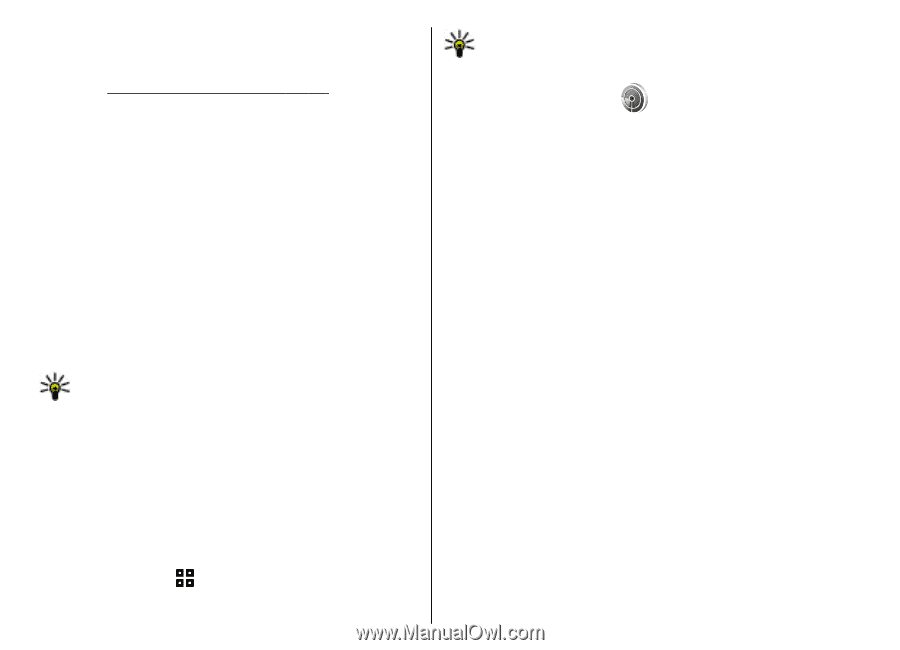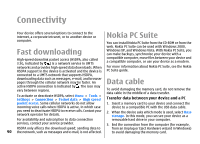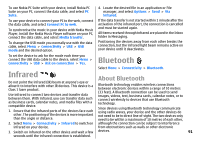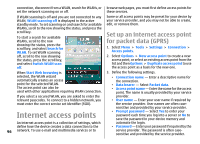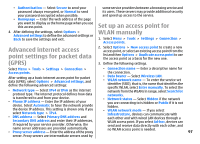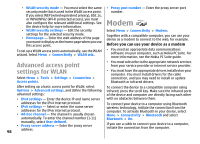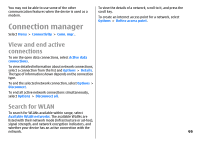Nokia E51 User Guide - Page 95
See WLAN availability, WLAN wizard, Use the wizard in the active standby mode - mac address
 |
UPC - 758478012970
View all Nokia E51 manuals
Add to My Manuals
Save this manual to your list of manuals |
Page 95 highlights
when you create a data connection using a WLAN access point. The active WLAN connection is ended when you end the data connection. You can also end the connection manually. See "Connection manager", p. 99. You can use WLAN during a voice call or when packet data is active. You can only be connected to one WLAN access point device at a time, but several applications can use the same internet access point. When the device is in the Offline profile, you can still use WLAN, if available. Remember to comply with any applicable safety requirements when establishing and using a WLAN connection. If you move the device to another location within the WLAN and out of range of a WLAN access point, the roaming functionality can automatically connect your device to another access point that belongs to the same WLAN. As long as you remain within range of access points that belong to the same network, your device can stay connected to the network. Tip: To check the unique media access control (MAC) address that identifies your device, for example to configure the MAC address of your device to a WLAN router, enter *#62209526# on the device keypad. The MAC address is shown on the device display. See WLAN availability Tip: You can also scan for networks in range. WLAN wizard Select Menu > Connectivity > WLAN wiz.. The WLAN wizard helps you find and connect to a wireless LAN. When you open the application, your device starts to scan for available WLANs and lists them. To update the list of available WLANs, select Options > Refresh. To start or continue browsing the web using the access point of the WLAN, scroll to the desired network, and select Options > Start Web browsing or Cont. Web browsing. To disconnect the active connection to the WLAN, select Options > Disconnect WLAN. To view the details of the WLAN, select Options > Details. To save the access point of the WLAN, select Options > Define access point. Always enable one of the available encryption methods to increase the security of your WLAN connection. Using encryption reduces the risk of unauthorised access to your data. To have your device show WLAN availability, select Menu > Tools > Settings > Connection > Wireless LAN > Show WLAN availability. Use the wizard in the active standby mode In the active standby mode, the WLAN wizard shows the status of your WLAN connections and network searches. If WLAN is available, is shown on the display. To view the available options, scroll to the row showing the status, and press the scroll key. Depending on the 95 status, you can start the Web browser using a WLAN