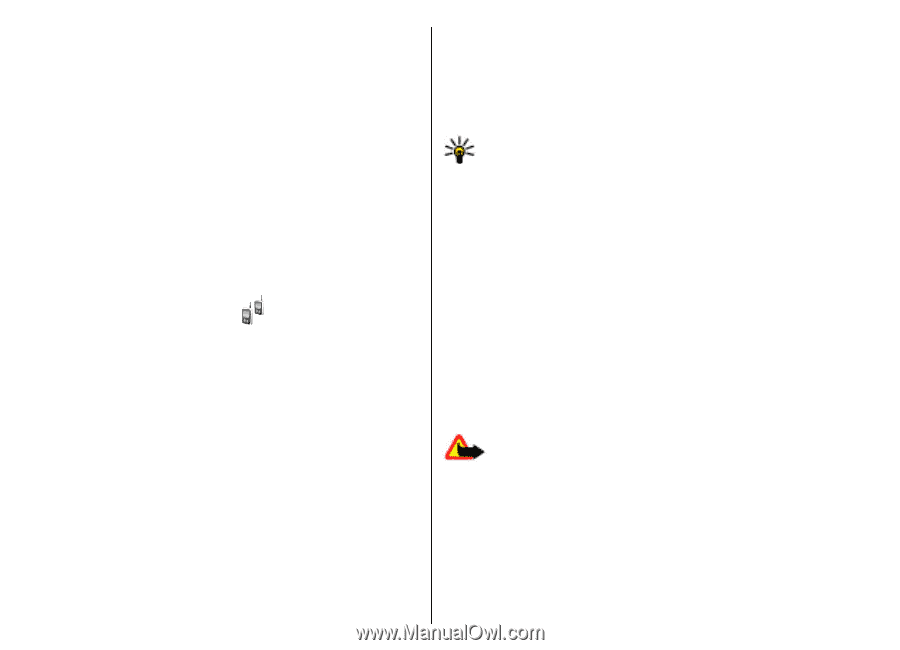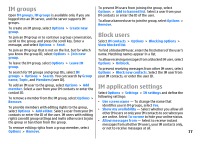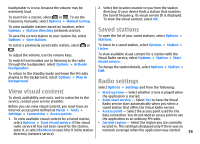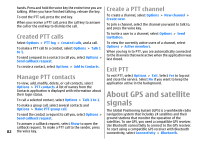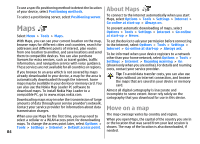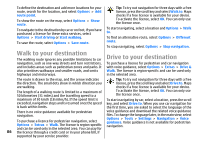Nokia E51 User Guide - Page 81
Push to talk, PTT settings, Log in to PTT service, Make a PTT call
 |
UPC - 758478012970
View all Nokia E51 manuals
Add to My Manuals
Save this manual to your list of manuals |
Page 81 highlights
To change the connection speed for GPRS packet data connections, select Options > Settings > GPRS connection bitrate. To change the connection speed for 3G packet data connections, select Options > Settings > 3G connection bitrate. To change the connection speed for WLAN connections, select Options > Settings > Wi-Fi connection bitrate. The quality of the radio broadcast depends on the selected connection speed. The higher the speed, the better the quality. To avoid buffering, use the highest quality only with high speed connections. PTT settings Select Options > Settings and select User settings to define your preferences for PTT, or Connection settings to change the connection details. Contact your service provider for the correct settings. Tip: You may also receive the settings in a message from the provider of the PTT service. Log in to PTT service If you have set Application start-up on in User settings, PTT automatically logs in to the service when started. If not, you must log in manually. Push to talk To log in to the PTT service manually, select Options > Switch PTT on. Select Menu > Connectivity > PTT. When the Ringing type setting of your device is set to Beep once or Silent, or there is an ongoing phone call, Push to talk (PTT) (network service) provides direct voice you cannot make or receive PTT calls. communication connected with the push of a key. With Make a PTT call PTT, you can use your device as a walkie-talkie. You can use PTT to have a conversation with one person or with a group of people, or join a channel. A channel is like a chat room: you can call the channel to see if anyone Warning: Do not hold the device near your ear is online. The channel call does not alert the other users; when the loudspeaker is in use, because the volume may the users just join the channel and start speaking with be extremely loud. each other. To make a PTT call, select Options > PTT contacts, select In PTT communication, one person talks while the other one or several contacts from the list, and press the voice users listen through the built-in loudspeaker. Users take key. Remember to hold the device in front of you during turns responding to each other. Because only one user can the call so you can see the display. The display informs you talk at a time, the maximum duration of a speech turn is limited. For details of the speech turn duration for your when it is your turn to speak. Speak towards the microphone, and do not cover the loudspeaker with your 81 network, contact your service provider.