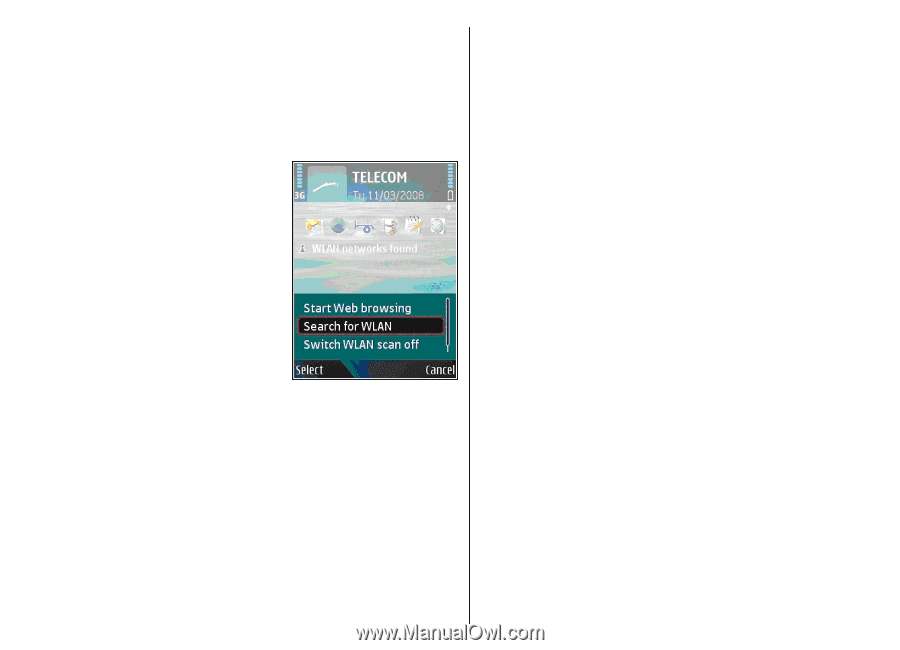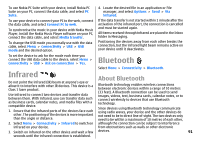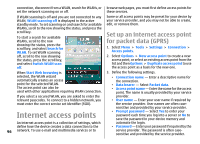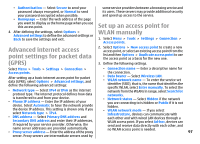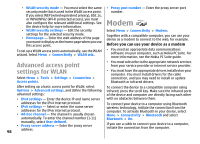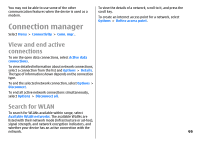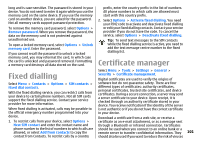Nokia E51 User Guide - Page 96
Internet access points, Set up an internet access point for packet data (GPRS)
 |
UPC - 758478012970
View all Nokia E51 manuals
Add to My Manuals
Save this manual to your list of manuals |
Page 96 highlights
connection, disconnect from a WLAN, search for WLANs, or browse web pages, you must first define access points for set the network scanning on or off. these services. If WLAN scanning is off and you are not connected to any WLAN, WLAN scanning off is displayed in the active standby mode. To set scanning on and search for available WLANs, scroll to the row showing the status, and press the scroll key. To start a search for available WLANs, scroll to the row showing the status, press the scroll key, and select Search for WLAN. To set WLAN scanning off, scroll to the row showing the status, press the scroll key, and select Switch WLAN scan off. Some or all access points may be preset for your device by your service provider, and you may not be able to create, edit, or remove them. Set up an internet access point for packet data (GPRS) 1. Select Menu > Tools > Settings > Connection > Access points. 2. Select Options > New access point to create a new access point, or select an existing access point from the list and then Options > Duplicate access point to use the access point as a basis for the new one. When Start Web browsing is 3. Define the following settings. selected, the WLAN wizard automatically creates an access point for the selected WLAN. The access point can also be used with other applications requiring WLAN connection. • Connection name - Enter a descriptive name for the connection. • Data bearer - Select Packet data. • Access point name - Enter the name for the access point. The name is usually provided by your service If you select a secured WLAN, you are asked to enter the provider. relevant passcodes. To connect to a hidden network, you • User name - Enter your user name if required by must enter the correct service set identifier (SSID). the service provider. User names are often case- sensitive and provided by your service provider. Internet access points • Prompt password - Select Yes to enter your password each time you log into a server or No to save the password in your device memory and An internet access point is a collection of settings, which automate the login. define how the device creates a data connection to the • Password - Enter your password if required by the 96 network. To use e-mail and multimedia services or to service provider. The password is often casesensitive and provided by the service provider.