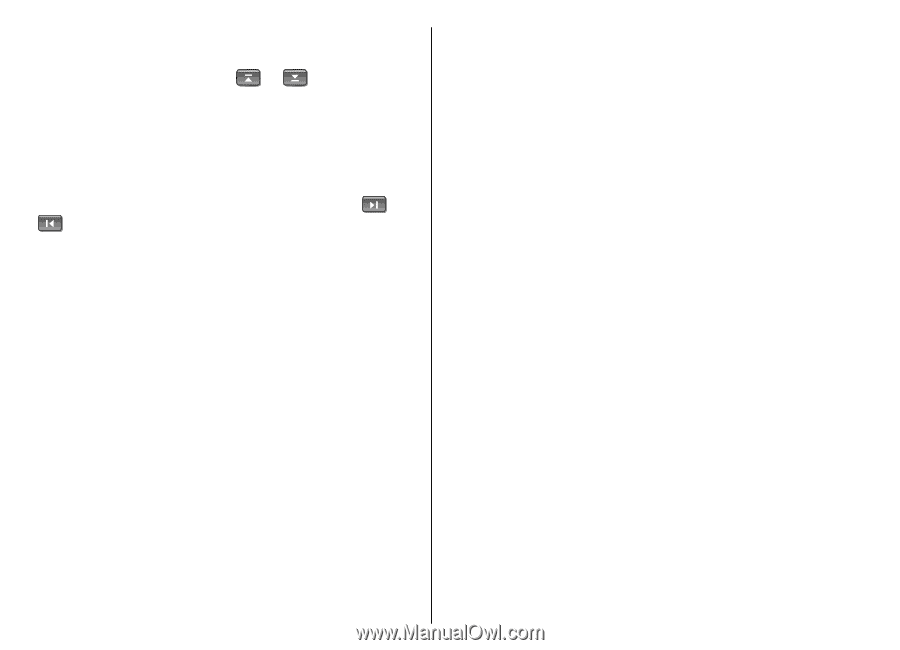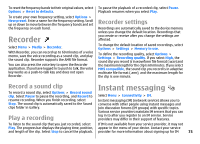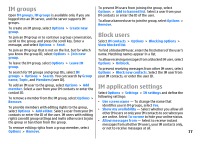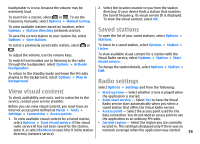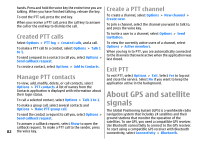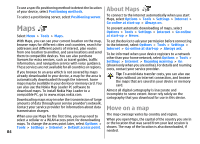Nokia E51 User Guide - Page 79
View visual content, Saved stations, Radio settings, To listen to a saved station, select
 |
UPC - 758478012970
View all Nokia E51 manuals
Add to My Manuals
Save this manual to your list of manuals |
Page 79 highlights
loudspeaker is in use, because the volume may be extremely loud. To search for a station, select or . To set the frequency manually, select Options > Manual tuning. 2. Select the location nearest to you from the station directory. If your device finds a station that matches the tuned frequency, its visual service ID is displayed. To view the visual content, select OK. To view available stations based on location, select Options > Station directory (network service). Saved stations To save the current station to your station list, select Options > Save station. To open the list of your saved stations, select Options > Stations. To select a previously saved radio station, select or . To adjust the volume, use the volume keys. To switch from headset use to listening to the radio through the loudspeaker, select Options > Activate loudspeaker. To return to the standby mode and leave the FM radio playing in the background, select Options > Play in background. To listen to a saved station, select Options > Station > Listen. To view available visual content for a station with the Visual Radio service, select Options > Station > Start visual service. To change the station details, select Options > Station > Edit. Radio settings Select Options > Settings and from the following: View visual content • Start-up tone - Select whether a tone is played when To check availability and costs, and to subscribe to the service, contact your service provider. Before you can view visual content, you must have an internet access point defined at Menu > Tools > Settings > Connection > Access points. the application is started. • Auto-start service - Select Yes to have the Visual Radio service start automatically when you select a saved station that offers the Visual Radio service. • Access point - Select the access point used for the data connection. You do not need an access point to use 1. To view available visual content for a tuned station, the application as an ordinary FM radio. select Options > Start visual service. If the visual • Current region - Select the region you are currently radio service ID has not been saved for the station, located in. This setting is displayed only if there was no enter it, or select Retrieve to search for it in the station directory (network service). network coverage when the application was started. 79