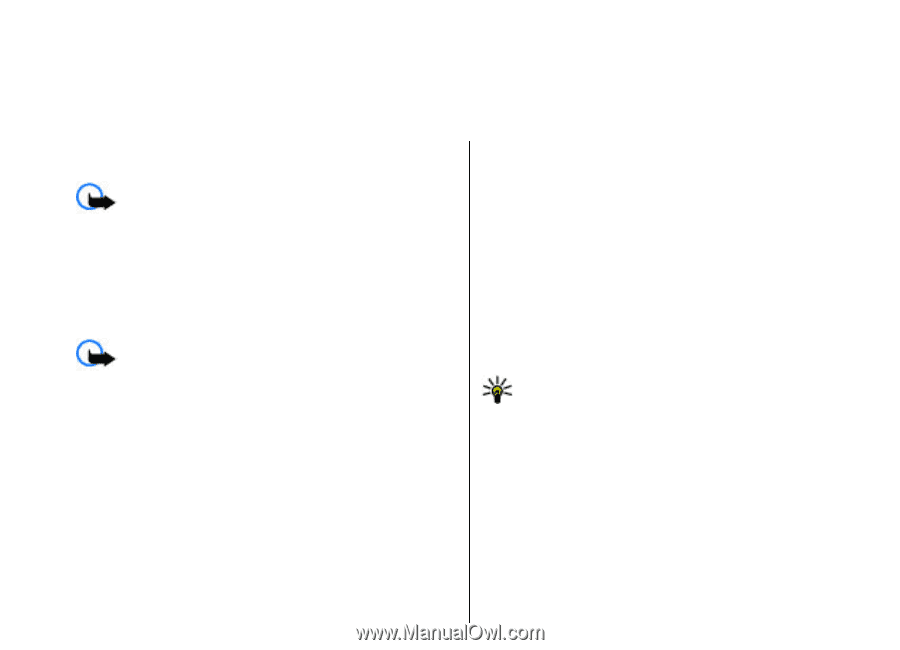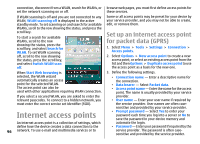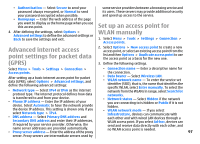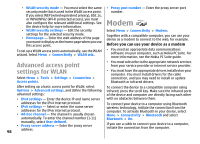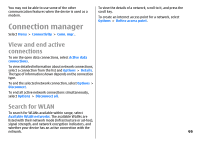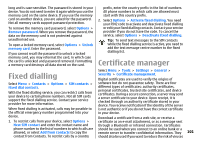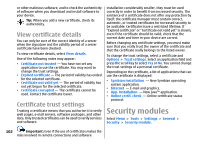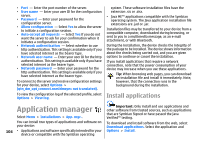Nokia E51 User Guide - Page 100
Security and data management, Lock the device, Memory card security
 |
UPC - 758478012970
View all Nokia E51 manuals
Add to My Manuals
Save this manual to your list of manuals |
Page 100 highlights
Security and data management Manage the data and software on your device, and take care of the security of the device and its contents. Important: Your device can only support one antivirus application. Having more than one application with antivirus functionality could affect performance and operation or cause the device to stop functioning. Lock the device Important: If the device has been locked, enter the lock code to activate the phone function. When the device is locked, calls may be possible to the official emergency number. Making an emergency call in the offline profile or when the device is locked requires that the device recognise the number to be an official emergency number. It is advisable to change the profile or unlock the device by entering the lock code before you make the emergency call. To prevent access to the contents of your device, lock the device in the standby mode. Press the power key, select Lock phone, and enter your lock code. The default lock code is 12345. To unlock, press the left selection key, enter 100 your lock code, and press the scroll key. To change the lock code, select Menu > Tools > Settings > General > Security > Phone and SIM card > Lock code. Enter the old code and then the new code twice. The new code can be 4-255 characters long. Both alphabets and digits can be used, and both uppercase and lowercase alphabets are possible. You can also lock the device remotely by sending a text message to the device. To enable remote locking and to define the text for the message, select Menu > Tools > Settings > General > Security > Phone and SIM card > Allow remote lock > Yes. Enter the remote lock message and confirm the message. The message must be at least 5 characters long. Tip: Remote locking also locks your memory card. To unlock the memory card, select Menu > Tools > Memory > Options > Remove password, and enter the remote locking message as the password. If the message is longer than 8 characters, the first 8 characters are used as the memory card password. Memory card security Select Menu > Tools > Memory. You can protect a memory card with a password to prevent unauthorised access. To set a password, select Options > Set password. The password can be up to 8 characters