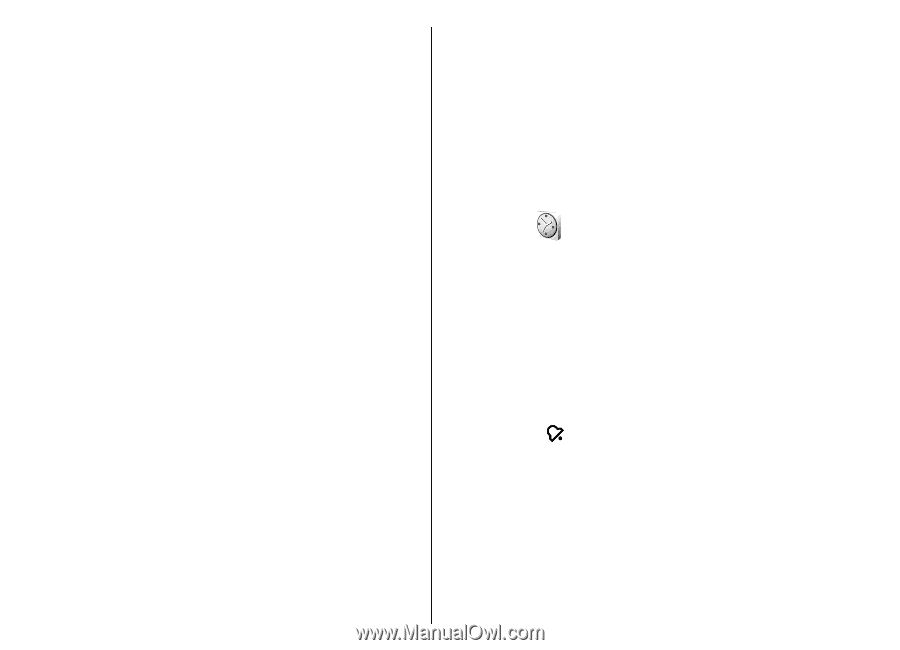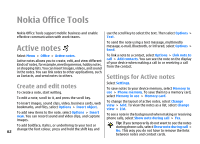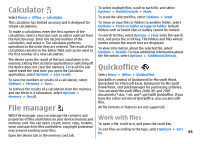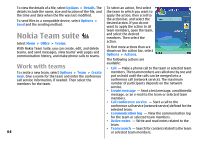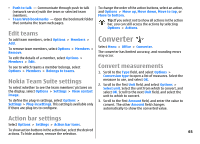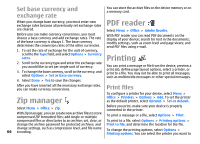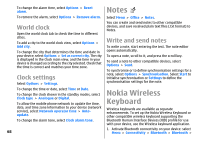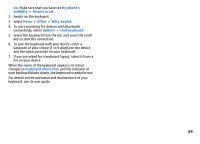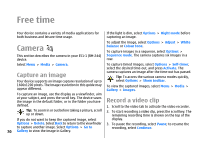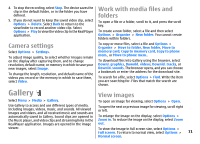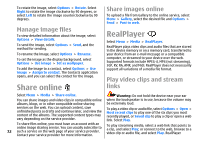Nokia E51 User Guide - Page 67
Printing options, Printer settings, Clock, Alarm clock - driver
 |
UPC - 758478012970
View all Nokia E51 manuals
Add to My Manuals
Save this manual to your list of manuals |
Page 67 highlights
use, the number of copies and the range of pages you want to print. To change the page layout before printing, select Options > Printing options > Page setup. You can change the paper size and orientation, define the margins, and insert a header or a footer. The maximum length of the header and footer is 128 characters. To preview a file or message before you print, select Options > Printing options > Preview. • Driver - Select a driver for the printer. • Bearer - Select a bearer for the printer. • Access point - Select the access point. • Port - Select the port. • Host - Define the host. • User - Enter the user. • Queue - Enter the print queue. • Orientation - Select the orientation. • Paper size - Select the paper size. Printing options Open a file or message, and select Options > Printing options. Define the following options: • Printer - Select an available printer from the list. • Print - Select All pages, Even pages, or Odd pages as the print range. • Print range - Select All pages in range, Current page, or Defined pages as the page range. • Number of copies - Select the number of copies to print. • Print to file - Select to print to a file and determine the location for the file. Printer settings Select Menu > Office > Printers. To add a new printer, select Options > Add. Define the following: • Printer - Enter a name for the printer. Clock Select Menu > Office > Clock. In Clock, you can view your local time and time zone information, set and edit alarms, or modify date and time settings. Alarm clock Open the alarm clock tab. To set an alarm, select Options > Set alarm. When an alarm is active, is displayed. To switch off the alarm, select Stop, or to stop the alarm for 5 minutes, select Snooze. If the alarm time is reached while the device is switched off, the device switches itself on and starts sounding the alarm tone. If you select Stop, the device asks whether you want to activate the device for calls. Select No to switch off the device or Yes to make and receive calls. Do not select Yes when wireless phone use may cause interference or danger. 67