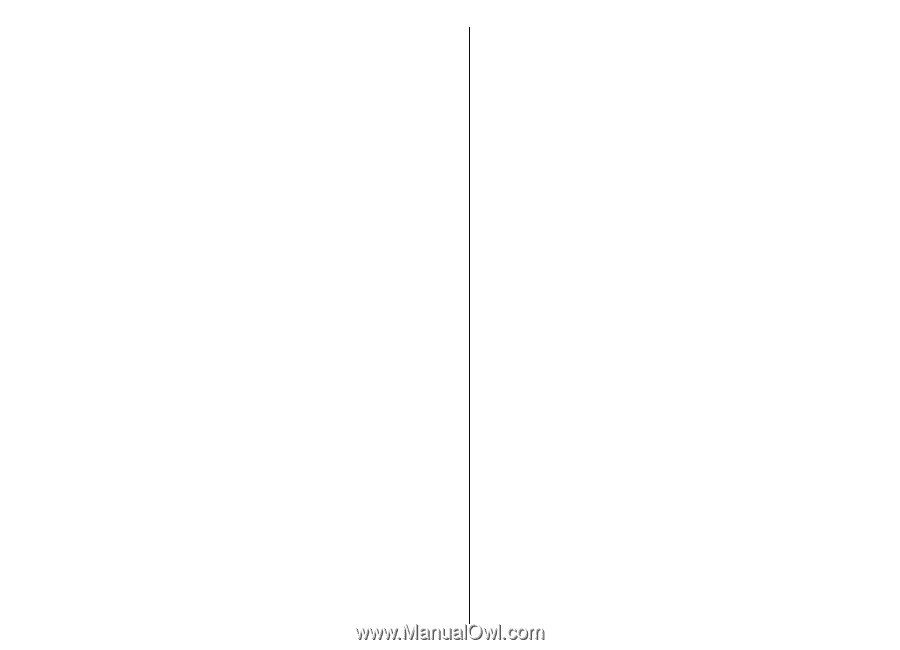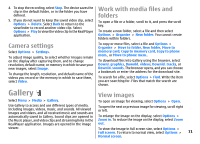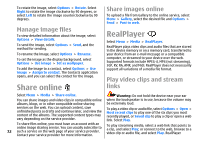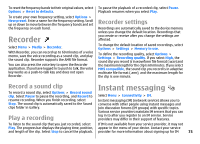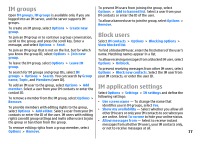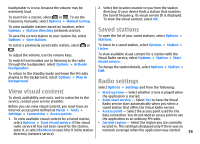Nokia E51 User Guide - Page 76
Define IM settings, Start a conversation, New IM contact
 |
UPC - 758478012970
View all Nokia E51 manuals
Add to My Manuals
Save this manual to your list of manuals |
Page 76 highlights
services and costs of services. For more information on IM settings, contact your service provider. You may receive the settings in a special text message from the service provider that offers the IM service. If not, enter the settings manually. Define IM settings To define the IM application settings, select Options > Settings > IM settings. You can, for example, set your screen name and IM alert tones. To converse with an IM user or users, and to view and edit your IM contacts, you must log into an instant messaging server. To add an IM server, select Options > Settings > Servers. Ask your service provider for the correct settings. To set the server as the one to which your device automatically logs in, select Options > Settings > Default server. To define how your device connects to the IM server, select Options > Settings > IM login type. To establish a connection between your device and the default server automatically, select Automatic. To automate the connection only when in your home network, select Auto in home netw. To connect to the server when you open the IM application, select On app. start-up. To connect to the server manually, select Manual and log into the server in the IM main view by selecting Options > Log in. Enter your user ID and password at the prompt. You can obtain the user name, password, and other settings to log in from your service provider when you register for the service. Start a conversation Open Conversations. To search for IM users and user IDs, select IM contacts > Options > New IM contact > Search. You can search by User's name, User ID, Phone number, and E-mail address. To view a conversation, select a participant. To continue the conversation, enter your message, and select Options > Send. To return to the conversations list without closing the conversation, select Back. To close the conversation, select Options > End conversation. To start a new conversation, select Options > New conversation. You can start a new conversation with a contact while you are inside an active conversation. However, you cannot have two active conversations with the same contact. To insert an image to an instant message, select Options > Send image, and select the image you want to send. To save a conversation participant to your IM contacts, select Options > Add to IM contacts. To save a conversation, while in the conversation view, select Options > Record chat. The conversation is saved as a text file that can be opened and viewed in the Notes application. 76