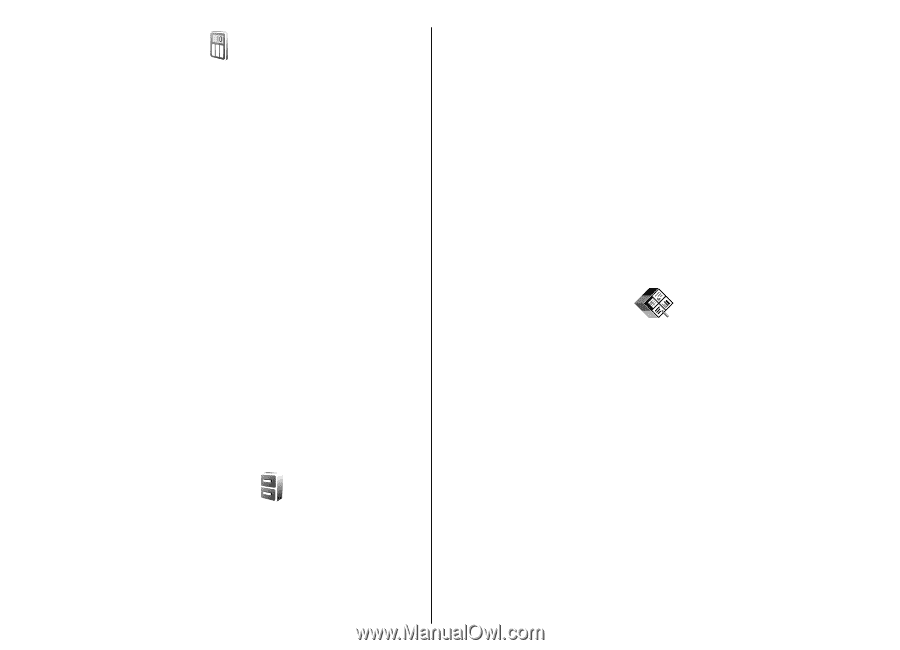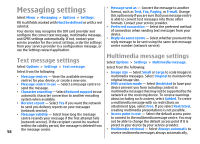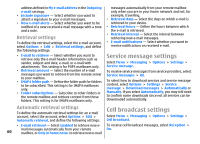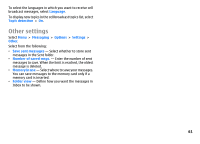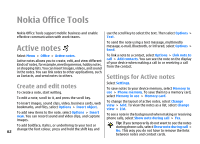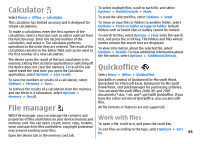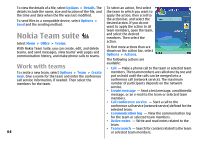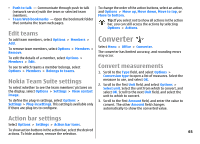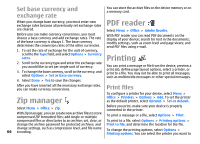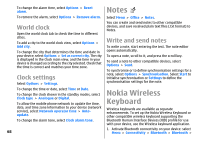Nokia E51 User Guide - Page 63
Calculator, File manager, Quickoffice, Work with files - software version
 |
UPC - 758478012970
View all Nokia E51 manuals
Add to My Manuals
Save this manual to your list of manuals |
Page 63 highlights
Calculator Select Menu > Office > Calculator. This calculator has limited accuracy and is designed for simple calculations. To make a calculation, enter the first number of the calculation. Select a function such as add or subtract from the function map. Enter the second number of the calculation, and select =. The calculator performs operations in the order they are entered. The result of the calculation remains in the editor field and can be used as the first number of a new calculation. The device saves the result of the last calculation in its memory. Exiting the Calculator application or switching off the device does not clear the memory. To recall the last saved result the next time you open the Calculator application, select Options > Last result. To save the numbers or results of a calculation, select Options > Memory > Save. To retrieve the results of a calculation from the memory and use them in a calculation, select Options > Memory > Recall. File manager To select multiple files, scroll to each file, and select Options > Mark/Unmark > Mark. To send the selected files, select Options > Send. To move or copy files or folders to another folder, select Options > Move to folder or Copy to folder. Default folders such as Sound clips in Gallery cannot be moved. To search for files, select Options > Find. Enter the search text, and press the scroll key. The folders and files whose names contain the search text are displayed. To view information about the selected file, select Options > Details. To view additional information about the file online, select Options > Additional details. Quickoffice Select Menu > Office > Quickoffice. Quickoffice consists of Quickword for Microsoft Word, Quicksheet for Microsoft Excel, Quickpoint for Microsoft PowerPoint, and Quickmanager for purchasing software. You can view Microsoft Office 2000, XP, and 2003 documents (*.doc, *.xls, and *.ppt) with Quickoffice. If you have the editor version of Quickoffice, you can also edit files. All file formats or features are not supported. Work with files With File manager, you can manage the contents and properties of files and folders on your device memory and memory card. You can open, create, move, copy, rename, To open a file, scroll to it, and press the scroll key. send, and search for files and folders. Copyright protection may prevent sending some files. To sort files according to the type, select Options > Sort by. 63 Open the device tab or the memory card tab.