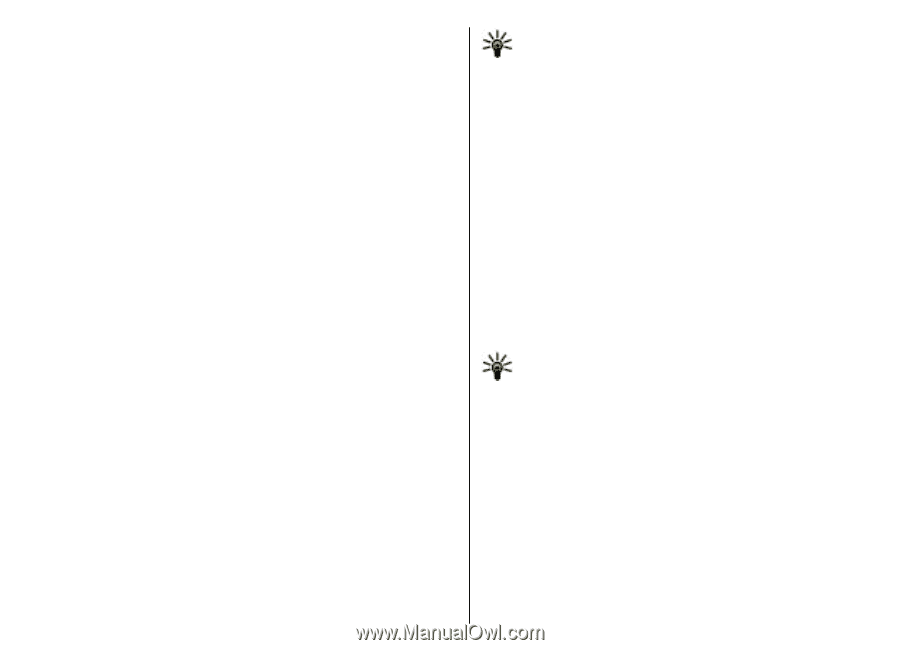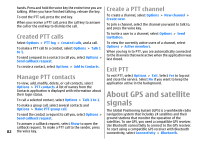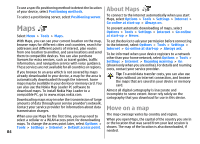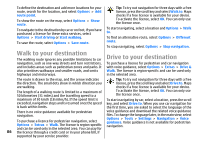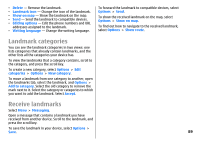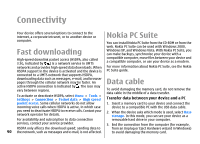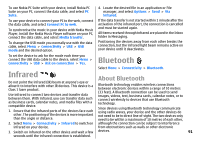Nokia E51 User Guide - Page 86
Walk to your destination, You can only use
 |
UPC - 758478012970
View all Nokia E51 manuals
Add to My Manuals
Save this manual to your list of manuals |
Page 86 highlights
To define the destination and add more locations for your route, search for the location, and select Options > Add route point. To show the route on the map, select Options > Show route. To navigate to the destination by car or on foot, if you have purchased a licence for these extra services, select Options > Start driving or Start walking. To save the route, select Options > Save route. Tip: To try out navigation for three days with a free licence, press the scroll key and select Walk to. Maps checks if a free licence is available for your device. To activate the licence, select OK. You can only use the licence once. To start navigating, select a location and Options > Walk to. To find an alternative route, select Options > Different route. To stop navigating, select Options > Stop navigation. Walk to your destination The walking route ignores any possible limitations to car navigation, such as one-way streets and turn restrictions, and includes areas such as pedestrian zones and parks. It also prioritises walkways and smaller roads, and omits highways and motorways. Drive to your destination To purchase a licence for pedestrian and car navigation with voice guidance, select Options > Extras > Drive & Walk. The licence is region-specific and can be used only in the selected area. The route is drawn to the map, and the arrow indicates Tip: To try out navigation for three days with a free the direction. The small dots show in which direction you licence, press the scroll key and select Drive to. Maps are walking. checks if a free licence is available for your device. The length of a walking route is limited to a maximum of 50 kilometres (31 miles) and the travelling speed to a To activate the licence, select OK. You can only use the licence once. maximum of 30 km/h (18 miles/h). If the speed limit is To start navigating by car, select a location, press the scroll exceeded, navigation stops and is resumed once the speed key, and select Drive to. When you use car navigation for is back within limits. the first time, you are asked to select the language of the There is no voice guidance available for pedestrian navigation. To purchase a licence for pedestrian navigation, select Options > Extras > Walk. The licence is region-specific and can be used only in the selected area. You can pay for voice guidance and download the related voice guidance files. To change the language later, in the main view, select Options > Tools > Settings > Navigation > Voice guidance. Voice guidance is not available for pedestrian navigation. 86 the licence through a credit card or in your phone bill, if supported by your service provider.