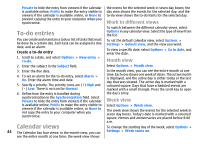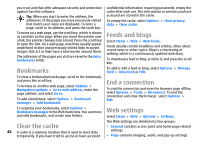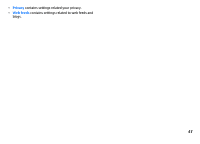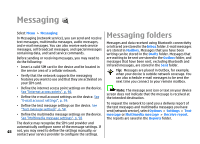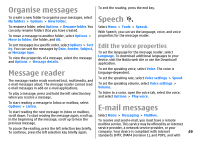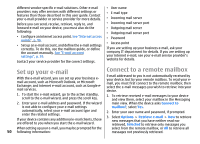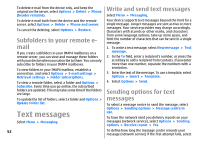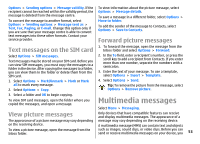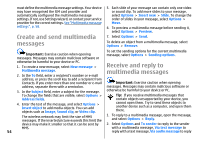Nokia E51 User Guide - Page 49
Organise messages, Message reader, Speech, Edit the voice properties, E-mail messages
 |
UPC - 758478012970
View all Nokia E51 manuals
Add to My Manuals
Save this manual to your list of manuals |
Page 49 highlights
Organise messages To end the reading, press the end key. Speech To create a new folder to organise your messages, select My folders > Options > New folder. To rename a folder, select Options > Rename folder. You can only rename folders that you have created. To move a message to another folder, select Options > Move to folder, the folder, and OK. Select Menu > Tools > Speech. With Speech, you can set the language, voice, and voice properties for the message reader. To sort messages in a specific order, select Options > Sort by. You can sort the messages by Date, Sender, Subject, or Message type. To view the properties of a message, select the message and Options > Message details. Edit the voice properties To set the language for the message reader, select Language. To download additional languages to your device, visit the Nokia web site or use the Download! application. Message reader The message reader reads received text, multimedia, and e-mail messages aloud. The message reader cannot read e-mail messages in add-on e-mail applications. To play a message, press and hold the left selection key when you receive a message. To set the speaking voice, select Voice. The voice is language-dependent. To set the speaking rate, select Voice settings > Speed. To set the speaking volume, select Voice settings > Volume. To listen to a voice, open the voice tab, select the voice, and select Options > Play voice. To start reading a message in Inbox or mailbox, select Options > Listen. E-mail messages To start reading the next message in Inbox or mailbox, scroll down. To start reading the message again, scroll up. Select Menu > Messaging > Mailbox. In the beginning of the message, scroll up to hear the previous message. To receive and send e-mail, you must have a remote mailbox service. This service may be offered by an internet To pause the reading, press the left selection key briefly. service provider, a network service provider, or your To continue, press the left selection key briefly again. company. Your device is compliant with internet 49 standards SMTP, IMAP4 (revision 1), and POP3, and with