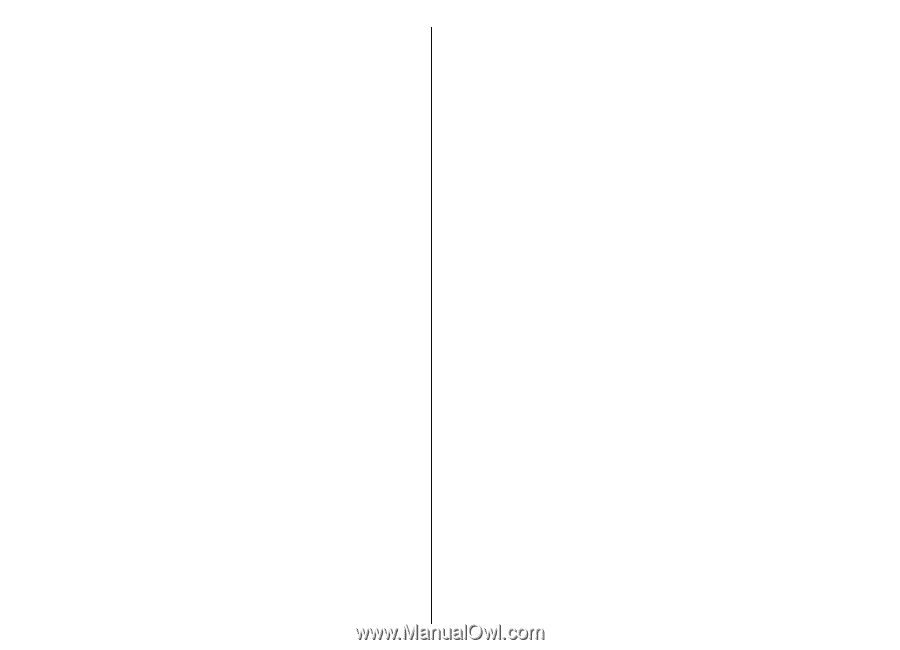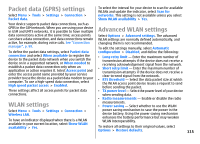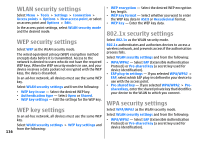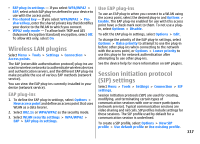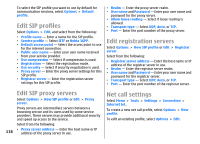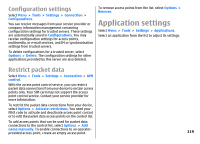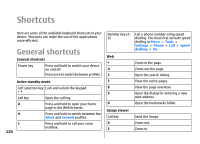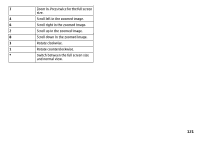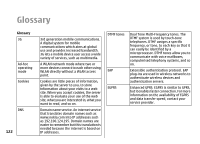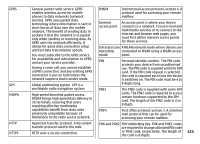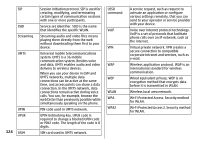Nokia E51 User Guide - Page 119
Configuration settings, Restrict packet data, Application settings
 |
UPC - 758478012970
View all Nokia E51 manuals
Add to My Manuals
Save this manual to your list of manuals |
Page 119 highlights
Configuration settings Select Menu > Tools > Settings > Connection > Configurations. You can receive messages from your service provider or company information management containing configuration settings for trusted servers. These settings are automatically saved in Configurations. You may receive configuration settings for access points, multimedia, or e-mail services, and IM or synchronisation settings from trusted servers. To delete configurations for a trusted server, select Options > Delete. The configuration settings for other applications provided by this server are also deleted. To remove access points from the list, select Options > Remove. Application settings Select Menu > Tools > Settings > Applications. Select an application from the list to adjust its settings. Restrict packet data Select Menu > Tools > Settings > Connection > APN control. With the access point control service, you can restrict packet data connections from your device to certain access points only. Your SIM card may not support the access point control service. Contact your service provider for more information. To restrict the packet data connections from your device, select Options > Activate restrictions. You need your PIN2 code to activate and deactivate access point control or to edit the packet data access points on the control list. To add access points that can be used for packet data connections to the control list, select Options > Add name manually. To enable connections to an operator- provided access point, create an empty access point. 119