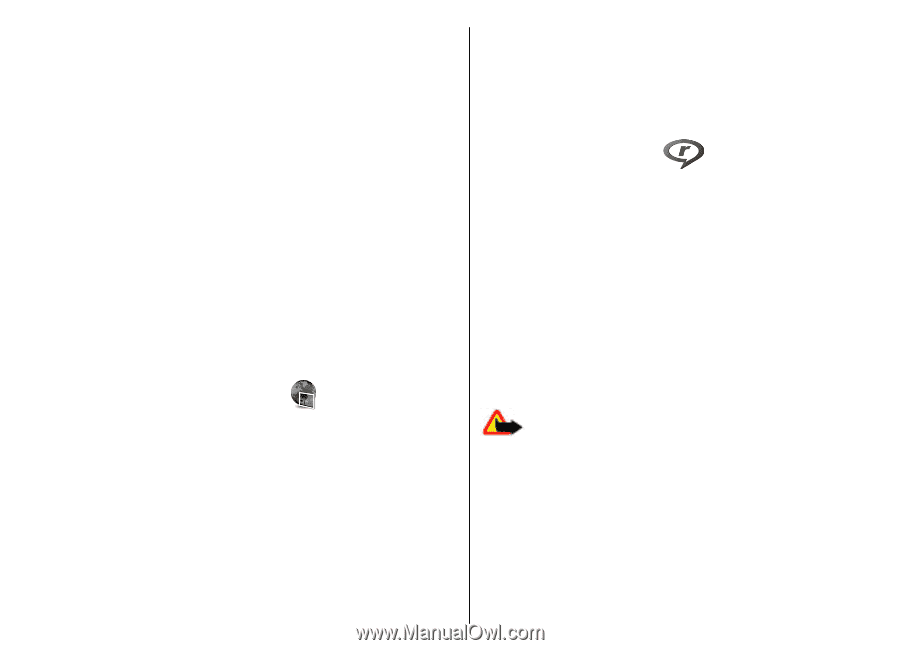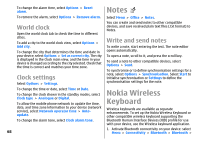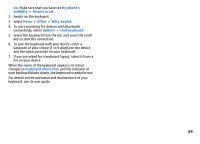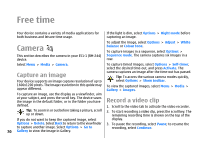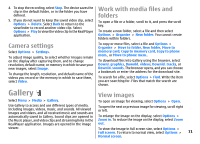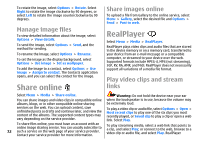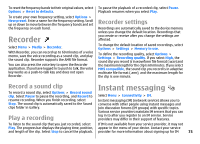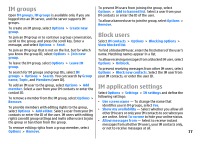Nokia E51 User Guide - Page 72
Manage image files, Share online, Share images online, RealPlayer, Play video clips and stream links
 |
UPC - 758478012970
View all Nokia E51 manuals
Add to My Manuals
Save this manual to your list of manuals |
Page 72 highlights
To rotate the image, select Options > Rotate. Select Right to rotate the image clockwise by 90 degrees, or select Left to rotate the image counterclockwise by 90 degrees. Share images online To upload a file from Gallery to the online service, select Menu > Gallery, select the desired file and Options > Send > Post to web. Manage image files To view detailed information about the image, select Options > View details. To send the image, select Options > Send, and the method for sending. To rename the image, select Options > Rename. To set the image as the display background, select Options > Use image > Set as wallpaper. To add the image to a contact, select Options > Use image > Assign to contact. The Contacts application opens, and you can select the contact for the image. Share online RealPlayer Select Menu > Media > RealPlayer. RealPlayer plays video clips and audio files that are stored in the device memory or on a memory card, transferred to your device from an e-mail message or a compatible computer, or streamed to your device over the web. Supported formats include MPEG-4, MP4 (not streaming), 3GP, RV, RA, AMR, and Midi. RealPlayer does not necessarily support all variations of a media file format. Play video clips and stream links Select Menu > Media > Share online. Warning: Do not hold the device near your ear You can share images and video clips in compatible online when the loudspeaker is in use, because the volume may albums, blogs, or in other compatible online sharing be extremely loud. services on the web. You can upload content, save unfinished posts as drafts and continue later, and view the content of the albums. The supported content types may vary depending on the service provider. To play a video clip or audio file, select Options > Open > Most recent clips to play one of the six clips you most recently played, or Saved clip to play a clip or open a web link. Select Play. 72 To share files online, you must have an account with an online image sharing service. You can usually subscribe to such a service on the web page of your service provider. Contact your service provider for more information. To play streaming media, select a web link that points to a clip, and select Play; or connect to the web, browse to a video clip or audio file, and select Play. RealPlayer