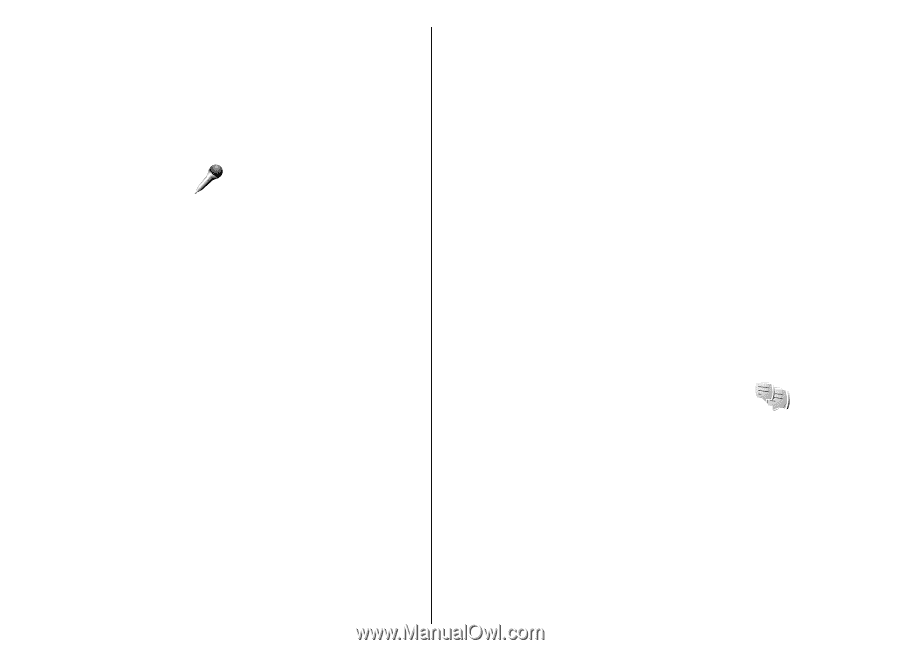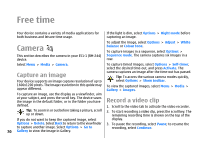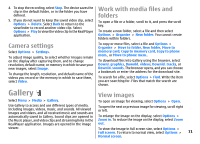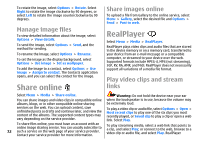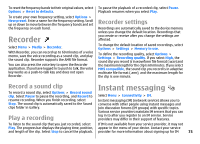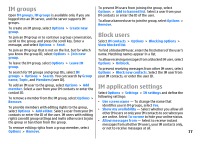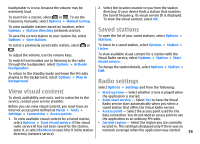Nokia E51 User Guide - Page 75
Recorder, Record a sound clip, Play a recording, Recorder settings, Instant messaging
 |
UPC - 758478012970
View all Nokia E51 manuals
Add to My Manuals
Save this manual to your list of manuals |
Page 75 highlights
To reset the frequency bands to their original values, select Options > Reset to defaults. To create your own frequency setting, select Options > New preset. Enter a name for the frequency setting. Scroll up or down to move between the frequency bands and set the frequency on each band. Recorder Select Menu > Media > Recorder. With Recorder, you can record up to 60 minutes of a voice memo, save the voice recording as a sound clip, and play the sound clip. Recorder supports the AMR file format. You can also press the voice key to open the Recorder application. If you have logged in to push to talk, the voice key works as a push-to-talk key and does not open Recorder. To pause the playback of a recorded clip, select Pause. Playback resumes when you select Play. Recorder settings Recordings are automatically saved to the device memory unless you change the default location. Recordings that you create or receive after you change the settings are affected. To change the default location of saved recordings, select Options > Settings > Memory in use. To define the recording quality, select Options > Settings > Recording quality. If you select High, the sound clip you record is in waveform file format (.wav) and the maximum length for the clip is 60 minutes. If you select MMS compatible, the sound clip you record is in adaptive multirate file format (.amr), and the maximum length for the clip is one minute. Record a sound clip To record a sound clip, select Options > Record sound clip. Select Pause to pause the recording, and Record to resume recording. When you finish recording, select Stop. The sound clip is automatically saved to the Sound clips folder in Gallery. Play a recording Instant messaging Select Menu > Connectivity > IM. Instant messaging (IM) (network service) allows you to converse with other people using instant messages and join discussion forums (IM groups) with specific topics. Various service providers maintain IM servers that you can log in to after you register to an IM service. Service providers may differ in their support of features. To listen to the sound clip that you just recorded, select If IM is not available from your service provider, it may not Play. The progress bar displays the playing time, position, appear in the menu of your device. Contact your service and length of the clip. Select Stop to cancel the playback. provider for more information about signing up for IM 75