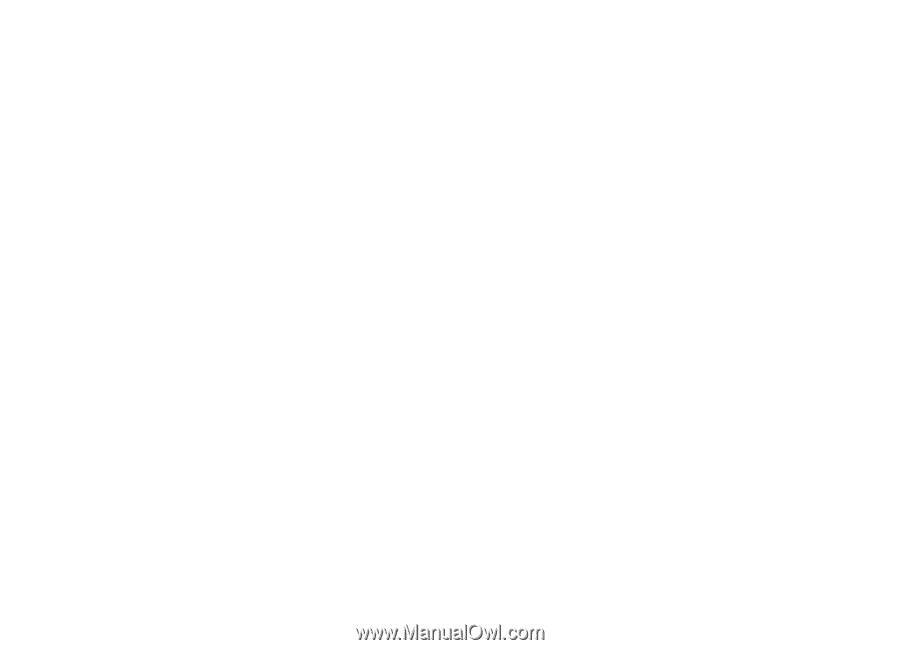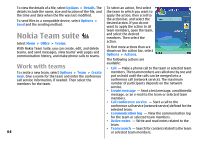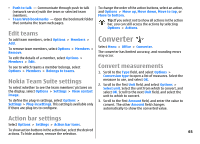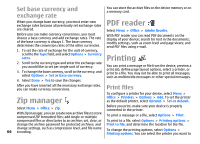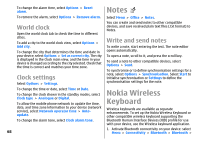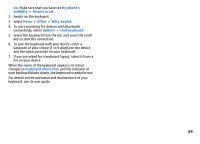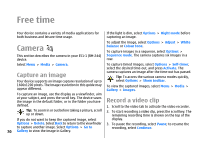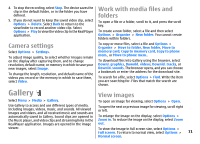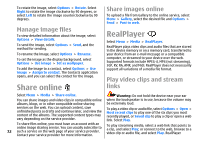Nokia E51 User Guide - Page 69
My phone's, visibility, Shown to all, Office, Wlss. keybd., Options, Find keyboard, Keyboard connected
 |
UPC - 758478012970
View all Nokia E51 manuals
Add to My Manuals
Save this manual to your list of manuals |
Page 69 highlights
On. Make sure that you have set My phone's visibility > Shown to all. 2. Switch on the keyboard. 3. Select Menu > Office > Wlss. keybd.. 4. To start searching for devices with Bluetooth connectivity, select Options > Find keyboard. 5. Select the keyboard from the list, and press the scroll key to start the connection. 6. To pair the keyboard with your device, enter a passcode of your choice (1 to 9 digits) on the device and the same passcode on your keyboard. 7. If you are asked for a keyboard layout, select it from a list on your device. When the name of the keyboard appears, its status changes to Keyboard connected, and the indicator of your keyboard blinks slowly; the keyboard is ready for use. For details on the operation and maintenance of your keyboard, see its user guide. 69