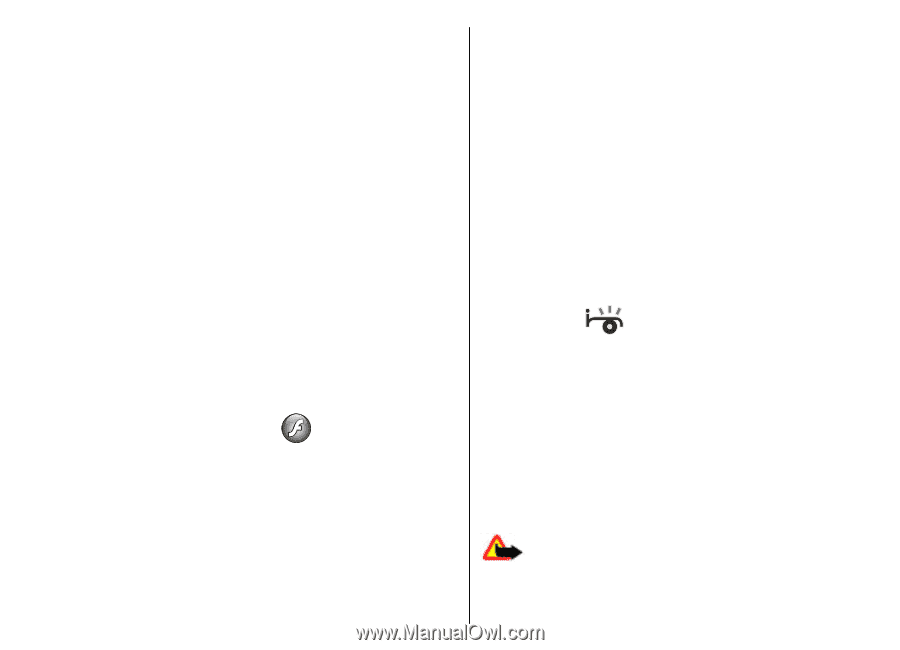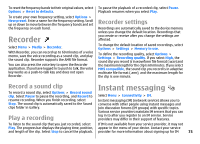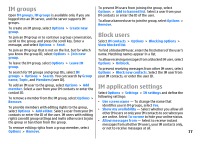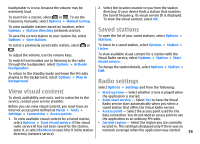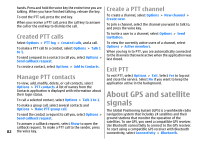Nokia E51 User Guide - Page 78
Flash player, Manage flash files, Radio, Listen to the radio
 |
UPC - 758478012970
View all Nokia E51 manuals
Add to My Manuals
Save this manual to your list of manuals |
Page 78 highlights
• Allow invitations from - Select to receive invitations to IM groups from all IM users, your IM contacts only, or not to receive invitations at all. • Msg. scrolling speed - To decrease or increase the speed at which new messages are displayed, scroll left or right. • Sort IM contacts - Select to list your IM contacts alphabetically or by their online status. • Availability reloading - To update the online status of your IM contacts automatically, select Automatic. • Offline contacts - Select if IM contacts with an offline status are shown in the IM contacts list. • Own message colour - Select the colour of the instant messages you send. • Received msg colour - Select the colour of the instant messages you receive. • Show date/ time info - Select Yes to view the receiving or sending time of each message in an IM conversation. • IM alert tone - Select the tone that is played when you receive a new instant message. Flash player Select Menu > Media > Flash Player. With Flash player, you can view, play, and interact with flash files made for mobile devices. To play a flash file, scroll to it, and press the scroll key. To send a flash file to compatible devices, select Options > Send. Copyright protection may prevent the sending of some flash files. To switch between flash files saved on your device memory or memory card, scroll to the corresponding tabs. To change the flash file quality, select Options > Quality when you are playing the flash file. If you select High, the playback of some flash files may appear uneven and slow due to their original settings. Change the quality setting of such files to Normal or Low for improved playback. To organise your flash files, select Options > Organise. Radio Select Menu > Media > Radio. The quality of the radio broadcast depends on the coverage of the radio station in that particular area. The FM radio depends on an antenna other than the wireless device antenna. Attach a compatible headset or enhancement to the device for the FM radio to function properly. Listen to the radio Manage flash files Warning: Listen to music at a moderate level. To optimise the use of Flash Player, insert a memory card Continuous exposure to high volume may damage your 78 in your device. hearing. Do not hold the device near your ear when the