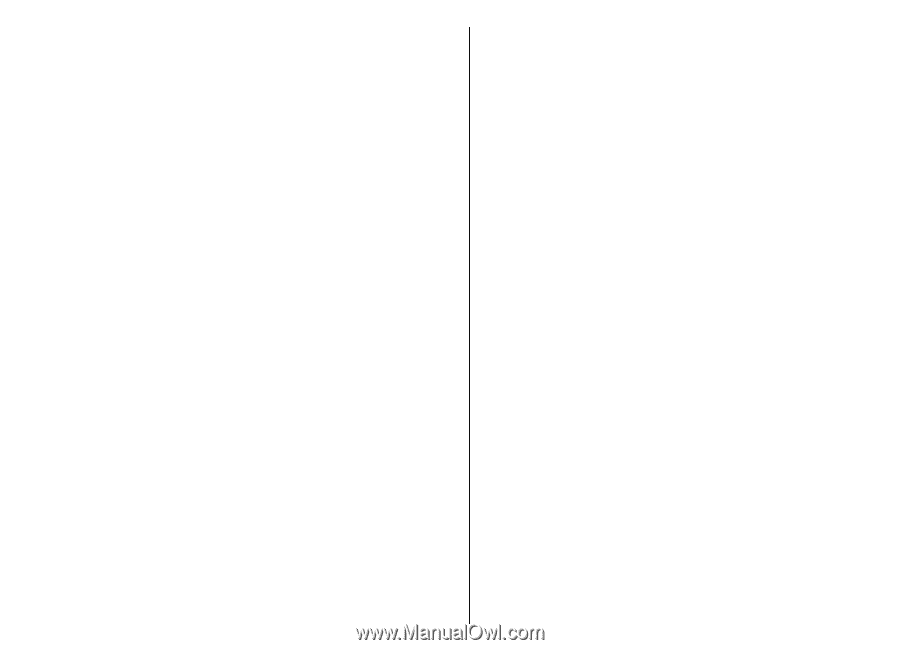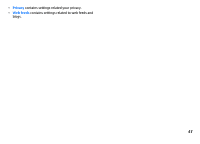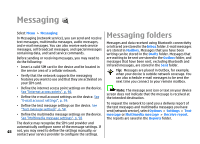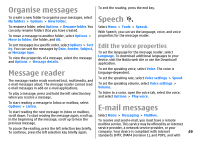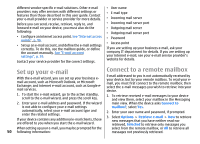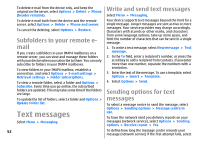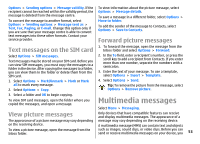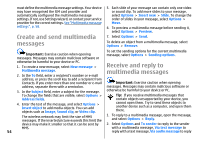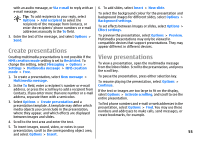Nokia E51 User Guide - Page 52
Subfolders in your remote e-mail, Text messages, Write and send text messages
 |
UPC - 758478012970
View all Nokia E51 manuals
Add to My Manuals
Save this manual to your list of manuals |
Page 52 highlights
Write and send text messages To delete e-mail from the device only, and keep the original on the server, select Options > Delete > Phone (header remains). Select Menu > Messaging. To delete e-mail both from the device and the remote server, select Options > Delete > Phone and server. To cancel the deleting, select Options > Restore. Subfolders in your remote email If you create subfolders in your IMAP4 mailboxes on a remote server, you can view and manage these folders with your device when you subscribe to them. You can only subscribe to folders in your IMAP4 mailboxes. To view folders in your IMAP4 mailbox, establish a connection, and select Options > E-mail settings > Retrieval settings > Folder subscriptions. To view a remote folder, select a folder and Options > Subscribe. Every time you go online, the subscribed folders are updated. This may take some time if the folders are large. To update the list of folders, select a folder and Options > Update folder list. Text messages Select Menu > Messaging. Your device supports text messages beyond the limit for a single message. Longer messages are sent as two or more messages. Your service provider may charge accordingly. Characters with accents or other marks, and characters from some language options, take up more space, and limit the number of characters that can be sent in a single message. 1. To write a text message, select New message > Text message. 2. In the To field, enter a recipient's number, or press the scroll key to add a recipient from Contacts. If you enter more than one number, separate the numbers with a semicolon. 3. Enter the text of the message. To use a template, select Options > Insert > Template. 4. Select Options > Send. Sending options for text messages To select a message centre to send the message, select Options > Sending options > Message centre in use. To have the network send you delivery reports on your messages (network service), select Options > Sending options > Receive report > Yes. 52 To define how long the message centre resends your message (network service) if the first attempt fails, select