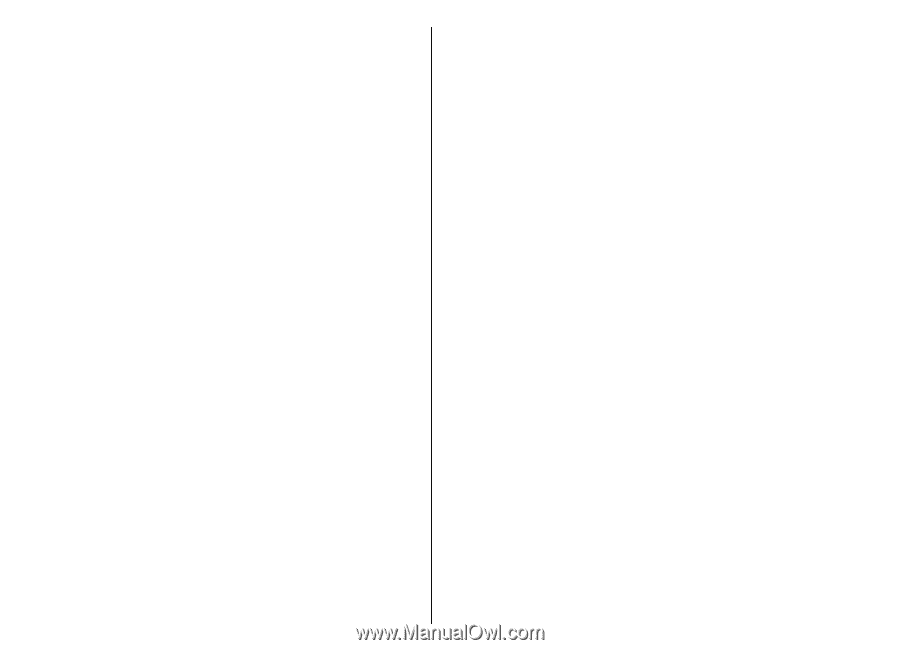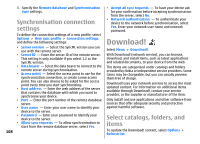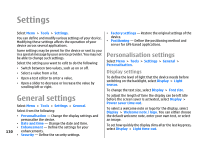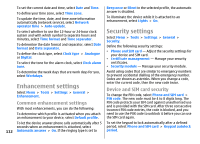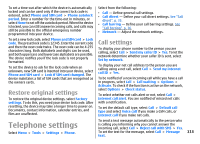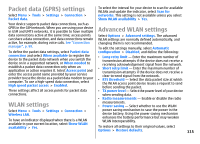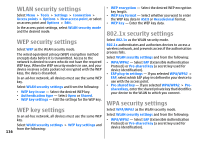Nokia E51 User Guide - Page 111
Standby mode settings, Tone settings, Language settings, Notification light, Date and time settings
 |
UPC - 758478012970
View all Nokia E51 manuals
Add to My Manuals
Save this manual to your list of manuals |
Page 111 highlights
Standby mode settings To select whether to use the active standby, select Standby mode > Active standby. To assign shortcuts for the scroll key and selection keys, select Standby mode > Shortcuts. These shortcuts are not available in the active standby. To assign shortcuts to applications, select Standby mode > Standby apps. To select whether to show or hide the operator logo, select Standby mode > Operator logo > On or Off. To select the Inbox or the mailbox that is shown in the active standby, select Standby mode > Active standby mailbox. To select the plug-ins that are shown in the active standby, select Standby mode > Active standby plug-ins. You can, for example, see how many voice mails you have. The available plug-ins may vary. Tone settings To select a ringing tone for voice calls, select Tones > Ringing tone. To select a ringing tone for video calls, select Tones > Video call tone. To set the ringing type, select Tones > Ringing type. You can also set the device to sound a ringing tone that is a combination of the spoken name of the caller and the selected ringing tone, when someone from your contacts list calls you. Select Tones > Say caller's name. To set the volume level of the ringing tone, select Tones > Ringing volume. To set the various alert tones, select Tones > Message alert tone, E-mail alert tone, Calendar alarm tone, or Clock alarm tone. To set the device to vibrate when you receive a call, select Tones > Vibrating alert. To set the volume level of the device keypad tones, select Tones > Keypad tones. To set the warning tones on or off, select Tones > Warning tones. Language settings To set the language used on the device display, select Language > Phone language. To select the language in which you write notes and messages, select Language > Writing language. To select whether to use the predictive text input, select Language > Predictive text. Notification light You can set the notification light on the cover of your device to blink when you have received a new message or when you have missed a phone call. To set the length of time you want the notification light to blink, select Notification light > Blink light for. To select of which events you want to be notified, select Notification light > Notified events. Date and time settings Select Menu > Tools > Settings > General > Date and 111 time.