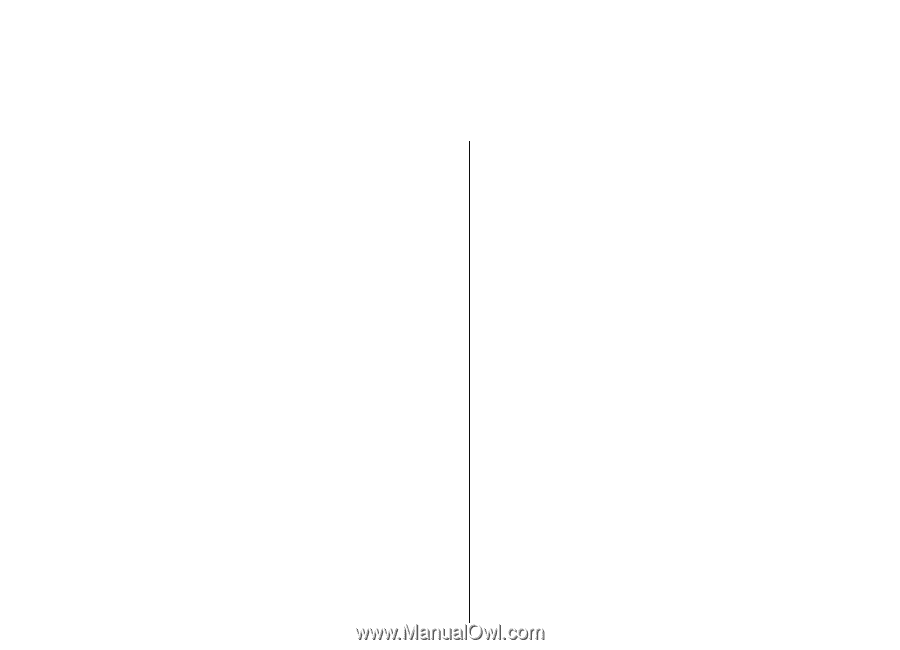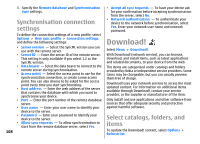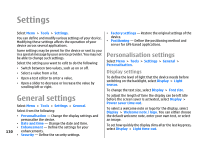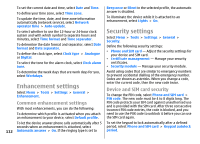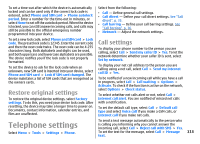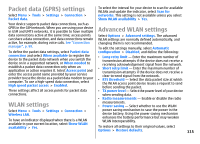Nokia E51 User Guide - Page 110
Settings, General settings, Personalisation settings, Display settings
 |
UPC - 758478012970
View all Nokia E51 manuals
Add to My Manuals
Save this manual to your list of manuals |
Page 110 highlights
Settings Select Menu > Tools > Settings. You can define and modify various settings of your device. Modifying these settings affects the operation of your device across several applications. Some settings may be preset for the device or sent to you in a special message by your service provider. You may not be able to change such settings. Select the setting you want to edit to do the following: • Switch between two values, such as on or off. • Select a value from a list. • Open a text editor to enter a value. • Open a slider to decrease or increase the value by scrolling left or right. General settings Select Menu > Tools > Settings > General. Select from the following: • Personalisation - Change the display settings and personalise the device. • Date and time - Change the date and time. • Enhancement - Define the settings for your 110 enhancements. • Security - Define the security settings. • Factory settings - Restore the original settings of the device. • Positioning - Define the positioning method and server for GPS-based applications. Personalisation settings Select Menu > Tools > Settings > General > Personalisation. Display settings To define the level of light that the device needs before switching on the backlight, select Display > Light sensor. To change the text size, select Display > Font size. To adjust the length of time the display can be left idle before the screen saver is activated, select Display > Power saver time-out. To select a welcome note or logo for the display, select Display > Welcome note / logo. You can either choose the default welcome note, enter your own text, or select an image. To set how quickly the display dims after the last keypress, select Display > Light time-out.