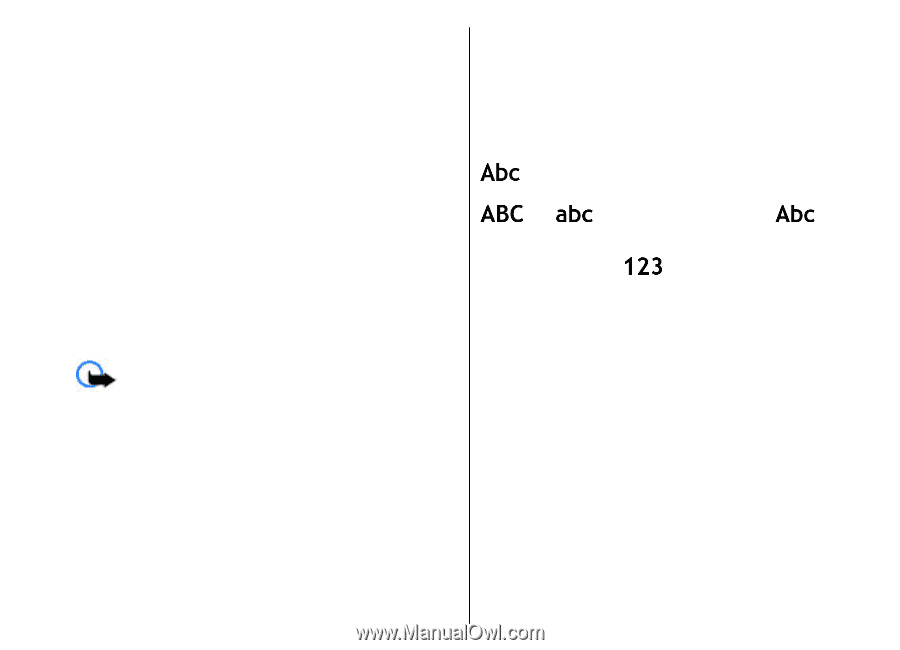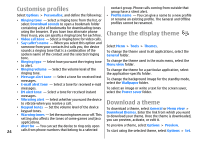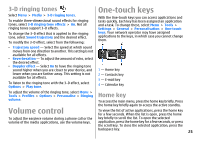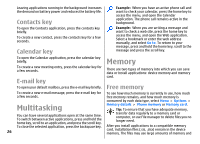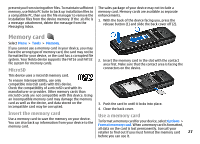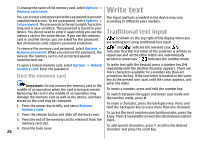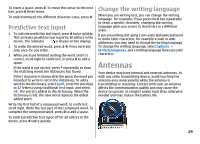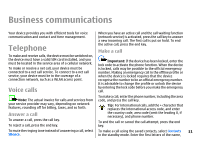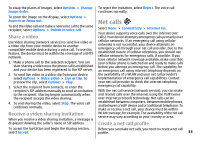Nokia E51 User Guide - Page 28
Eject the memory card, Write text, Traditional text input - unlocked
 |
UPC - 758478012970
View all Nokia E51 manuals
Add to My Manuals
Save this manual to your list of manuals |
Page 28 highlights
Write text To change the name of the memory card, select Options > Memory card name. You can protect a memory card with a password to prevent unauthorised access. To set a password, select Options > Set password. The password can be up to eight characters long and is case-sensitive. The password is stored in your device. You do not need to enter it again while you use the memory card in the same device. If you use the memory card in another device, you are asked for the password. Not all memory cards support password protection. To remove the memory card password, select Options > Remove password. When you remove the password, the data on the memory card is not protected against unauthorised use. The input methods provided in the device may vary according to different sales markets. Traditional text input is shown on the top right of the display when you are writing text using traditional text input. and indicate the selected case. indicates that the first letter of the sentence is written in uppercase and all the other letters are automatically written in lowercase. indicates the number mode. To open a locked memory card, select Options > Unlock To write text with the keypad, press a number key 2-9 memory card. Enter the password. repeatedly until the desired character appears. There are more characters available for a number key than are Eject the memory card printed on the key. If the next letter is located on the same key as the present one, wait until the cursor appears, and Important: Do not remove the memory card in the enter the letter. middle of an operation when the card is being accessed. To insert a number, press and hold the number key. Removing the card in the middle of an operation may damage the memory card as well as the device, and data stored on the card may be corrupted. 1. Press the power key briefly, and select Remove memory card. 2. Press the release button and slide off the back cover. To switch between the upper and lower case mode and the number mode, press #. To erase a character, press the backspace key. Press and hold the backspace key to erase more than one character. To access the most common punctuation marks, press the 1 key. Press 1 repeatedly to reach the desired punctuation 3. Press the end of the memory card to release it from the mark. memory card slot. 4. Close the back cover. 28 To add special characters, press *. Scroll to the desired character and press the scroll key.