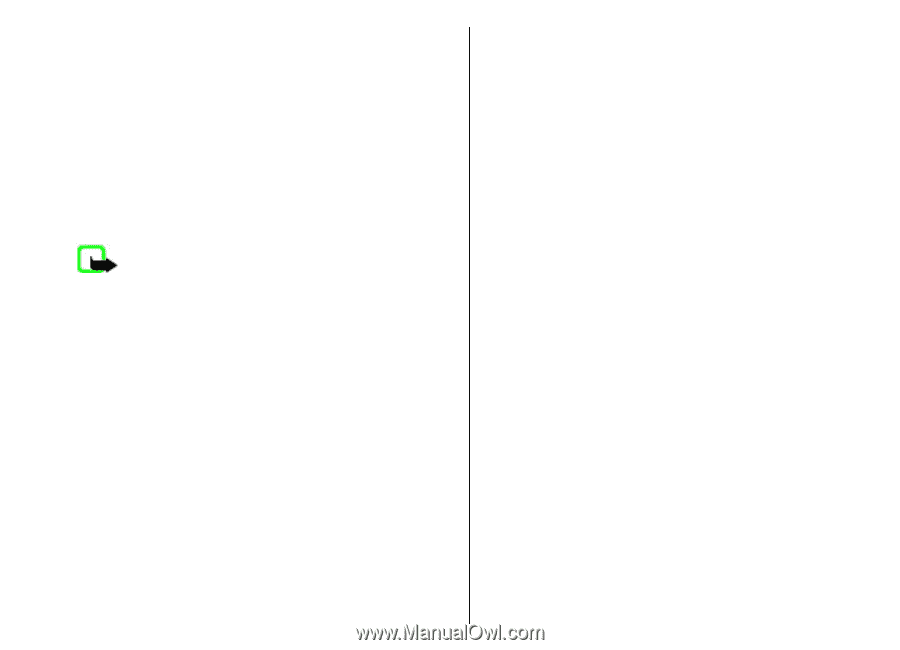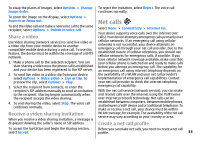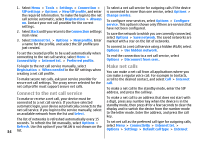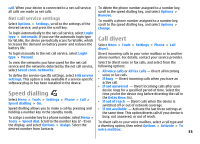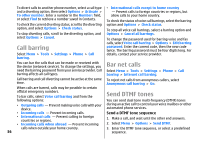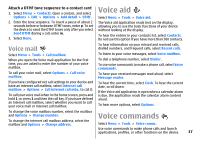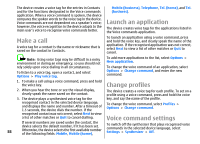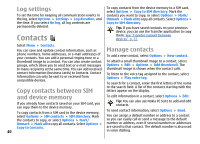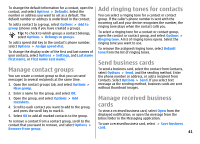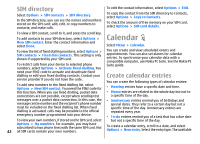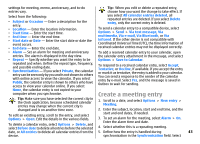Nokia E51 User Guide - Page 38
Make a call, Launch an application, Change profiles, Voice command settings, Options, Play voice tag - mobile
 |
UPC - 758478012970
View all Nokia E51 manuals
Add to My Manuals
Save this manual to your list of manuals |
Page 38 highlights
The device creates a voice tag for the entries in Contacts and for the functions designated in the Voice commands application. When a voice command is spoken, the device compares the spoken words to the voice tag in the device. Voice commands are not dependent on a speaker's voice; however, the voice recognition in the device adapts to the main user's voice to recognise voice commands better. Mobile (business), Telephone, Tel. (home), and Tel. (business). Launch an application The device creates voice tags for the applications listed in the Voice commands application. Make a call A voice tag for a contact is the name or nickname that is saved on the contact in Contacts. To launch an application using a voice command, press and hold the voice key, and clearly speak the name of the application. If the recognised application was not correct, select Next to view a list of other matches or Quit to cancel. Note: Using voice tags may be difficult in a noisy environment or during an emergency, so you should not rely solely upon voice dialing in all circumstances. To listen to a voice tag, open a contact, and select Options > Play voice tag. To add more applications to the list, select Options > New application. To change the voice command of an application, select Options > Change command, and enter the new command. 1. To make a call using a voice command, press and hold the voice key. Change profiles 2. When you hear the tone or see the visual display, clearly speak the name saved on the contact. The device creates a voice tag for each profile. To set on a profile using a voice command, press and hold the voice 3. The device plays a synthesised voice tag for the key, and say the name of the profile. recognised contact in the selected device language, and displays the name and number. After a timeout of 1.5 seconds, the device dials the number. If the To change the voice command, select Profiles > Options > Change command. recognised contact was not correct, select Next to view a list of other matches or Quit to cancel dialling. Voice command settings 38 If several numbers are saved under the contact, the device selects the default number, if it has been set. Otherwise, the device selects the first available number of the following fields: Mobile, Mobile (home), To switch off the synthesiser that plays recognised voice commands in the selected device language, select Settings > Synthesiser > Off.