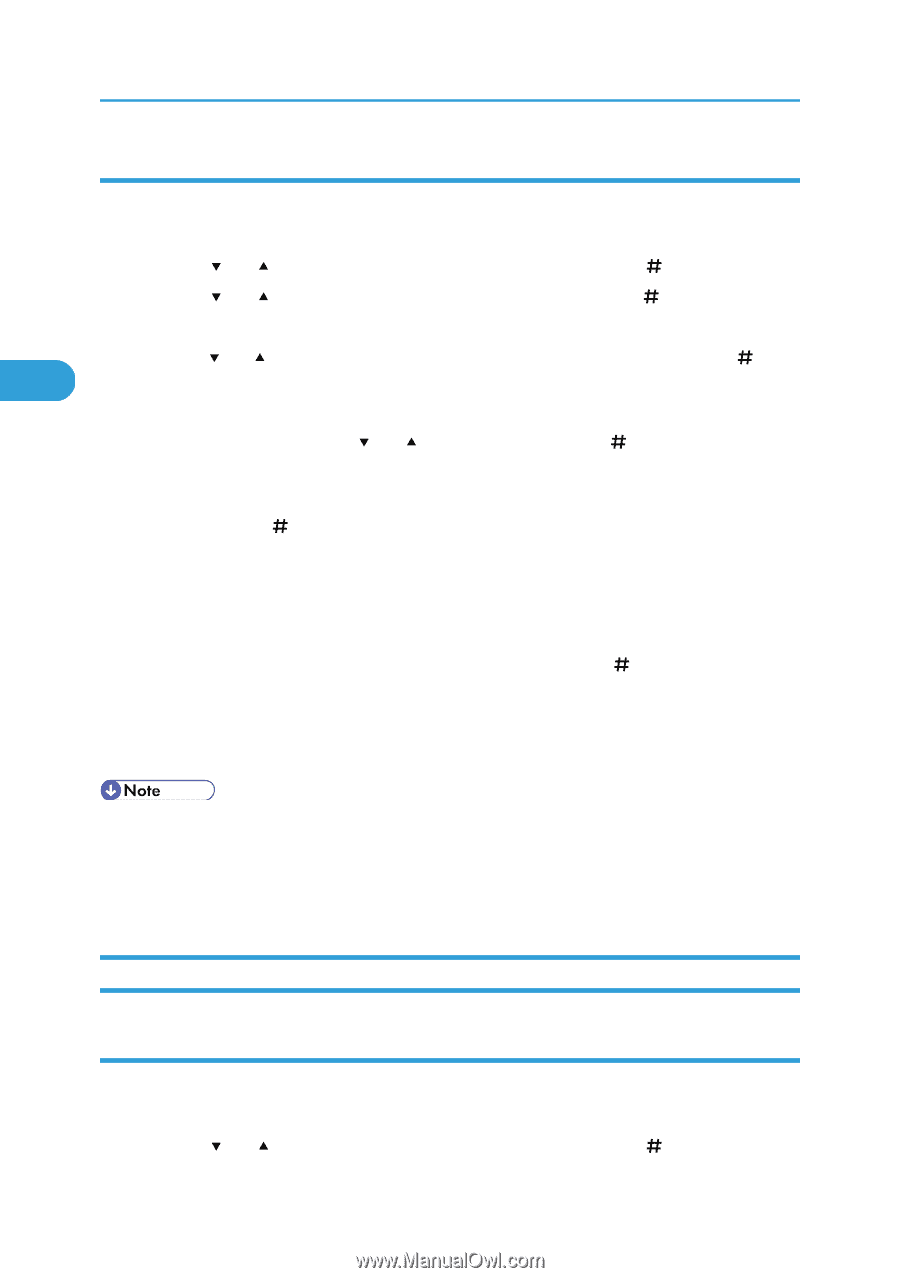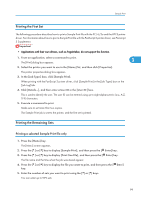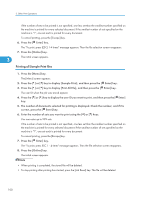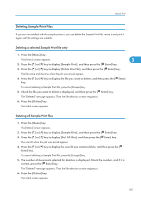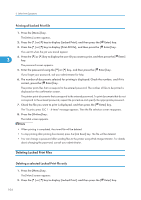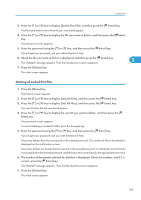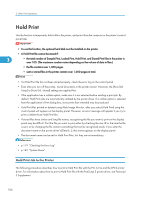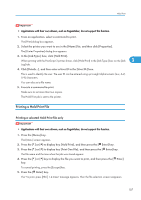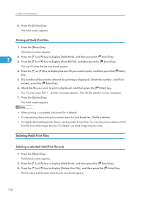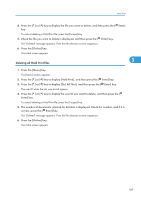Ricoh SP4100N Software User Guide - Page 106
Printing all Locked Print file, Deleting a selected Locked Print file only
 |
UPC - 026649027994
View all Ricoh SP4100N manuals
Add to My Manuals
Save this manual to your list of manuals |
Page 106 highlights
3. Other Print Operations Printing all Locked Print file 1. Press the [Menu] key. The [Menu] screen appears. 2. Press the [ ] or [ ] key to display [Locked Print], and then press the [ Enter] key. 3. Press the [ ] or [ ] key to display [Print All File], and then press the [ Enter] key. The user ID when the job was stored appear. 4. Press the [ ] or [ ] key to display the user ID you want to print, and then press the [ Enter] 3 key. The password screen appears. 5. Enter the password using the [ ] or [ ] key, and then press the [ Enter] key. If you forget your password, ask your administrator for help. 6. The number of documents selected for printing is displayed. Check the number, and if it is correct, press the [ Enter] key. The printer prints files that correspond to the entered password. The number of files to be printed is displayed on the confirmation screen. The printer prints documents that correspond to the entered password. To print documents that do not correspond to the entered password, repeat the procedure and specify the appropriate password. 7. Check the file you want to print is displayed, and then press the [ Enter] key. The "To print, press ESC 1 - 4 times" message appears. Then the file selection screen reappears. 8. Press the [Online] key. The initial screen appears. • When printing is completed, the stored file will be deleted. • To stop printing after printing has started, press the [Job Reset] key. The file will be deleted. • You can change a password after sending files to the printer using Web Image Monitor. For details about changing the password, consult your administrator. Deleting Locked Print Files Deleting a selected Locked Print file only 1. Press the [Menu] key. The [Menu] screen appears. 2. Press the [ ] or [ ] key to display [Locked Print], and then press the [ Enter] key. 104