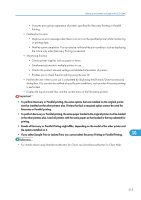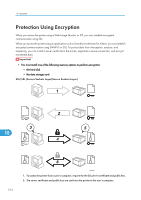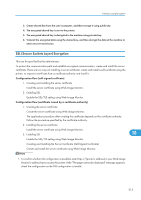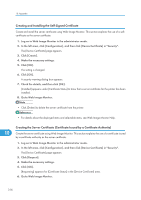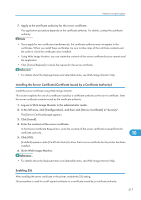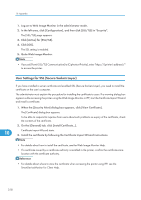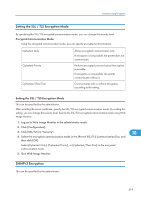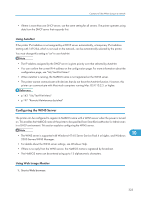Ricoh SP4100N Software User Guide - Page 320
User Settings for SSL (Secure Sockets Layer), Click [Active] for [SSL/TLS].
 |
UPC - 026649027994
View all Ricoh SP4100N manuals
Add to My Manuals
Save this manual to your list of manuals |
Page 320 highlights
10. Appendix 1. Log on to Web Image Monitor in the administrator mode. 2. In the left area, click [Configuration], and then click [SSL/TLS] in "Security". The [SSL/TLS] page appears. 3. Click [Active] for [SSL/TLS]. 4. Click [OK]. The SSL setting is enabled. 5. Quite Web Image Monitor. • If you set [Permit SSL/TLS Communication] to [Ciphertext Priority], enter "https://(printer's address)/" to access the printer. User Settings for SSL (Secure Sockets Layer) If you have installed a server certificate and enabled SSL (Secure Sockets Layer), you need to install the certificate on the user's computer. The administrator must explain the procedure for installing the certificate to users. If a warning dialog box appears while accessing the printer using the Web Image Monitor or IPP, start the Certificate Import Wizard and install a certificate. 1. When the [Security Alert] dialog box appears, click [View Certificate]. The [Certificate] dialog box appears. To be able to respond to inquiries from users about such problems as expiry of the certificate, check the contents of the certificate. 2. On the [General] tab, click [Install Certificate...]. 10 Certificate Import Wizard starts. 3. Install the certificate by following the Certificate Import Wizard instructions. • For details about how to install the certificate, see the Web Image Monitor Help. • If a certificate issued by a certificate authority is installed in the printer, confirm the certificate store location with the certificate authority. • For details about where to store the certificate when accessing the printer using IPP, see the SmartDeviceMonitor for Client Help. 318