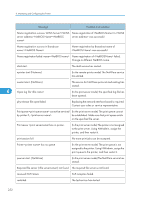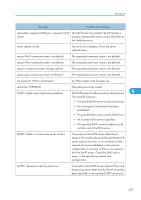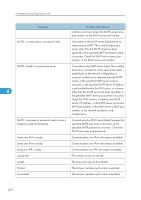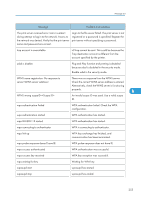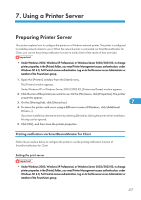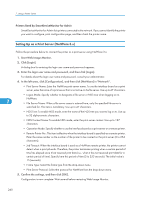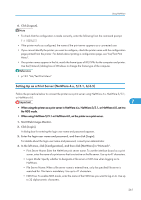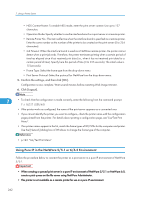Ricoh SP4100N Software User Guide - Page 259
Using a Printer Server, Preparing Printer Server
 |
UPC - 026649027994
View all Ricoh SP4100N manuals
Add to My Manuals
Save this manual to your list of manuals |
Page 259 highlights
7. Using a Printer Server Preparing Printer Server This section explains how to configure the printer as a Windows network printer. The printer is configured to enabling network clients to use it. When the network printer is connected via SmartDeviceMonitor for Client, you can set the printing notification function to notify clients of the results of their print jobs. • Under Windows 2000, Windows XP Professional, or Windows Server 2003/2003 R2, to change printer properties in the [Printer] folder, you need Printer Management access authentication; under Windows NT 4.0, Full Control access authentication. Log on to the file server as an Administrator or member of the PowerUsers group. 1. Open the [Printers] window from the [Start] menu. The [Printers] window appears. Under Windows XP or Windows Server 2003/2003 R2, [Printers and Faxes] window appears. 2. Click the icon of the printer you want to use. On the [File] menu, click [Properties]. The printer properties appear. 3. On the [Sharing] tab, click [Shared as:]. 7 4. To share the printer with users using a different version of Windows, click [Additional Drivers...]. If you have installed an alternative driver by selecting [Shared as:] during the printer driver installation, this step can be ignored. 5. Click [OK], and then close the printer properties. Printing notification via SmartDeviceMonitor for Client Follow the procedure below to configure the printer to use the printing notification function of SmartDeviceMonitor for Client. Setting the print server • Under Windows 2000, Windows XP Professional, or Windows Server 2003/2003 R2, to change printer properties in the [Printer] folder, you need Printer Management access authentication; under Windows NT 4.0, Full Control access authentication. Log on to the file server as an Administrator or member of the PowerUsers group. 257