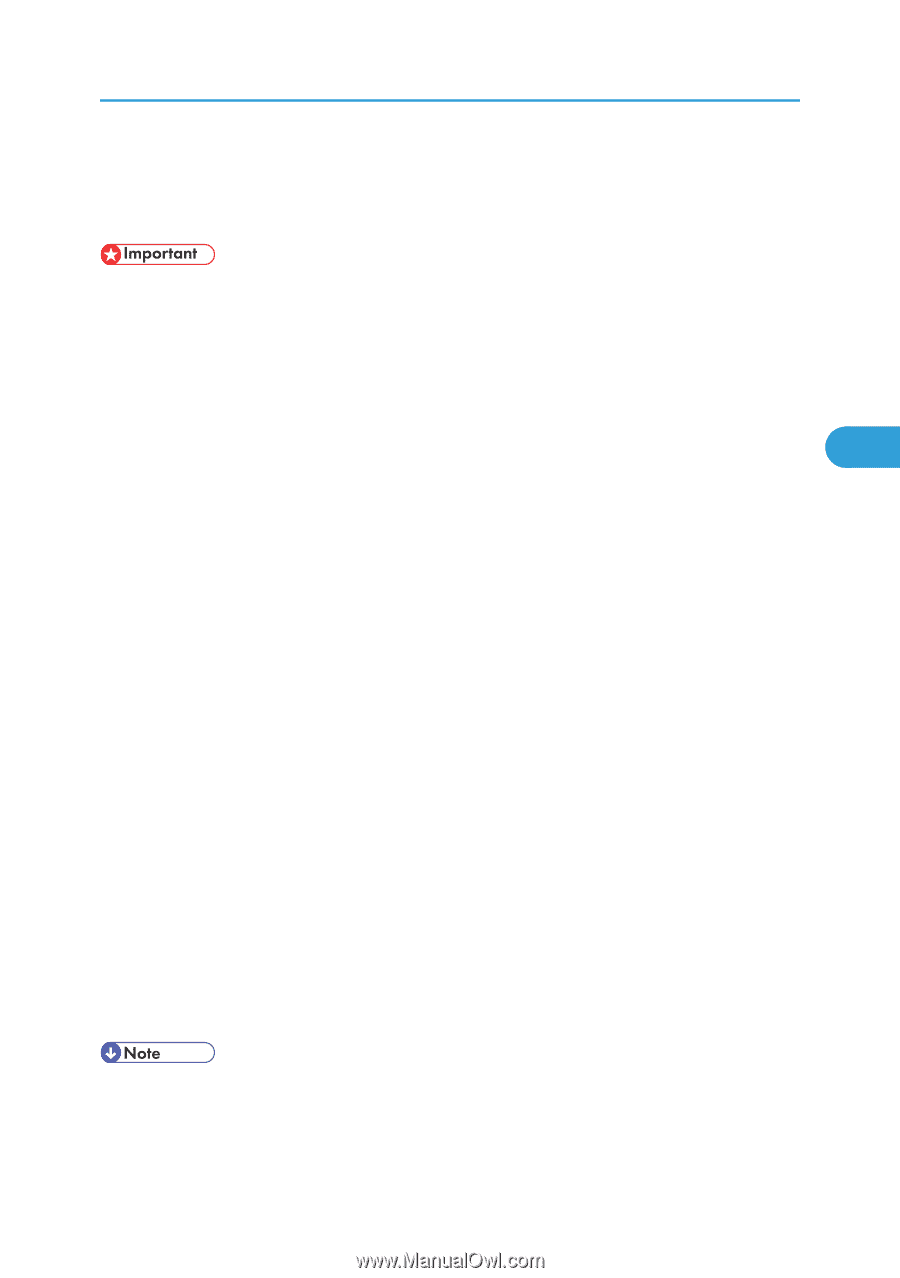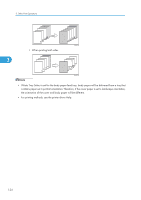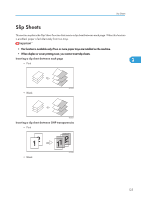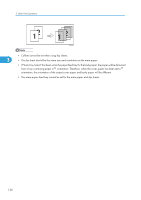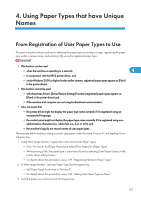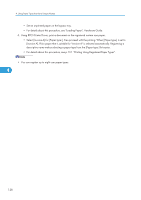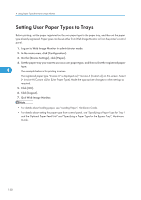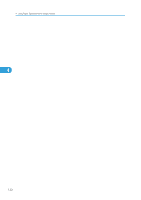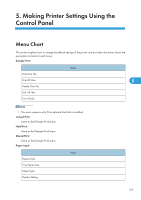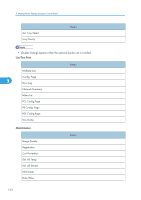Ricoh SP4100N Software User Guide - Page 131
Registering Names to Paper Types, Enter Invoice A for [Paper Name].
 |
UPC - 026649027994
View all Ricoh SP4100N manuals
Add to My Manuals
Save this manual to your list of manuals |
Page 131 highlights
Registering Names to Paper Types Registering Names to Paper Types Log on to Web Image Monitor in the administrator mode. • The control panel might not display the paper type name correctly if it is registered using nonalphanumeric characters (i.e., other than a-z, A-Z, or 0-9). 1. Start your Web browser. 2. Enter "http://(printer's address)/" in the address bar of the Web browser. The Top of Web Image Monitor appears. If the printer's host name has been registered on the DNS or WINS server, you can enter it in the address bar. 4 If SSL (encrypted HTTP) is running in a server authentication environment, enter "https://(printer's address)". 3. On the Top Page, click [Login]. A dialog box for entering the user name and password appears. 4. Enter your login user name and password, and then click [Login]. For details about the login user name and password, consult your administrator. 5. In the menu area, click [Configuration]. 6. On the [Device Settings], click [User Paper Type], and then change the settings as necessary. The screen for selecting [User Paper Type] appears. 7. Make changes to the following settings: Paper Name: Enter a descriptive name for easier recognition. Paper Type: Select a suitable paper type from the list. The example below is for printing invoices. • Enter "Invoice A" for [Paper Name]. • Select [Plain Paper] for [Paper Type]. If the setting is incorrect, the paper might become jammed or print quality could be affected. • For details about combinations of paper sizes types, paper type, see "Types of Paper and Other Media", Hardware Guide. 8. Click [OK]. • You can register up to eight user paper types. 129