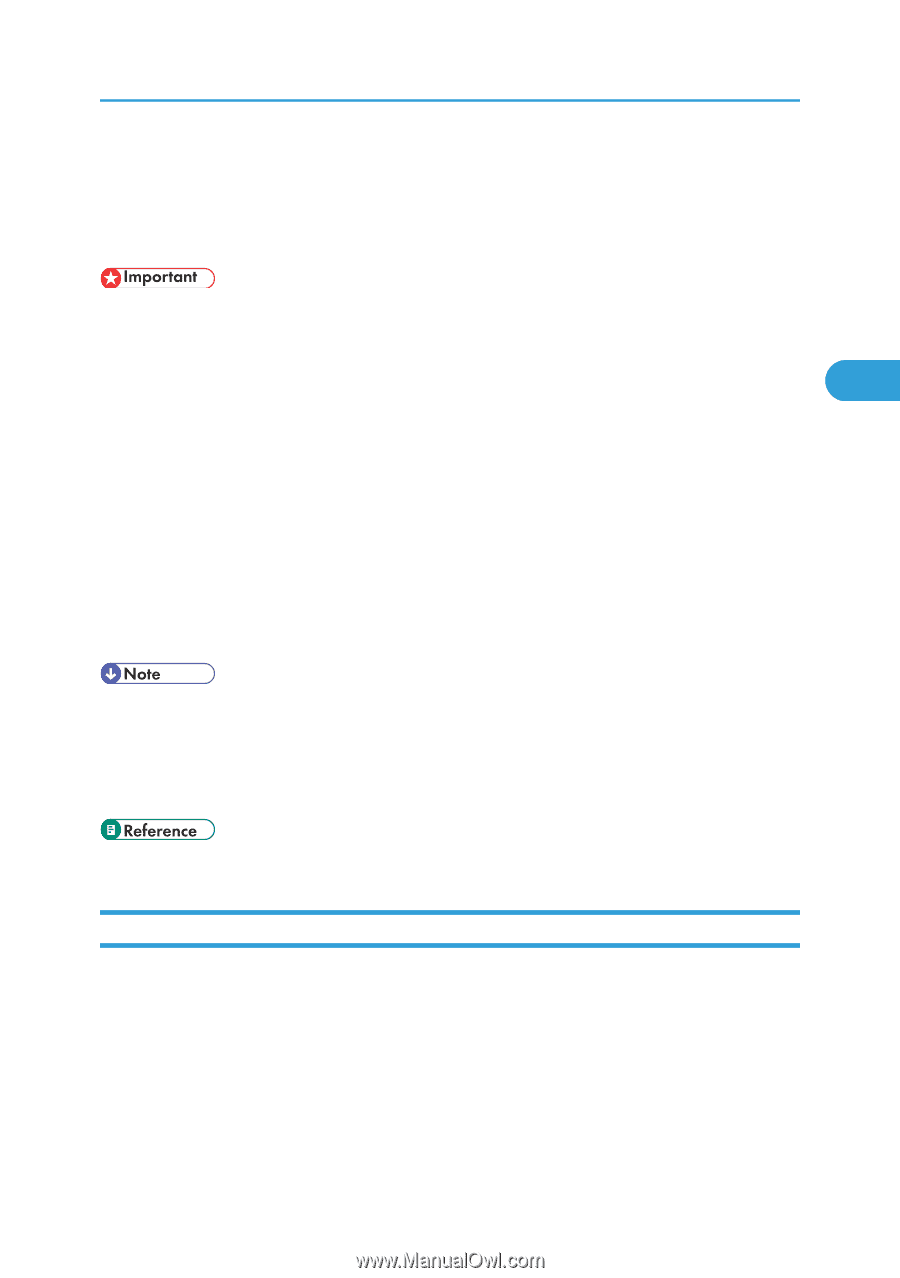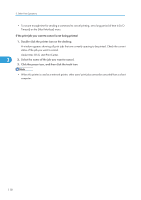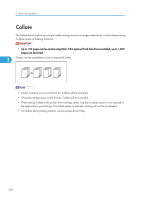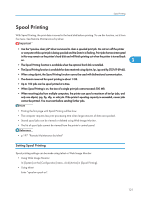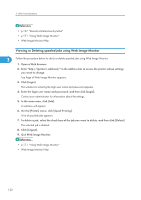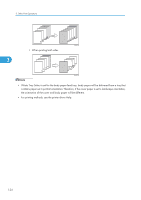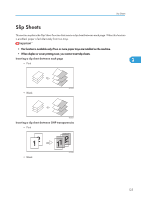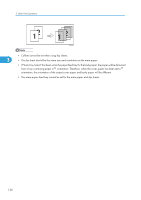Ricoh SP4100N Software User Guide - Page 123
Spool Printing, Setting Spool Printing, In [System] on the [Configuration] menu
 |
UPC - 026649027994
View all Ricoh SP4100N manuals
Add to My Manuals
Save this manual to your list of manuals |
Page 123 highlights
Spool Printing Spool Printing With Spool Printing, the print data is saved in the hard disk before printing. To use this function, set it from the menu. See Remote Maintenance by telnet. • Use the "spoolsw clear job" telnet command to clear a spooled print job. Do not turn off the printer or computer while a print job is being spooled and the Data In is flashing. Print jobs that are interrupted in this way remain on the printer's hard disk and will finish printing out when the printer is turned back on. 3 • The Spool Printing function is available when the optional hard disk is installed. • The Spool Printing function is available for data received using diprint, lpr, ipp and ftp (TCP/IP (IPv6)). • When using diprint, the Spool Printing function cannot be used with bidirectional communication. • The domain reserved for spool printing is about 1 GB. • Up to 150 jobs can be spool printed at a time. • When Spool Printing is on, the size of a single print job cannot exceed 500 MB. • When receiving jobs from multiple computers, the printer can spool a maximum of ten lpr jobs, and only one diprint, ipp, ftp, sftp, or smb job. If the printer's spooling capacity is exceeded, newer jobs cannot be printed. You must wait before sending further jobs. • Printing the first page with Spool Printing will be slow. • The computer requires less print processing time when large amounts of data are spooled. • Stored spool jobs can be viewed or deleted using Web Image Monitor. • The list of spool jobs cannot be viewed from the printer's control panel. • p.197 "Remote Maintenance by telnet" Setting Spool Printing Spool printing settings can be made using telnet or Web Image Monitor. • Using Web Image Monitor In [System] on the [Configuration] menu, click [Active] in [Spool Printing]. • Using telnet Enter "spoolsw spool on". 121