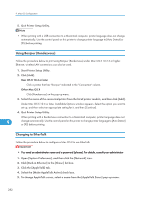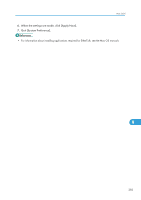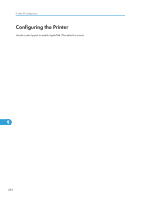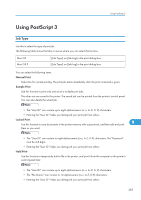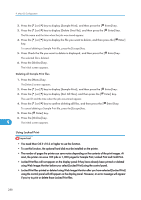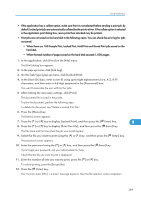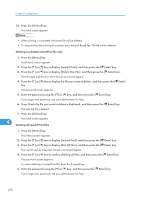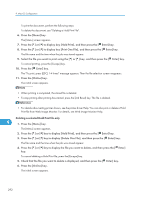Ricoh SP4100N Software User Guide - Page 289
When there are 100 Sample Print, Locked Print, Hold Print and Stored Print jobs saved on
 |
UPC - 026649027994
View all Ricoh SP4100N manuals
Add to My Manuals
Save this manual to your list of manuals |
Page 289 highlights
Using PostScript 3 • When there are 100 Sample Print, Locked Print, Hold Print and Stored Print jobs saved on the hard disk. • When the total number of pages saved on the hard disk exceeds 1,000 pages. 1. In the application, on the [File] menu, click [Print]. The [Print] dialog box appears. 2. Set the number of copies to two or more. The sample print job is sent to the printer, and one set is printed. 3. In the pop-up menu, click [Job Log]. 4. On the [Job Type:] pop-up menu, select [Sample Print]. 5. In the [User ID:] box, enter a user ID using up to eight alphanumeric (a-z, A-Z, 0-9) characters. The user ID associates the user with his/her jobs. 6. Check the printed output to make sure the settings are correct. If the settings are correct, perform the following steps to print the remaining sets. If you want to delete a saved job, see "Deleting a Sample Print File". 7. Press the [Menu] key. The [Menu] screen appears. 8. Press the [ ] or [ ] key to display [Sample Print], and then press the [ Enter] key. 9. Press the [ ] or [ ] key to display [Print One File], and then press the [ Enter] key. The file name and the time when the job was stored appear. 10. Press the [ ] or [ ] key to display the file you want to print, and then press the [ Enter] key. 9 Enter the new number of sets using the [ ] or [ ] keys. You can enter up to 999 sets. To cancel printing, press the [Escape] key. 11. Press the [ Enter] key. The "To print, press [ESC] 1-4 times" message appears. Then the file selection screen reappears. 12. Press the [Online] key. The initial screen appears. • When printing is completed, the stored file will be deleted. Deleting a selected Sample Print file only 1. Press the [Menu] key. The [Menu] screen appears. 287