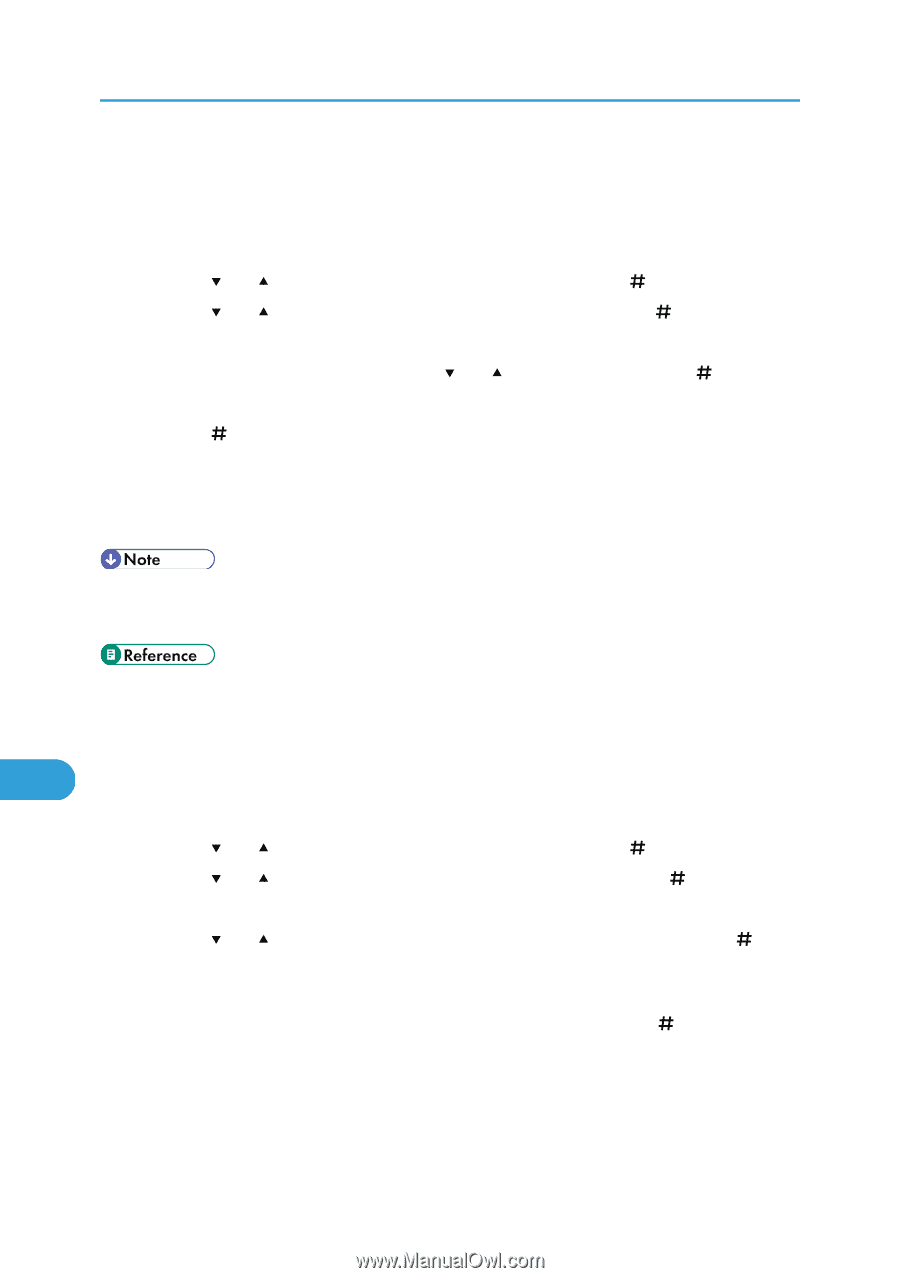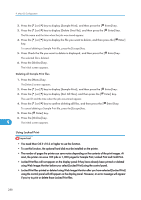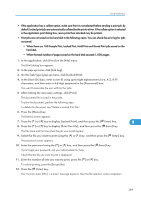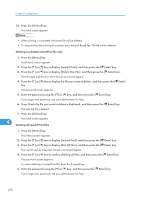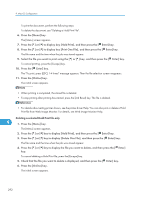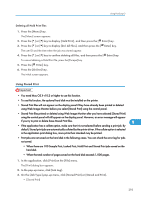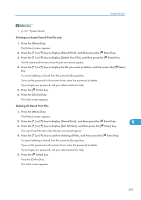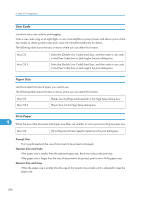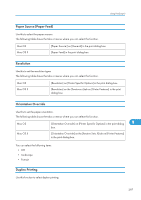Ricoh SP4100N Software User Guide - Page 294
Print file from Web Image Monitor. For details, see Web Image Monitor Help.
 |
UPC - 026649027994
View all Ricoh SP4100N manuals
Add to My Manuals
Save this manual to your list of manuals |
Page 294 highlights
9. Mac OS Configuration To print the document, perform the following steps. To delete the document, see "Deleting a Hold Print File". 6. Press the [Menu] key. The [Menu] screen appears. 7. Press the [ ] or [ ] to display key [Hold Print], and then press the [ Enter] key. 8. Press the [ ] or [ ] to display key [Print One File], and then press the [ Enter] key. The file name and the time when the job was stored appear. 9. Select the file you want to print using the [ ] or [ ] key, and then press the [ Enter] key. To cancel printing, press the [Escape] key. 10. Press the [ Enter] key. The "To print, press [ESC] 1-4 times" message appears. Then the file selection screen reappears. 11. Press the [Online] key. The initial screen appears. • When printing is completed, the stored file is deleted. • To stop printing after printing has started, press the [Job Reset] key. The file is deleted. • For details about setting printer drivers, see the printer driver Help. You can also print or delete a Hold Print file from Web Image Monitor. For details, see Web Image Monitor Help. Deleting a selected Hold Print file only 9 1. Press the [Menu] key. The [Menu] screen appears. 2. Press the [ ] or [ ] key to display [Hold Print], and then press the [ Enter] key. 3. Press the [ ] or [ ] key to display [Delete One File], and then press the [ Enter] key. The file name and the time when the job was stored appear. 4. Press the [ ] or [ ] key to display the file you want to delete, and then press the [ Enter] key. To cancel deleting a Hold Print file, press the [Escape] key. 5. Check that the file you want to delete is displayed, and then press the [ Enter] key. 6. Press the [Online] key. The initial screen appears. 292