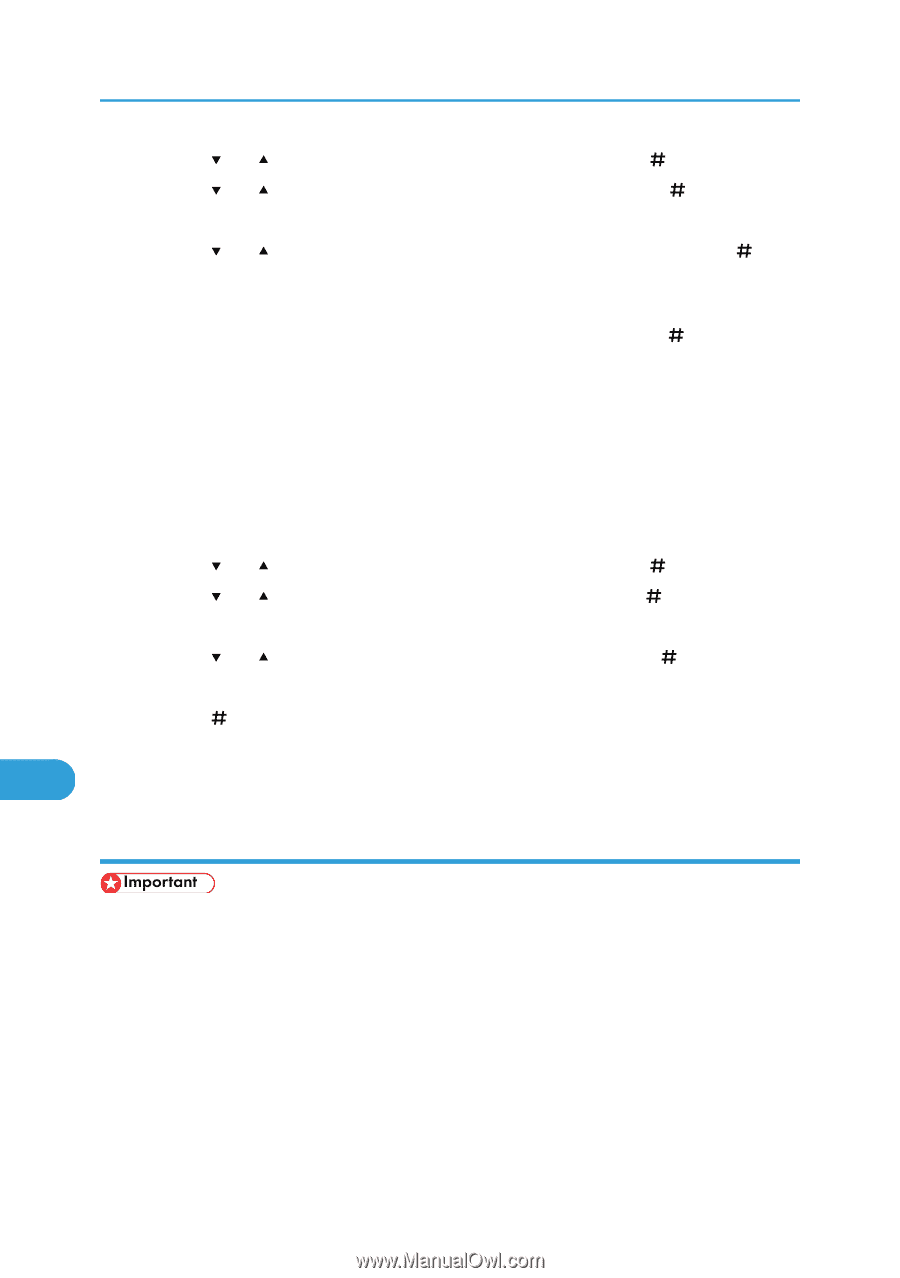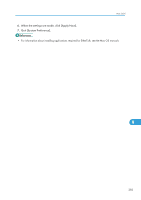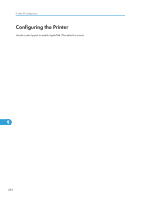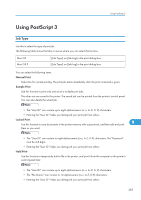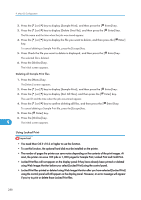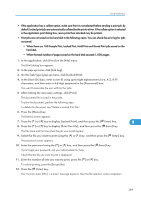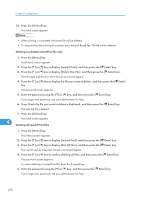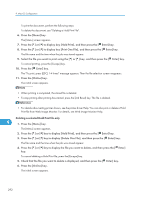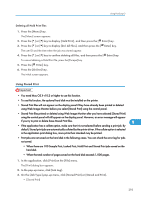Ricoh SP4100N Software User Guide - Page 290
Using Locked Print, Deleting all Sample Print files
 |
UPC - 026649027994
View all Ricoh SP4100N manuals
Add to My Manuals
Save this manual to your list of manuals |
Page 290 highlights
9. Mac OS Configuration 2. Press the [ ] or [ ] key to display [Sample Print], and then press the [ Enter] key. 3. Press the [ ] or [ ] key to display [Delete One File], and then press the [ Enter] key. The file name and the time when the job was stored appear. 4. Press the [ ] or [ ] key to display the file you want to delete, and then press the [ Enter] key. To cancel deleting a Sample Print file, press the [Escape] key. 5. Press Check the file you want to delete is displayed, and then press the [ Enter] key. The selected file is deleted. 6. Press the [Online] key. The initial screen appears. Deleting all Sample Print files 1. Press the [Menu] key. The [Menu] screen appears. 2. Press the [ ] or [ ] key to display [Sample Print], and then press the [ Enter] key. 3. Press the [ ] or [ ] key to display [Del. All Files], and then press the [ Enter] key. The user ID and the time when the job was stored appear. 4. Press the [ ] or [ ] key to confirm deleting all files, and then press the [ Enter] key. To cancel deleting a Sample Print file, press the [Escape] key. 5. Press the [ Enter] key. 6. Press the [Online] key. 9 The initial screen appears. Using Locked Print • You need Mac OS X v10.2 or higher to use this function. • To use this function, the optional hard disk must be installed on the printer. • The number of pages the printer can save varies depending on the contents of the print images. At most, the printer can save 100 jobs or 1,000 pages for Sample Print, Locked Print and Hold Print. • Locked Print files will not appear on the display panel if they have already been printed or deleted using Web Image Monitor before you select [Locked Print] using the control panel. • Locked Print files printed or deleted using Web Image Monitor after you have selected [Locked Print] using the control panel will still appear on the display panel. However, an error message will appear if you try to print or delete those Locked Print files. 288