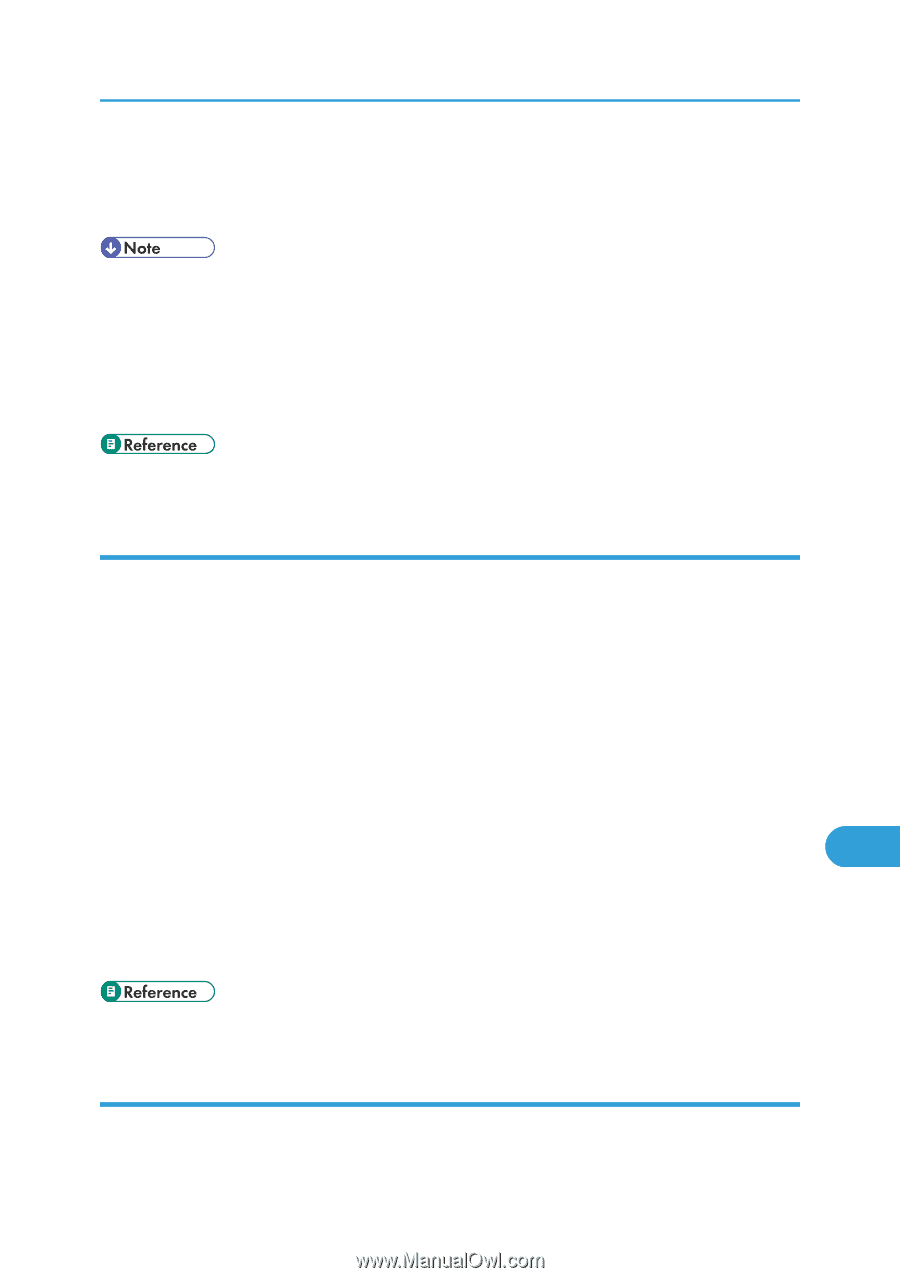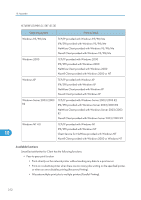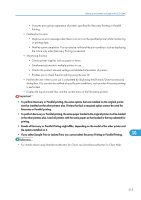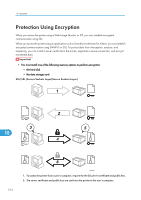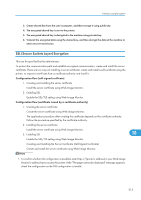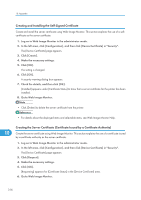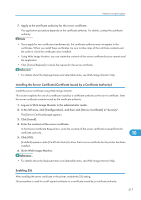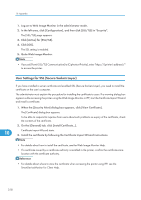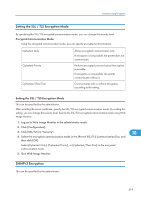Ricoh SP4100N Software User Guide - Page 319
Installing the Server Certificate (Certificate Issued by a Certificate Authority), Enabling SSL
 |
UPC - 026649027994
View all Ricoh SP4100N manuals
Add to My Manuals
Save this manual to your list of manuals |
Page 319 highlights
Protection Using Encryption 7. Apply to the certificate authority for the server certificate. The application procedure depends on the certificate authority. For details, contact the certificate authority. • If you apply for two certificates simultaneously, the certificate authority may not appear in the certificates. When you install these certificates, be sure to take notes of the certificate contents and the order in which the certificates were installed. • Using Web Image Monitor, you can create the contents of the server certificate but you cannot send the application. • Click [Cancel Request] to cancel the request for the server certificate. • For details about the displayed items and selectable items, see Web Image Monitor Help. Installing the Server Certificate (Certificate Issued by a Certificate Authority) Install the server certificate using Web Image Monitor. This section explains the use of a certificate issued by a certificate authority as the server certificate. Enter the server certificate contents issued by the certificate authority. 1. Log on to Web Image Monitor in the administrator mode. 2. In the left area, click [Configuration], and then click [Device Certificate] in "Security". The [Device Certificate] page appears. 3. Click [Install]. 4. Enter the contents of the server certificate. In the Device Certificate Request box, enter the contents of the server certificate received from the certificate authority. 10 5. Click [OK]. [Installed] appears under [Certificate Status] to show that a server certificate for the printer has been installed. 6. Quite Web Image Monitor. • For details about the displayed items and selectable items, see Web Image Monitor Help. Enabling SSL After installing the server certificate in the printer, enable the SSL setting. This procedure is used for a self-signed certificate or a certificate issued by a certificate authority. 317