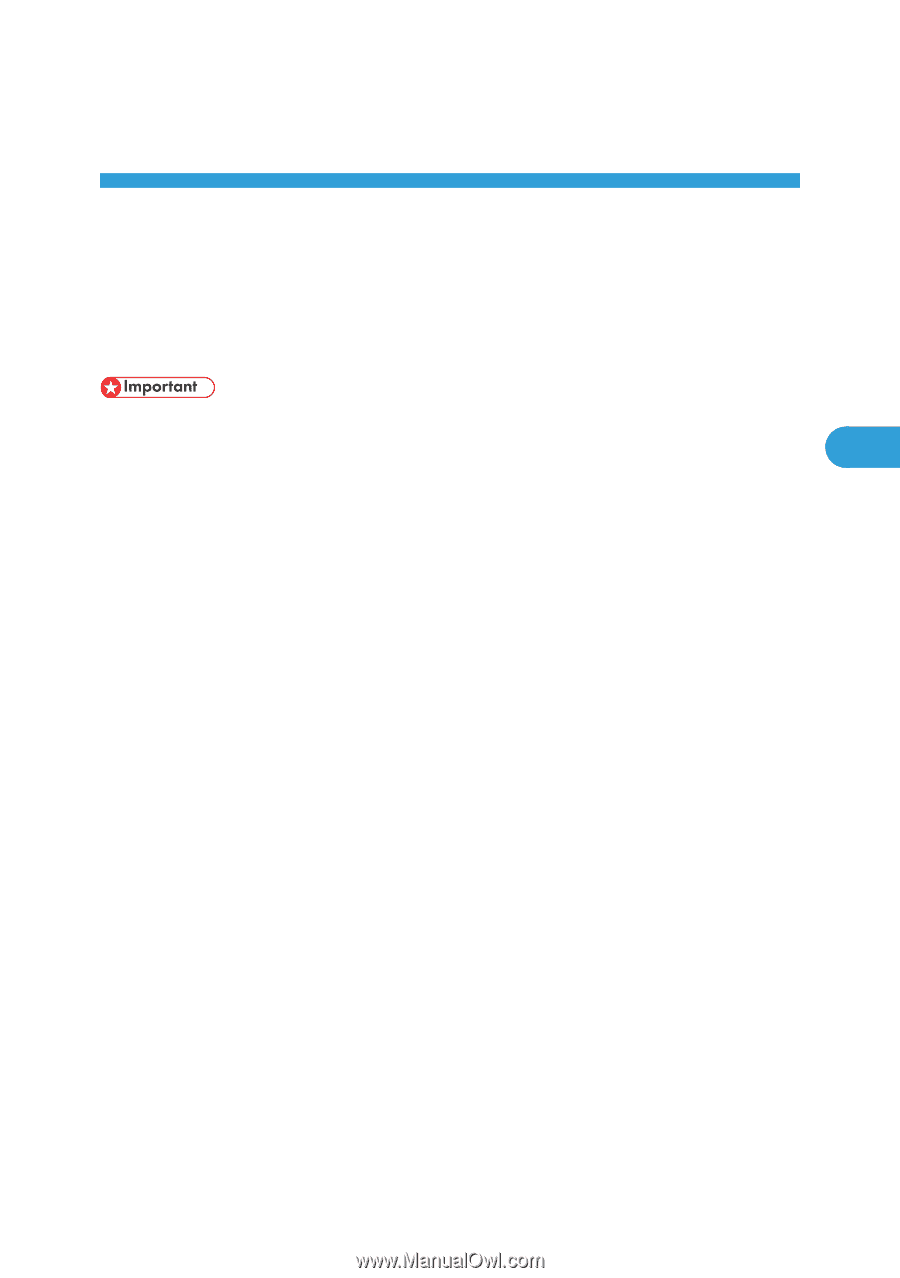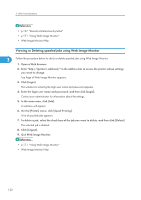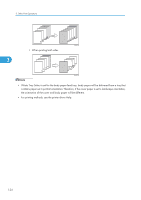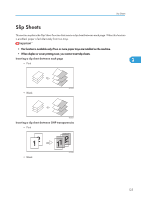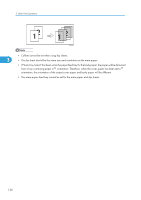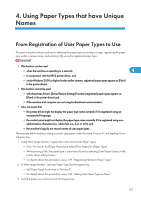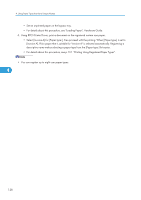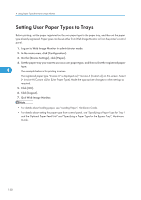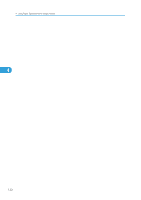Ricoh SP4100N Software User Guide - Page 129
Using Paper Types that have Unique Names, From Registration of User Paper Types to Use
 |
UPC - 026649027994
View all Ricoh SP4100N manuals
Add to My Manuals
Save this manual to your list of manuals |
Page 129 highlights
4. Using Paper Types that have Unique Names From Registration of User Paper Types to Use This section explains the procedures for selecting the paper type according to usage, registering the paper type under a unique name, and printing a file using the registered paper type. • This function can be used • when the machine is operating in a network, 4 • in conjunction with the RPCS printer driver, and • under Windows 2000 or higher (under earlier systems, registered paper types appear as [Plain] in the printer driver). • This function cannot be used • with the printer driver's [Save/Restore Settings] function (registered paper types appear as [Plain] in the printer driver) and • if the machine and computer are not using bi-directional communication. • Also, be aware that • the printer driver might not display the paper type name correctly if it is registered using an unsupported language, • the control panel might not display the paper type name correctly if it is registered using nonalphanumeric characters (i.e., other than a-z, A-Z, or 0-9), and • the machine's logs do not record names of user paper types. The example below explains setting a custom size paper under the name "Invoice A" and feeding it from a bypass tray. 1. Using Web Image Monitor, register the name under [User Paper Type]. • Enter "Invoice A" for [Paper Name] and select [Plain Paper] for [Paper Type]. • When printing a file, the paper type is automatically set by selecting [User Paper Types] on the printer driver setting screen. • For details about this procedure, see p.129 "Registering Names to Paper Types". 2. In Web Image Monitor, set [User Paper Type] for the bypass tray. • Set [Paper Type] for the tray to "Invoice A". • For details about this procedure, see p.130 "Setting User Paper Types to Trays". 3. Load the paper you want to use on the bypass tray. 127