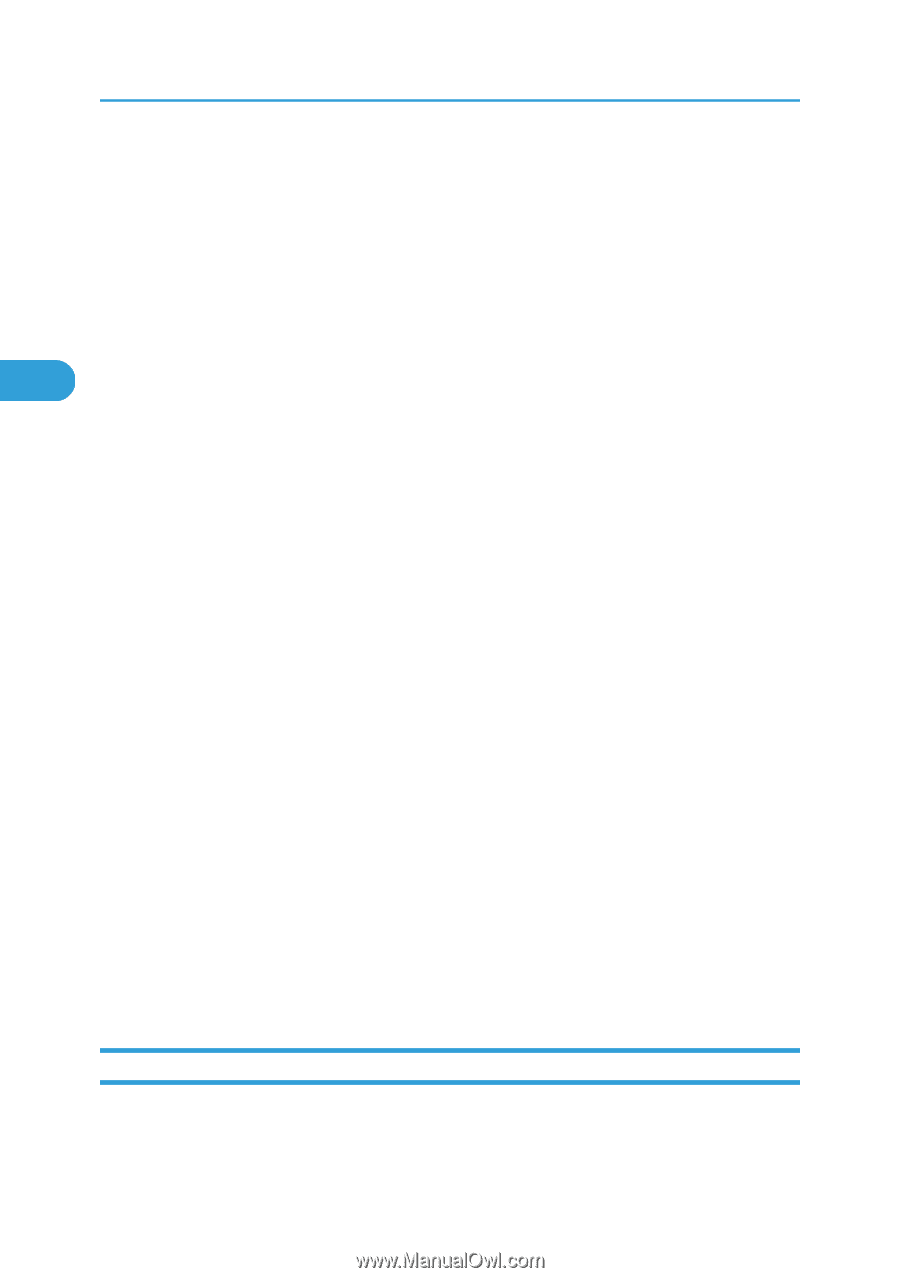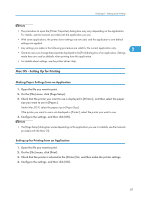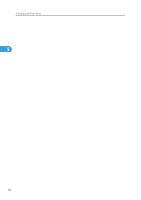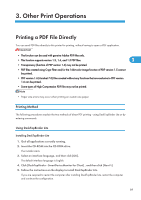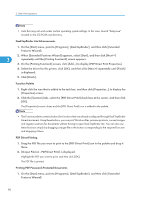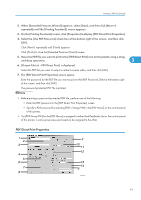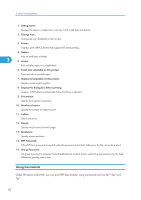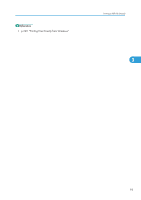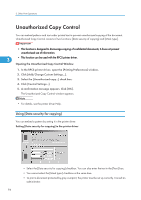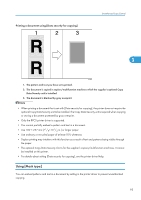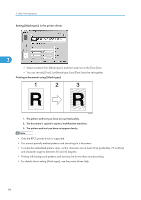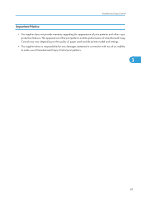Ricoh SP4100N Software User Guide - Page 94
Using Commands, Under Windows and UNIX, you can print PDF files directly
 |
UPC - 026649027994
View all Ricoh SP4100N manuals
Add to My Manuals
Save this manual to your list of manuals |
Page 94 highlights
3. Other Print Operations 1. Setting name: Displays the plug-in configuration name (up to 63 single byte characters) 2. Change Icon... Change the icon displayed on the tool bar. 3. Printer: Displays a list of RPCS drivers that support PDF direct printing. 4. Duplex Print on both sides of sheets. 3 5. Layout Print multiple pages on a single sheet. 6. Punch (not selectable on this printer) Punches holes in printed output. 7. Staple (not selectable on this printer) Staples printed output together. 8. Display this dialog box before printing Appears in PDF direct printing mode if this check box is selected. 9. Orientation: Specify the original's orientation. 10. Number of copies Specify the number of copies to print. 11. Collate Use to sort prints. 12. Range: Specify the print area on each page. 13. Resolution: Specify a print resolution. 14. PDF Password: If the PDF file is password-protected, enter the password in this field. Otherwise, the file cannot be printed. 15. Group Password: If a group password is assigned to DeskTopBinder Lite and this printer, enter the group password in this field. Otherwise, printing cannot start. Using Commands Under Windows and UNIX, you can print PDF files directly, using commands such as "ftp" "sftp" and "lpr". 92