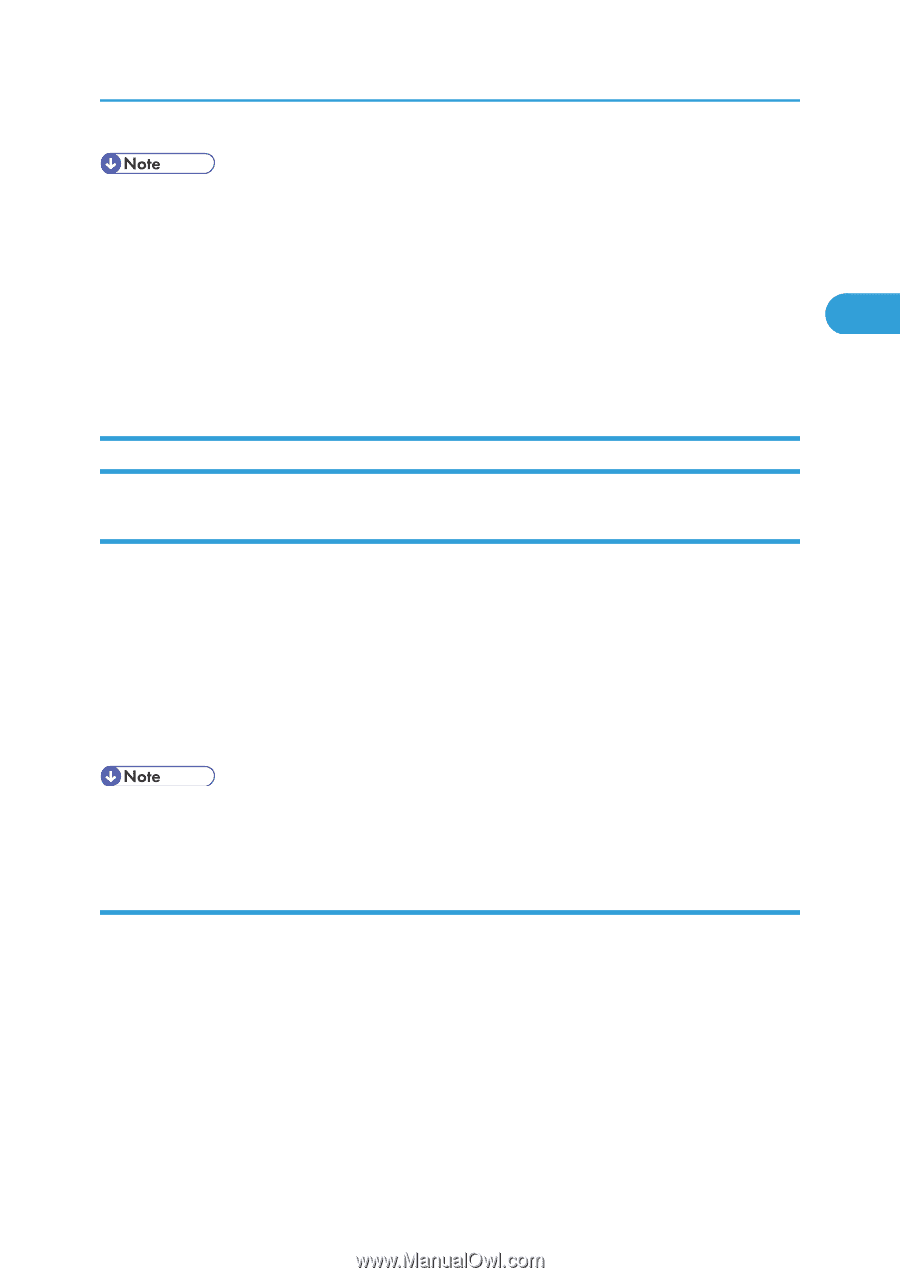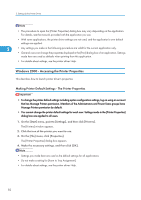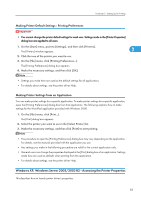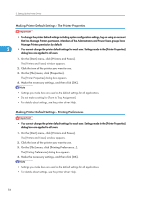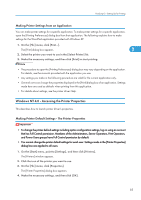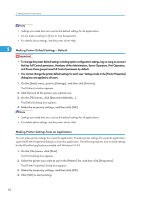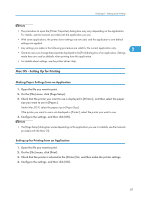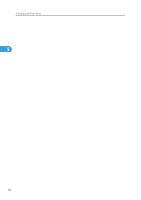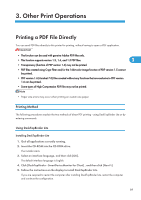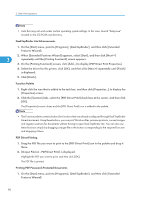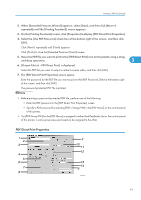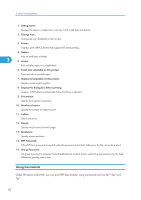Ricoh SP4100N Software User Guide - Page 89
Mac OS - Setting Up for Printing, Making Paper Settings from an Application
 |
UPC - 026649027994
View all Ricoh SP4100N manuals
Add to My Manuals
Save this manual to your list of manuals |
Page 89 highlights
PostScript 3 - Setting Up for Printing • The procedure to open the [Printer Properties] dialog box may vary depending on the application. For details, see the manuals provided with the application you use. • With some applications, the printer driver settings are not used, and the application's own default settings are applied. • Any settings you make in the following procedure are valid for the current application only. 2 • General users can change the properties displayed in the [Print] dialog box of an application. Settings made here are used as defaults when printing from this application. • For details about settings, see the printer driver Help. Mac OS - Setting Up for Printing Making Paper Settings from an Application 1. Open the file you want to print. 2. On the [File] menu, click [Page Setup]. 3. Check that the printer you want to use is displayed in [Printer:], and then select the paper size you want to use in [Paper:]. Under Mac OS X, select the paper size in [Paper Size]. If the printer you want to use is not displayed in [Printer:], select the printer you want to use. 4. Configure the settings, and then click [OK]. • The [Page Setup] dialog box varies depending on the application you use. For details, see the manuals provided with the Mac OS. Setting up for Printing from an Application 1. Open the file you want to print. 2. On the [File] menu, click [Print]. 3. Check that the printer is selected in the [Printer] list, and then make the printer settings. 4. Configure the settings, and then click [OK]. 87