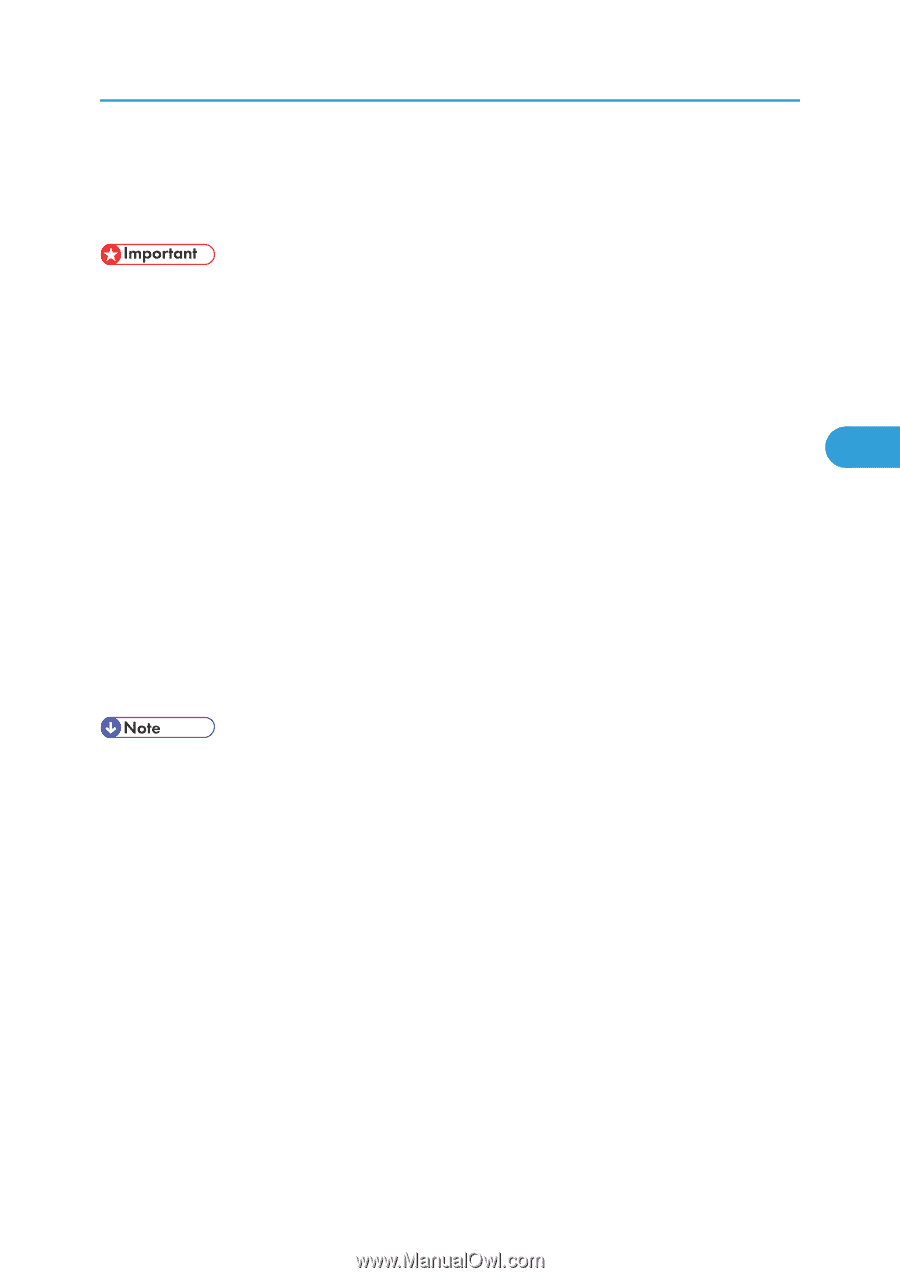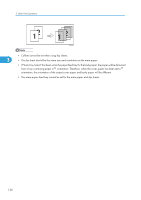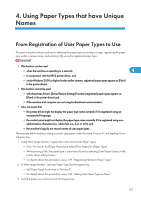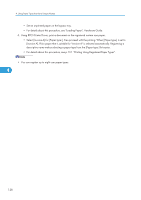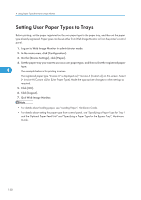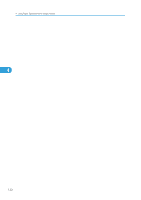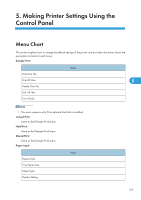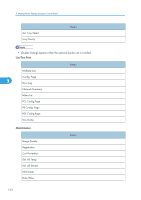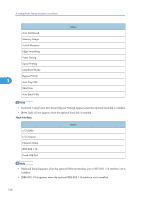Ricoh SP4100N Software User Guide - Page 133
Printing Using Registered Paper Types, If you select Custom Setting, click the [Print Settings] tab.
 |
UPC - 026649027994
View all Ricoh SP4100N manuals
Add to My Manuals
Save this manual to your list of manuals |
Page 133 highlights
Printing Using Registered Paper Types Printing Using Registered Paper Types Select a registered paper type to print onto. • This function can be used when the machine is operating in a network, in conjunction with the RPCS printer driver, and under Windows 2000 or higher (under earlier systems, registered paper types appear as [Plain] in the printer driver). • This function cannot be used with the printer driver's [Save/Restore Settings] function (registered paper types appear as [Plain] in the printer driver) and if the machine and computer are not using bidirectional communication. • Also, be aware that the printer driver might not display the paper type name correctly if it is registered using an unsupported language, the control panel might not display the paper type name correctly 4 if it is registered using non-alphanumeric characters (i.e., other than a-z, A-Z, or 0-9), and the machine's logs do not record names of user paper types 1. Select your application's print command. 2. On the tab in the properties dialog box that appears, select a registered paper type under [Paper type:]. If you select Custom Setting, click the [Print Settings] tab. 3. Execute the print command. The preregistered settings are applied and print is performed. • For details about printer driver settings, see the printer driver Help. 131