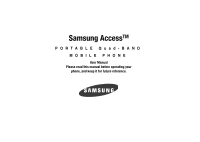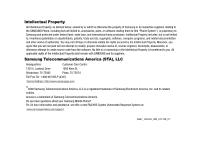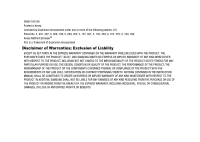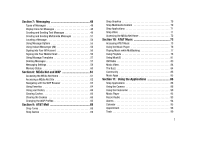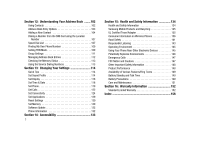Samsung SGH-A827 User Manual
Samsung SGH-A827 Manual
 |
View all Samsung SGH-A827 manuals
Add to My Manuals
Save this manual to your list of manuals |
Samsung SGH-A827 manual content summary:
- Samsung SGH-A827 | User Manual - Page 1
Samsung AccessTM PORTABLE Quad-BAND MOBILE PHONE User Manual Please read this manual before operating your phone, and keep it for future reference. - Samsung SGH-A827 | User Manual - Page 2
below, owned by or which is otherwise the property of Samsung or its respective suppliers relating to the SAMSUNG Phone, including but not limited to, accessories, parts, or software relating there to (the "Phone System"), is proprietary to Samsung and protected under federal laws, state laws, and - Samsung SGH-A827 | User Manual - Page 3
ANY LAW, RULE, SPECIFICATION OR CONTRACT PERTAINING THERETO. NOTHING CONTAINED IN THE INSTRUCTION MANUAL SHALL BE CONSTRUED TO CREATE AN EXPRESS OR IMPLIED WARRANTY OF ANY KIND WHATSOEVER WITH RESPECT TO THE PRODUCT. IN ADDITION, SAMSUNG SHALL NOT BE LIABLE FOR ANY DAMAGES OF ANY KIND RESULTING FROM - Samsung SGH-A827 | User Manual - Page 4
Battery and SIM and Charge the Phone 4 Charging a Battery 5 Installing the microSD™ Card 6 Turning the Phone On or Off 8 Setting Up Your Voice Mail 8 Section 2: Understanding Your Phone 10 Features of Your Phone 10 Front View of Your Phone 34 Using the Program Guide 34 Parental controls 35 - Samsung SGH-A827 | User Manual - Page 5
WAP Profiles 66 Section 9: AT&T Mall 69 Shop Tones 69 Shop Games 69 Shop Graphics 70 Shop Multimedia Content 70 Shop Applications 71 Shop Video 71 Accessing the MEdia Net Home 72 Section 10: AT&T Music 73 Accessing AT&T Music 73 Using the Music Player 76 Playing Music while Multitasking - Samsung SGH-A827 | User Manual - Page 6
Applications 129 Reset Settings 130 Set Memory 130 Software Update 132 Phone Information 132 Section 14: Accessibility 133 3 Section 15: Health and Safety Information 134 Health and Safety Information 134 Samsung Tones 149 Battery Standby and Talk Time 149 Battery Precautions 149 Care - Samsung SGH-A827 | User Manual - Page 7
as your PIN and available optional services. Install Battery and SIM and Charge the Phone 1. If necessary, power-off the phone by holding down the key until the power-off image displays. 2. Remove the battery by pressing the battery lock down and sliding the battery cover away, as shown. Getting - Samsung SGH-A827 | User Manual - Page 8
installed before switching on the phone. Charging a Battery Your phone is powered by a rechargeable Li-ion battery. Use the travel adaptor to charge the battery, and use only Samsung approved batteries and chargers. Note: You must fully charge the battery before using your phone for the first time - Samsung SGH-A827 | User Manual - Page 9
unplug the adaptor before removing the battery from the phone during charging to avoid damage. Installing the microSD™ Card To add additional memory to your phone, you can insert a microSD™ card into the side of the phone. Use the following instructions and illustrations for proper insertion and - Samsung SGH-A827 | User Manual - Page 10
, a quick press releases the card from the slot. 7 Note: The handset supports micro-SD cards of up to 8GB. Low Battery Indicator When the battery is weak and only a few minutes of talk time remain, a warning tone sounds, the "Battery Low" message repeats at regular intervals on the display, and the - Samsung SGH-A827 | User Manual - Page 11
turns off. Recharge your battery. Turning the Phone On or Off 1. Press and hold the key until the phone power-on screen displays. Note: Do not turn on the phone when mobile phone use is prohibited. 2. If the phone asks you to enter a password, enter a password and press the Confirm soft - Samsung SGH-A827 | User Manual - Page 12
Changing the Voice Mail Name and Number The SIM card gives you the default service number of the Voice Mail center. However, you may need to change the number. Use the following procedures to change your voice mail number. 1. Select - Samsung SGH-A827 | User Manual - Page 13
the features included in your phone: • User friendly, menu-driven access to features and options • Bluetooth wireless access • Camera and camcorder • AT&T Mobile TV with FLO™ • Video Sharing • Instant Messaging capability • E-mail • Featured applications provide alarms, calendar, calculator, record - Samsung SGH-A827 | User Manual - Page 14
active. 4. Navigation keys: This key allows you to scroll through phone menu options and provides a shortcut to phone functions from standby mode. 11 5. Mobile TV key: Allows you to access the Mobile TV with FLO™ subscription service. 6. Left soft key ( ): Performs the functions indicated by the - Samsung SGH-A827 | User Manual - Page 15
the key for a few seconds to power your phone On or Off. While in the main menu, it returns the phone to standby mode and cancels you input. When you accessing games and applications, or end multitasking. 16. Camera: Launches the camera function and activates the camera shutter. 17. Menu access/ - Samsung SGH-A827 | User Manual - Page 16
Side/Back View of Your Phone 1 2 5 3 4 6 connection cable (data transfer), and headset for safe, convenient, hands-free conversations. 4. Volume keys/Menu Navigation: Allows you to adjust need to press this key to gain access to the music player keys. 5. Memory Card slot: Used to install - Samsung SGH-A827 | User Manual - Page 17
3 1. Icon bar: displays the various phone icons, representing such items as messages received, battery strength, signal strength, and profile set. phone is accessing services in a GPRS network. When data is being transferred, this icon animates. Appears when the phone is accessing services - Samsung SGH-A827 | User Manual - Page 18
accessible via a keyboard for the hearing or speech impaired. Appears when a call is in progress. Appears when there is no network coverage available. When you are out of the service area, you cannot make or receive voice calls. Appears when an alarm is set on your phone OTA) software update - Samsung SGH-A827 | User Manual - Page 19
any currently active ringtones or melodies are activated, and the phone's vibrate feature is activated. Shows the level of your battery. The more Music Player is muted until the call ends. Games and Apps: allows you to launch games or other applications while using the handset for other tasks. End - Samsung SGH-A827 | User Manual - Page 20
you to quickly access your My Stuff folder which contains items such as: Music, Video, Graphics, and Application files. • Empty may be asked for a password or PIN. Enter the appropriate code and press the key. 17 When you access a list of options, your phone highlights the currently active - Samsung SGH-A827 | User Manual - Page 21
one menu level, briefly press . End Key The End key is used to turn on/off your phone, disconnect calls, and return to the standby mode. • Press and hold the to turn on/off your phone. • Briefly press once to disconnect a call. • Press to return to standby mode from any menu. Send - Samsung SGH-A827 | User Manual - Page 22
a shortcut to launch applications from the Idle screen. Phone" on page 119.). This password is used to limit access to the handset. Any time that the PIN password is required, the prompt will read "Enter PIN password." • PIN2 Password: PIN2 is also a service provider set 4-digit to 8-digit password - Samsung SGH-A827 | User Manual - Page 23
Making a Call ᮣ At the Idle screen, enter the area code and phone number, and press the key. Note: When you activate the Auto Redial option number or caller is listed in your Address Book, the name associated displays. To access the Recent Calls menu: 1. In Idle mode, select Menu ➔ Recent Calls. - Samsung SGH-A827 | User Manual - Page 24
the ringer on an incoming call. 2. End the call by pressing the key. Note: You can answer a call while accessing the Address Book or other menu features. After ending the call, the phone returns to the function screen you were using. Video Share The Video Share feature allows you to place a call - Samsung SGH-A827 | User Manual - Page 25
soft key to invite the other party to see video shot from your phone. Important!: When establishing a Video connection, the first user that actually selects the Video Share option becomes the sending phone. "Establishing a Video Connection" displays. A message is sent to the recipient Wants to - Samsung SGH-A827 | User Manual - Page 26
terminate the Video Share. A pop-up message displays "Are You Sure You Want to Stop Video Sharing?" 7. Press the Yes soft key to stop. The phone then displays "Video Sharing has been Stopped. Save the Recorded Video?" Press the Yes soft key to save the video. Recorded videos are stored in - Samsung SGH-A827 | User Manual - Page 27
phone is on. The View tab also displays when you first turn the phone on and you received calls or messages when the phone was off. To view the call details: 1. If the phone you received calls, voice mail, or messages during the time the phone was off, the View Tab displays the contacts missed. 2. If - Samsung SGH-A827 | User Manual - Page 28
to highlight Save to Address Book and press the key. 4. Select the location of your Address Book: • Phone: This option allows you to save the missed number to your Address Book stored on the phone. • SIM: This option allows you to save the missed number to your Address Book stored on the - Samsung SGH-A827 | User Manual - Page 29
will be prompted to enter the password you created. 4. Enter the password and press the Confirm soft key to reset the selected option. 5. Press the Back soft key or the key to end. Data Volume Data Volume refers to the amount of data (volume) to and from the phone. 1. In Idle mode, press Menu - Samsung SGH-A827 | User Manual - Page 30
, you will be prompted to enter the password you created. 3. Enter the password and press the Confirm soft key to reset the selected option. 4. Press the Back soft key or the key to end. Silent Mode Silent mode is convenient when you wish to stop the phone from making noise, in a theater for - Samsung SGH-A827 | User Manual - Page 31
also make another call while you have a call in progress if your network supports this service. To put a call on hold: 1. While on a call, press the Place the current call on hold using the previous procedure. 2. Enter the new phone number that you wish to dial or look it up in the Address Book. - Samsung SGH-A827 | User Manual - Page 32
left soft key) and Mute (right soft key). To access the following call options, press the Options soft key. phones for tone dialling, sounding when you press the number keys. This option is helpful for entering a password or an account number when you call an automated system, like a banking service - Samsung SGH-A827 | User Manual - Page 33
wish to say something to person in the room, but do not want the person on the phone to hear you. During a call, to switch the microphone off temporarily: 1. Press the Mute a call in progress, if this service is supported by the network, and you have set the Settings ➔ Set Calls ➔ Voice Call Functions - Samsung SGH-A827 | User Manual - Page 34
key. Note: Join: Joins all of the calls you have established with your phone (both active and on hold). Swap: Places the current call on hold and answer a series of incoming calls and place them on hold. If this service is supported by the network, all calls can be joined together. You are notified - Samsung SGH-A827 | User Manual - Page 35
Mobile TV with FLO™, use the Mobile TV Player, use the Program Guide, use the Subscription Manager, and set up Parental Controls. Welcome to TV with FLO service area before you attempt the following procedure. 1. Turn on your Samsung phone. 2. Press the key on your Samsung phone. Note: The first - Samsung SGH-A827 | User Manual - Page 36
and available networks are subject to change. Mobile TV with FLO services may require separate subscription fees. Contact AT&T for details. To subscribe to AT&T Mobile TV 1. Choose Subscribe Now and press the key. The Review Basic Package screen displays. If you choose Subscribe Later, you will - Samsung SGH-A827 | User Manual - Page 37
the package(s) are automatically added to your monthly bill. 9. Edit or cancel your subscription package(s) through the Subscription screen, accessed in the Program Guide Options menu. Using the Mobile TV Player Mobile TV Player displays scheduled programming content according to the Mobile TV with - Samsung SGH-A827 | User Manual - Page 38
your subscription package, you can add that programming package immediately by following the prompts on your phone. 2. Press the Options soft key to display the menu and perform tasks from the Program Guide. 3. Scroll to the desired option and press the key. View description ᮣ From the Options menu - Samsung SGH-A827 | User Manual - Page 39
the Options menu, select the Check for updates option to see if there is an updated version of AT&T Mobile TV with FLO service available for your phone. Refresh subscription ᮣ From the Options menu, select the Refresh subscription option if you believe your subscription is out of sync. Tip: You can - Samsung SGH-A827 | User Manual - Page 40
restrict certain media content from being displayed on the phone. • MEdia Net: exits from the Cellular Video application and launches the MEdia Net homepage. • Help: provides basic on-line assistance which answers most of the common issues users come across while using this feature. 2. Highlight the - Samsung SGH-A827 | User Manual - Page 41
of the Wireless Web service provider. • Add to Favorites: bookmarks the current page and marks it as a favorite site. • View Favorites: accesses and displays the to suit your preference. - Certificates: accesses certificate information from your phone. - Page Details: displays the properties - Samsung SGH-A827 | User Manual - Page 42
media playback without saving your changes. Cellular Video Settings This feature allows you to configure the current server profile being used by the key to access the on-board WAP. For more information, refer to "Changing the WAP Profiles" on page 66. Full Screen/Normal View Mode This option allows - Samsung SGH-A827 | User Manual - Page 43
section of the Cellular Video homepage can be edited and changed by the user. 1. At the Idle screen, select Menu ➔ TV and Video ➔ Cellular Alert When new media is available for upload to your phone (such as breaking news), you can set your phone to notify you of the new available content. 1. - Samsung SGH-A827 | User Manual - Page 44
My Alerts section of the page and highlight one the available services (ex: Breaking News). 5. Select Options ➔ Add to access to inappropriate content both on and outside of MEdia Net. • Purchase Blocking: lets you restrict the ability to buy ringtones, downloads, games, etc., from this phone - Samsung SGH-A827 | User Manual - Page 45
the OK button and press the the MEdia Net parental setup fields. key to access 5. From the Parental Control Setup screen, use your keypad to enter information into the following fields: PIN Code, Reenter PIN code, and contact email address. 6. Use the Navigation keys to highlight the Save button - Samsung SGH-A827 | User Manual - Page 46
Section 6: Entering Text This section outlines how to select the desired text input mode when entering characters into your phone. This section also describes how to use the T9 predictive text entry system to reduce the amount of key strokes associated with entering text. Text - Samsung SGH-A827 | User Manual - Page 47
words are all uppercase. Numeric input is in all numeric format. Symbols activates the Symbols grid for you to select your input. 4. You may also access Symbol mode by pressing and holding the key. Press the number key corresponding to the symbol you want to enter. Use the Up and Down - Samsung SGH-A827 | User Manual - Page 48
have pressed. 45 Example: Both "Of" and "Me" use the and keys. The phone displays the most commonly used choice first. 4. Insert a space by pressing the the next or parenthesis, press and hold the key to access the symbols popup menu. • T9 mode applies grammar rules to ensure that correct - Samsung SGH-A827 | User Manual - Page 49
• To shift case in T9 mode, use the key. There are 4 cases: Initial capital, Capital lock, Lower case, and Numeric. • You can move the cursor by using the Left and Right Navigation keys. To delete letters, press the key. Press and hold the key to clear the display. Using the Alphabet Input - Samsung SGH-A827 | User Manual - Page 50
3. To select a symbol from that group, press the corresponding number key. 4. To clear the symbol(s), press the key. When the input field is empty, this key returns the display to the previous mode. 5. To return to your message, press the OK soft key or the key. Using the Numeric Input Method - Samsung SGH-A827 | User Manual - Page 51
• Mobile Email • Text Messages • Multimedia Messages Display Icons for Messages When new messages are received on your handset, icons appear in two locations on the phone display: in the View Tab that appears on your screen, and in the icon bar at the top of the display (see "Display Layout" on - Samsung SGH-A827 | User Manual - Page 52
messages to and from other mobile phones. To use this feature, you must subscribe to your service provider's message service. Creating a New Text Message Message screen. 2. Enter either a phone number or contact name (from your Address Book) by pressing the key to access both a list of recent calls - Samsung SGH-A827 | User Manual - Page 53
the current message to/from either a text or multimedia message prior to being sent. Note: A multimedia message should only be sent to a phone which can support the receipt and display of this message type. • Input Language: allows you to temporarily change the input language used to create your - Samsung SGH-A827 | User Manual - Page 54
service. 1. At the Idle screen, select Menu ➔ Messaging ➔ Create New Message, and press the key. You may also press the Up Navigation key to go directly to the Create New Message screen. 2. Enter either a phone number or contact a contact name (from your Address Book) by pressing the key to access - Samsung SGH-A827 | User Manual - Page 55
3. Use the Down Navigation key to access the text field and begin creating your message. 4. Select Options ➔ Change to Multimedia Message and press the key. Note: A multimedia message should only be sent to a phone which can support the receipt and display of this message type. 5. Add an Image, - Samsung SGH-A827 | User Manual - Page 56
• Input Language: allows you to change the language used for the message text. • Input Method: allows you to change the method used to input data into your message, such as text, numbers, and symbols.For more information, refer to "Entering Text" on page 43. • Edit Style: allows you to edit the - Samsung SGH-A827 | User Manual - Page 57
Text Message icon ( ) displays when the message has been saved to the Phone. 1. To view a message, select Menu ➔ Messaging ➔ Inbox and press select a message from the list. 3. To review the multimedia message, press the key. If a video clip is a part of the message, the following options can be - Samsung SGH-A827 | User Manual - Page 58
content of a message, press the Options soft key to access the following message options: Options for SMS Messages • Reply: is important to remember that if you move the SIM card to another phone that does not support additional fields on the SIM card that the additional information may not - Samsung SGH-A827 | User Manual - Page 59
phone. Default Community Settings To access your default community session settings: 1. At the Idle screen, press the Menu ➔ Messaging ➔ IM, and press the key. 2. Select Settings and press the key. 3. Select Choose Your Community and press the key. This is the service account's Password and press - Samsung SGH-A827 | User Manual - Page 60
Using Message Templates Your phone has message templates (both SMS and MMS) which allows Up or Down Navigation keys to select a current template message and press the Options soft key to access the following options: • Edit: allows you to change the currently selected template. • Insert to Message - Samsung SGH-A827 | User Manual - Page 61
you are Messaging Settings You can set up various options for using messaging services. 1. At the Idle screen, select Menu ➔ Messaging ➔ Messaging Settings, the MMS server. - Delivery: you can set a time delay before the phone sends your messages. - Size: you can set the maximum allowed size for - Samsung SGH-A827 | User Manual - Page 62
Manual, or Reject. - Send Delivery Report: when this option is enabled, the phone accessed by pressing the Options soft key and selecting Edit): • Set Name • Access Name • Auth Type • User ID • Password that the users creating new media content be given the following options: • Warning • Free • - Samsung SGH-A827 | User Manual - Page 63
the Voicemail Center Address can affect your ability to access your voice mail. Check with your provider's Customer Service before changing. Push Message Push Messages are service provider-sent messages, that include software upgrades or general information messages. The following options are - Samsung SGH-A827 | User Manual - Page 64
phone is equipped with a WAP (Wireless Application Protocol) browser which allows you to access the Internet. This section explains how to access the WAP services of your service provider and navigate the WAP browser. Accessing entries (WHAT'S HOT, Tones, Games, Pics, and Cellular Video) can not be - Samsung SGH-A827 | User Manual - Page 65
phone. For more information, refer to "Parental Controls" on page 41. - Username & Password: allows you to setup a username and password prior to gaining access to the MEdia Net homepage and related services. Important!: Prior to using this service to take a quick guided tour through the main - Samsung SGH-A827 | User Manual - Page 66
. Note: In upper or lower case alphabet mode, press the 1 key to access the symbols menu. • T9 Mode (T9): allows you to enter characters by Wireless Web service provider. • Add to Favorites: bookmarks the current page and marks it as a favorite site. • View Favorites: accesses and displays the - Samsung SGH-A827 | User Manual - Page 67
message or to another party via a Bluetooth device. • Enter URL: allows you to manually enter the URL address of a WAP site. After entering an address, press the OK to suit your preference. - Certificates: accesses certificate information from your phone. - Page Details: displays the properties - Samsung SGH-A827 | User Manual - Page 68
3. Press the Options soft key to select Go to or press the key. Storing a URL Address as a Favorite 1. At the Idle screen, select Menu ➔ MEdia Net ➔ Enter URL and press the key. 2. Enter the URL address and press the web page. key to launch the Tip: Use can use the key to cycle through that - Samsung SGH-A827 | User Manual - Page 69
the browser when you Clearing Caches A cache is the phone's temporary memory in which the most recently accessed web pages are stored. You can clear the caches at a username and password) which can pose a security risk if not properly managed. You can clear this cookies from your phone at any time - Samsung SGH-A827 | User Manual - Page 70
phone is set up by default for connecting to the network. If you change the settings without first checking with your service User ID: enter the User ID required to connect to the network. • Password: enter the user password IP: specify if you want to manually enter an IP address. If you want the IP - Samsung SGH-A827 | User Manual - Page 71
- Server 1/Server 2: enter the Domain Name Server (DNS) addresses. - Traffic Class: select the traffic class. Note: The WAP settings may vary depending on the service provider. MEdia Net and WAP 68 - Samsung SGH-A827 | User Manual - Page 72
The AT&T Mall topics covered in this section are shopping for Tones, Games, Graphics, Multimedia, Applications, Video, and Accessing the MEdia Home site. Your phone has embedded links to the WAP sites providing you with download services that are preset by your service provider. Note: The downloaded - Samsung SGH-A827 | User Manual - Page 73
files can be stored in the Graphics folder found within the My Stuff (Phone) location. These images can be used as wallpapers or included into multimedia built-in browser. You can download new videos to your Videos folder. To access this menu option: 1. At the Idle screen, select Menu ➔ AT&T - Samsung SGH-A827 | User Manual - Page 74
and press the key to launch the built-in browser and select an application to download. 2. Follow the on-screen options. The downloaded applications can be stored in the Applications folder found within the My Stuff (Phone) location. These files can be included into multimedia messages or sent as - Samsung SGH-A827 | User Manual - Page 75
such as local weather, sports scores, horoscope information and quick links to the previously mentioned shopping sites. To access this menu option: ᮣ At the Idle screen, select Menu ➔ AT&T Mall ➔ MEdia Net Home and press the key to launch the built-in browser and - Samsung SGH-A827 | User Manual - Page 76
services and applications which provide you access to Streaming Music, Music Videos, Music store, Music communities, Music applications, and a unique MusicID application. Accessing key to highlight your music store of choice (or select Ringtones), and press the key. 3. From the Categories listing, - Samsung SGH-A827 | User Manual - Page 77
an active connection is established, a USB icon ( ) displays on the phone. 5. Once the USB connection is established, the handset displays "Connected" . Transferring Music using a Media Application A USB cable, microSD™ card, and a current version of a media application (such as Windows Media Player) - Samsung SGH-A827 | User Manual - Page 78
Help files of your specific application for details. 6. From within the Windows Media Player application, click on the Sync tab. Previously downloaded songs are then listed on the left side of the application. 7. Choose the destination location for the media files. The SGH-A827 - Phone and SGH-A827 - Samsung SGH-A827 | User Manual - Page 79
an application that can play music files. The music player supports files purchased or downloaded from your computer. This can include ringtones, answer tones, and music. • Artists: provides music and download to the handset. 3. When the phone displays Now Playing or All Music press the Select - Samsung SGH-A827 | User Manual - Page 80
other tasks on your phone. The music pauses when part of a multimedia message. • MEdia Net: browse the web (music continues to play). • Music Player: turns on Music Player, or allows you to use full-screen controls of the music player. • Games and Apps: lets you play games or access applications - Samsung SGH-A827 | User Manual - Page 81
the background while performing other phone functions. Important!: When you are battery from losing its charge. While paused, the player continues to use the battery application (such as Windows Media Player) and then downloaded to the handset. Note: The Music Player does not necessarily support - Samsung SGH-A827 | User Manual - Page 82
Creating a Playlist 1. At the Idle screen, select Menu ➔ AT&T Music ➔ Music Player and press the key. 2. Highlight Playlists ➔ New Playlist and press the key. The list of available music folders display. Select by album name, artist, genre, or all music. The list of music available for that option - Samsung SGH-A827 | User Manual - Page 83
applications can be used to download songs and playlists to your handset. Refer to the Help files of your specific music application established, the handset displays "Connected" and the computer screen then displays the A827 device. Note: If the target computer does not detect the newly connected - Samsung SGH-A827 | User Manual - Page 84
the A827-Phone or the A827-Card entry listed just above it. The A827-Phone and A827-Card phone number. • help me out: provides you with on screen descriptions of several key MusicID features. • exit: allows you to exit the application and return to the main AT&T Music menu. 2. To exit the application - Samsung SGH-A827 | User Manual - Page 85
ringtone and wallpaper if available), highlight get:, and press the key. 5. To share the song ID with another user, highlight Share ID press the key. Enter the recipient's phone The screen displays a list of helpful topics related to the MusicID application. These topics cover: • IDing a Song: - Samsung SGH-A827 | User Manual - Page 86
software version. Exiting from the Music ID Application There are two ways to exit from the MusicID application: 1. Highlight exit and press the key to select the option 2. Exit the application at any time by simply pressing the key. XM Radio This service to the main guide. • Guide: launches the main - Samsung SGH-A827 | User Manual - Page 87
to your phone. Music Video The Music Video homepage is a component of the Cellular Video service. This page service include entertainment news about your favorite music artists, access to an artists main page (containing discographies, ringtones, concert dates, etc.), concert information, games - Samsung SGH-A827 | User Manual - Page 88
service, press the Buy soft key and follow the on screen prompts. 3. Enter an area code, phone number (without dashes), and Zip code into application at any time, simply press the key. Music Apps The Music Apps option accesses the internet to provide Music tools for your handset. Services provided - Samsung SGH-A827 | User Manual - Page 89
the Idle screen, select Menu ➔ AT&T Mall ➔ Shop Applications and press the key. -orᮣ At the Idle screen, select Menu ➔ My Stuff ➔ Games and Apps and press the key. Shop Applications 1. At the Idle screen, select Menu ➔ My Stuff ➔ Games and Apps and press the key. 2. Using the navigation keys, select - Samsung SGH-A827 | User Manual - Page 90
Note: The number that displays in the lower-left of the screen indicates the maximum number of pictures that can be saved to the selected media at the current resolution. 7. Press the Back soft key, then the the picture viewer. key to return to You can use the keypad to quickly change the camera - Samsung SGH-A827 | User Manual - Page 91
, a Bluetooth device, or to HP's Snapfish™ application. • Set as: allows you to set the photo you to rotate the photo to landscape. Accessing the Graphics Folder 1. At the Idle to send to the HP's Snapfish™ photo service. • Set as: allows you to set of the My Stuff (Phone) folders. • Copy: allows you - Samsung SGH-A827 | User Manual - Page 92
printable by either USB or Bluetooth printer. • Lock/Unlock: allows you to lock/unlock the photo. • Properties: allows you to view the message, send it to a Bluetooth device, or to send to the HP's Snapfish™ photo service. - Set as: allows you to set the currently selected graphic to be displayed on - Samsung SGH-A827 | User Manual - Page 93
behind you. 1. In Idle mode, select Menu ➔ My Stuff ➔ Applications ➔ Camera and press the key. 2. Press the key to switch to Before shooting the video, you can adjust the camcorder settings using the follow options accessed by pressing the Menu soft key. 4. Adjust the image by aiming the camera - Samsung SGH-A827 | User Manual - Page 94
recording with your video On or Off. • Help: allows you to see the shortcuts for various file to a message or send it to a Bluetooth device. Accessing the Video Folder 1. At the Idle screen, select Menu ➔ key. The file is played in the Media Player application. 4. Press the Back soft key to return - Samsung SGH-A827 | User Manual - Page 95
allows you to make a copy of the Selected or Multiple videos and then send it to one of the My Stuff (Phone) folders. • Delete: allows you to delete Selected, Multiple, or All videos. • Rename: allows you to rename a in capture mode. The following options are available. Using the Applications 92 - Samsung SGH-A827 | User Manual - Page 96
mode from Icon to No Icons. Music Player This feature allows you to access both local and streaming music, video, or playlists and then play then Recording time is limited to free memory space available. 93 1. At the Idle screen, select Menu ➔ My Stuff ➔ Applications ➔ Record Audio and press the - Samsung SGH-A827 | User Manual - Page 97
to: • set the alarm to ring at a specific time. • set the phone to switch on automatically and ring the alarm even if the phone is switched off. To set the alarm: 1. At the Idle screen, select Menu ➔ My Stuff ➔ Applications ➔ Alarms and press the key. The following options display: • Wake-up Alarm - Samsung SGH-A827 | User Manual - Page 98
key to adjust the volume level (1-7). • Alarm Day: press the key to access the Recurrence menu. Use the Up or Down Navigation key to highlight a can set up the phone to ring an alarm, even if the phone is switched off. 1. At the Idle screen, select Menu ➔ My Stuff ➔ Applications ➔ Alarm ➔ Auto - Samsung SGH-A827 | User Manual - Page 99
To access the Calender menu: 1. At the Idle screen, select Menu ➔ My Stuff ➔ Applications ➔ Calendar and press the key. 2. Press the Options soft each. Appointment 1. At the Idle screen, select Menu ➔ My Stuff ➔ Applications ➔ Calendar and press the key. 2. Press the Options soft key. Highlight - Samsung SGH-A827 | User Manual - Page 100
date). 3. Press the key to save this new appointment entry when you are finished. Anniversary 1. At the Idle screen, select Menu ➔ My Stuff ➔ Applications ➔ Calendar and press the key. 2. Press the Options soft key. Highlight Create, select Anniversary, and press the key to use the following options - Samsung SGH-A827 | User Manual - Page 101
" entry of tasks which are created in a similar fashion to previously described Calendar entries. 1. At the Idle screen, select Menu ➔ My Stuff ➔ Applications ➔ Tasks and press the key. 2. Press the Options soft key. Highlight Create, and the key to use the following options: • Title: enter a title - Samsung SGH-A827 | User Manual - Page 102
are feature options that allow you to use your handset for a variety of non-phone related activities. To access any of the tools, perform the following: ᮣ At the Idle screen, select Menu ➔ My Stuff ➔ Applications ➔ Tools and press the key. Notes This option allows you to create notes. 1. Select - Samsung SGH-A827 | User Manual - Page 103
this feature, you can use the phone to calculate the amount of money left Temperature World Time World Time allows you to view the time of day or night in another parts of the world. World displays time in the 30 different major cities representing the 24 time Time & Date. Using the Applications 100 - Samsung SGH-A827 | User Manual - Page 104
for 50 separate times. 1. Select Stopwatch and press the key. 2. Press the key to start the stopwatch. 3. Press the to stop the stopwatch. Press the Reset soft key to erase all times recorded. 101 - Samsung SGH-A827 | User Manual - Page 105
, or e-mail, it is important to add new fields to that Contact information. Important!: If you move the SIM card to another phone that does not support additional fields on the SIM card, additional information may not be available. Using Contacts Dialing a Number from Address Book Once you have - Samsung SGH-A827 | User Manual - Page 106
or press the Options soft key to access the Address Book entry options. Address Book Entry Options While accessing any Address Book entry, press the selected address book entry or multiple entries from a target location such as the Phone and/or SIM card. 103 • Save to My Stuff: allows you - Samsung SGH-A827 | User Manual - Page 107
ones in the SIM memory, or all. - Own Number: allows you to see your own phone number, and to store other phone numbers for yourself. - Service Number: allows you to view numbers store as service number. - Memory Status: allows you to view the amount of memory allocation for the following categories - Samsung SGH-A827 | User Manual - Page 108
to access the My Stuff menu. • Ringtone: allows you to choose a ringtone for this contact information. Press the Options soft key or the key to access the Copy to Phone/SIM: allows you to copy the contact information from the SIM to the phone or from your phone to the SIM. • Move to Phone/SIM: allows - Samsung SGH-A827 | User Manual - Page 109
Contact information. Important!: It is important to note that if you move the SIM card to another phone that does not support additional fields on the SIM card, additional information other than the Name, Phone Number, Group, and Slot Number is not available. 1. At the Idle screen, either enter the - Samsung SGH-A827 | User Manual - Page 110
the Idle screen, press the key. Dialing a Number from the SIM Card using the Location Number 1. In Idle mode, enter the location number for the phone number you want to dial and press the key. 2. The contact entry information displays. 3. Press the Up or Down Navigation key to find other numbers - Samsung SGH-A827 | User Manual - Page 111
Setting Up Speed Dial Entries All Speed Dial List contacts must already be in your Address Book. 1. From the Idle Screen, select Menu ➔ Recent Calls and press the Select soft key. 2. Set up a recent call as a contact in your Address Book (see "Adding a New Contact" on page 104.). 3. Once the contact - Samsung SGH-A827 | User Manual - Page 112
the following steps: 1. From the Idle Screen, select Menu ➔ Settings ➔ Set Phone ➔ Security ➔ Set FDN Mode and press the key. The Set FDN Mode screen FDN Contact list. 3. You must enter your PIN2 password. This number is provided to you by your Service Provider. If your handset has FDN mode set, - Samsung SGH-A827 | User Manual - Page 113
press the key. 3. You must enter your PIN2 password. This number is provided to you by your Service Provider. 4. At the FDN Address Book, press to set up a video share session with a contact on your FDN list, if their phone is compatible with video share. • Send Message: allows you to send a text or - Samsung SGH-A827 | User Manual - Page 114
You must enter your PIN2 password. This number is provided to you by your Service Provider. 3. Press the to reset the FDN mode. The only exception to this is 911, where this service is all members. You may also assign a Group Picture or Ringtone that will identify a member of the Group when you - Samsung SGH-A827 | User Manual - Page 115
fields and numbers for a Contact stored on your SIM, if you move that SIM to another model phone, not all of that information may be available. Deleting All of the Address Book Entries You can delete all Phone and SIM entries in one procedure. 1. At the Idle screen, press the Menu ➔ Address Book - Samsung SGH-A827 | User Manual - Page 116
6. Enter the password and press the Confirm soft key. 7. Renter the password and press the phone's Memory Status. Using the Service Dialing Numbers You can view the list of Service Dialing Numbers (SDN) assigned by your service provider. These numbers include emergency numbers, customer service - Samsung SGH-A827 | User Manual - Page 117
Call: • Call Alert Type: allows you to select the way in which the selected ringtone is played when a call comes in on the phone. - Melody: the phone sounds the selected melody. - Increasing Melody: the phone sounds the selected melody, which increases in volume until the call is answered, rejected - Samsung SGH-A827 | User Manual - Page 118
the Message Alert Tone sounds: either Once or Periodic. • Message Tone Volume: allows you to select the volume that the ringtone is played. The range is from 1-7. 115 Phone: • Keypad Tone: allows you to choose the tone for pressing the keypad keys. Options are: Beep, Xylophone, and Mute. • Power - Samsung SGH-A827 | User Manual - Page 119
by the Vibration or Mute icon. Note: If your phone is in Silent Mode, the Low Battery Indicator defaults to Vibration. If you change the Silent Mode profile keeps the speaker active and launches the currently selected ringtone or melody when the associated notification is activated. The Outdoor - Samsung SGH-A827 | User Manual - Page 120
screen when the phone powers on. • Menu Style: allows you to select whether the phone's menus are presented to select the properties of those items which are part of the display such as Font and Color: settings can affect the length of time before battery recharge is necessary. • Brightness: allows - Samsung SGH-A827 | User Manual - Page 121
time and date displayed. You can also find out what time it is in another part of the world. ᮣ Select Menu ➔ Settings ➔ Set Time & Date, and press zone information is updated: Automatic (which greys-out some of the other options), Manual Only, or Prompt first. - Home Zone: allows you to enter the - Samsung SGH-A827 | User Manual - Page 122
. - Press the Save soft key or the the assigned Navigation key. key to save the new application to • Own Number: displays the number assigned to the SIM card in your phone. You can change the phone number, but entering another number prevents you from making or receiving calls on the handset. You - Samsung SGH-A827 | User Manual - Page 123
your PIN before disabling the Check PIN Code feature. - Lock Applications: using this option you can lock various applications. Once you have locked the contents, you must enter the phone's password to access the associated menus. The applications options are: • All • IM • Messaging • Recent Calls - Samsung SGH-A827 | User Manual - Page 124
includes instant messaging, text messaging, multimedia messaging, email, and internet access. Turning On APN Control requires the PIN2 code. • Airplane Mode: The Airplane profile allows you to use many of your phone's features, such as Games, Music, Notepad, Voice Memos, etc., but you cannot send or - Samsung SGH-A827 | User Manual - Page 125
soft key, and then Add new. Select numbers from: - Number (manually entered) - Address Book - Group - FDN Contacts - Recent Calls - Any key: allows you to answer an incoming call by pressing any key on your phone. • Auto Reply: allows you to activate or deactivate the Auto Reply option. - Samsung SGH-A827 | User Manual - Page 126
to a designated number instead of your Voicemail Server number when you are not in an area covered by your service provider or when your phone is switched off. Press the Select soft key and either enter the phone number or press the Options soft key to select a number from your Address Book. Once - Samsung SGH-A827 | User Manual - Page 127
SIM Dependent): The call barring network service allows you to restrict your calls. This option is settings associated with the connection types available to your phone, including, Bluetooth, Network, USB, and IMS Bluetooth device. Deactivate to save battery life or in situations where - Samsung SGH-A827 | User Manual - Page 128
allows the Bluetooth phone car kit to access the contact information stored on the SIM card. • Bluetooth Services: the Bluetooth specification is a protocol that describes how the short-range wireless technology works, whereas individual profiles describe the services supported by individual devices - Samsung SGH-A827 | User Manual - Page 129
a Bluetooth wireless device, consult your Bluetooth device user manual for your assigned PIN. If connecting to another Yes soft key to retry. 6. Press the key to erase the previous name. 7. Use the phone's keypads to enter a new name. The default input entry method is Abc, where the initial - Samsung SGH-A827 | User Manual - Page 130
screen. Your phone is set up by default for connecting to the network. If you change the settings 127 without first checking with your service provider, the , or Secure. • User ID: enter the User ID required to connect to the network. • Password: enter the user password required to connect to - Samsung SGH-A827 | User Manual - Page 131
if you want to manually enter an IP address. If you application when the phone is initialized, but can be reset to one of the other options. • PC Studio: can be set to launch PC Studio as the default application when a USB connection is detected. For a free download of PC Studio, go to www.samsung - Samsung SGH-A827 | User Manual - Page 132
To enable the Alerts, Auto Record, and Service options, or to set the Recording Location for Video Share, use the following steps. 1. From the Idle screen, select Menu ➔ Settings ➔ Set Applications ➔ Video Share Settings and press the key. To access the following options, press the Select soft key - Samsung SGH-A827 | User Manual - Page 133
press the OK soft key. 4. Enter your phone password, if prompted. At the "Reset Settings?" prompt, press the Yes soft key to reset, or the No soft key to cancel. Once your phone was reset to the default settings for those selected options, the phone restarts itself in order to incorporate the new - Samsung SGH-A827 | User Manual - Page 134
and press the select it. Press the OK soft key. key to 4. Enter your password (if applicable) and press the Confirm soft key. Depending on your phone's security settings, you may be asked to enter your password a second time. 5. At the Clear? confirm screen, press the Yes soft key to continue - Samsung SGH-A827 | User Manual - Page 135
the update process and follow the on screen instructions. Phone Information This option allows you to see the phone number of the phone, the manufacturer, and the model number. This information may be necessary if talking to Customer Service in the event of a problem. Changing Your Settings 132 - Samsung SGH-A827 | User Manual - Page 136
TTY device to enable this feature. Use the following steps to access the TTY settings: ᮣ Inserting a TTY connector into the Headset/Adapter jack (on the left side of the phone) enables this function. For additional technical support, you may access the following website or call 1-888-987-4357. http - Samsung SGH-A827 | User Manual - Page 137
experts drawn from industry, government, and academia after extensive reviews of the scientific literature related to the biological effects of a wireless base station antenna, the lower the power output. Before a new model phone is available for sale to the public, it must be tested and certified to - Samsung SGH-A827 | User Manual - Page 138
. Go to: http://www.samsung.com/us/consumer/type/ type.do?group=mobilephones&type=mobilephones for more information. UL Certified Travel Adapter The Travel Adapter for this phone has met applicable UL safety requirements. Please adhere to the following safety instructions per UL guidelines. - Samsung SGH-A827 | User Manual - Page 139
INSTRUCTIONS - SAVE THESE INSTRUCTIONS. DANGER - TO REDUCE THE RISK OF FIRE OR ELECTRIC SHOCK, CAREFULLY FOLLOW THESE INSTRUCTIONS phone refers here to hand-held wireless phones with built-in antennas, often called "cell," "mobile," or "PCS" phones. These types of wireless phones can expose the user - Samsung SGH-A827 | User Manual - Page 140
phones? Under the law, FDA does not review the safety of radiationemitting consumer products such as wireless phones Support needed research into possible biological effects of RF of the type emitted by wireless phones; • Design wireless phones in a way that minimizes any RF exposure to the user - Samsung SGH-A827 | User Manual - Page 141
effect if one exists. Epidemiological studies can provide data that is directly applicable to human populations, but ten or more years' follow-up may day use of wireless phones. Many factors affect this measurement, such as the angle at which the phone is held, or which model of phone is used. What - Samsung SGH-A827 | User Manual - Page 142
of new research programs around the world. The Project has also helped develop a series of public information documents on EMF issues. FDA initial research will include both laboratory studies and studies of wireless phone users. The CRADA will also include a broad assessment of additional - Samsung SGH-A827 | User Manual - Page 143
phones, there is no reason to believe that handsfree kits reduce risks. Hands-free kits can be used with wireless phones phone is mounted against the waist or other part of the body during use, then that part of the body will absorb more RF energy. Wireless phones protect wireless phone users from - Samsung SGH-A827 | User Manual - Page 144
helped develop a detailed test method to measure electromagnetic interference (EMI) of implanted cardiac pacemakers and defibrillators from wireless telephones. This test method is now part phone EMI. FDA has tested wireless phones and helped of wireless phones for possible the problem. phone gives - Samsung SGH-A827 | User Manual - Page 145
phone with one of the many hands free accessories available today. 3. Position your wireless phone within easy reach. Be able to access your wireless phone divert your attention from the road. 8. Use your wireless phone to call for help. Dial 9-1-1 or other local emergency number in the case - Samsung SGH-A827 | User Manual - Page 146
9. Use your wireless phone to help others in emergencies. If you see an auto accident, sound and distorted hearing. Individual susceptibility to noise-induced hearing loss and potential hearing problem varies. Additionally, the amount of sound produced by a portable audio device varies depending - Samsung SGH-A827 | User Manual - Page 147
You should follow some commonsense recommendations when using any portable audio device: • Set the volume in a quiet environment and select the lowest volume at which you can hear adequately. • When using headphones, turn the volume down if you cannot hear the people speaking near you or if the - Samsung SGH-A827 | User Manual - Page 148
it may cause interference or danger. When connecting the phone or any accessory to another device, read its user's guide for detailed safety instructions. Do not connect incompatible products. As with other mobile radio transmitting equipment, users are advised that for the satisfactory operation of - Samsung SGH-A827 | User Manual - Page 149
explosive atmosphere and obey all signs and instructions. Sparks in such areas could cause an explosion or fire resulting in bodily injury or even death. Users are advised to switch the phone off while at a refueling point (service station). Users are reminded of the need to observe restrictions - Samsung SGH-A827 | User Manual - Page 150
phone networks or when certain network services and/or phone features are in use. Check with local service providers. To make an emergency call: 1. If the phone until given permission to do so. Restricting Children's access to your Phone Your phone is not a toy. Children should not be allowed to - Samsung SGH-A827 | User Manual - Page 151
Safety Information • Only qualified personnel should service the phone or install the phone in a vehicle. Faulty installation or service may be dangerous and may invalidate any warranty applicable to the device. • Check regularly that all wireless phone equipment in your vehicle is mounted and - Samsung SGH-A827 | User Manual - Page 152
other application usage patterns. Battery Precautions • Avoid dropping the cell phone. Dropping it, especially on a hard surface, can potentially cause damage to the phone and battery. If you suspect damage to the phone or battery, take it to a service center for inspection. • Never use any charger - Samsung SGH-A827 | User Manual - Page 153
your battery only with Samsung-approved chargers. When a charger is not in use, disconnect it from the power source. Do not leave the battery connected to a charger for more than a week, since overcharging may shorten its life. • Do not use incompatible cell phone batteries and chargers. Some - Samsung SGH-A827 | User Manual - Page 154
antenna. Unauthorized antennas or modified accessories may damage the phone and violate regulations governing radio devices. • If the phone, battery, charger or any accessory is not working properly, take it to your nearest qualified service facility. The personnel there will assist you, and if - Samsung SGH-A827 | User Manual - Page 155
not cover any battery if (i) the battery has been charged by a battery charger not specified or approved by SAMSUNG for charging the battery, (ii) any of the seals on the battery are broken or show evidence of tampering, or (iii) the battery has been used in equipment other than the SAMSUNG phone - Samsung SGH-A827 | User Manual - Page 156
SAMSUNG's Obligations? During the applicable warranty period, SAMSUNG will repair or replace, at SAMSUNG's sole option, without charge to Purchaser, any defective component part of Product. To obtain service under this Limited Warranty, Purchaser must return Product to an authorized phone service - Samsung SGH-A827 | User Manual - Page 157
BY ITS TERMS OR AS LIMITED AS THE LAW PERMITS. THE PARTIES UNDERSTAND THAT THE PURCHASER MAY USE THIRD-PARTY SOFTWARE OR EQUIPMENT IN CONJUNCTION WITH THE PRODUCT. SAMSUNG MAKES NO WARRANTIES OR REPRESENTATIONS AND THERE ARE NO CONDITIONS, EXPRESS OR IMPLIED, STATUTORY OR OTHERWISE, AS TO THE - Samsung SGH-A827 | User Manual - Page 158
special software. To avoid unintended information leaks and other problems of this sort, it is recommended that the device be returned to Samsung's Toll Free Tel: 1.888.987.HELP (4357) 155 Samsung Telecommunications America, LLC 1301 East Lookout Drive Richardson, Texas 75082 Phone: 1-800-SAMSUNG ( - Samsung SGH-A827 | User Manual - Page 159
97 Other Event Options 97 Tasks 98 Viewing an Event 98 AT&T Mall 69 Accessing the MEdia Net Home 72 Shop Applications 71 Shop Games 69 Shop Graphics 70 Shop Multimedia Content 70 AT&T Mobile TV with FLO™ for Samsung Viewer Guide 32 About 36 Parental controls 35 To subscribe to AT&T Mobile TV 33 - Samsung SGH-A827 | User Manual - Page 160
Phone Information 132 Quick Tips 114 Reset Settings 130 Set Applications 129 Set Calls 122 Set Connectivity 124 Set Display 116 Set Memory 130 Set Phone 119 Set Sound Profile 114 Set Time & Date 118 Software Started 4 Charging a Battery 5 Install Battery and SIM and Charge the Phone 4 Installing the - Samsung SGH-A827 | User Manual - Page 161
Call 20 Redialing the Last Number 20 Managing Address Book Entries Copying an Entry to the Phone 112 Deleting All of the Address Book Entries 112 MEdia Net and WAP 61 Accessing a MEdia Net Site 62 Accessing the MEdia Net Home 61 Changing the WAP Profiles 66 Clearing Caches 66 Clearing the Cookies - Samsung SGH-A827 | User Manual - Page 162
Applications Video Share Settings 129 Set Calls General 122 Voice Call 123 Set Connectivity Bluetooth 124 Configuring your Phone's Connections 127 Configuring your Phone Jack Adapter 11 Left soft key 11 Memory Card slot 12 Menu access/Confirm key (WAP browser) 12 Microphone 12 Mobile TV key 11 - Samsung SGH-A827 | User Manual - Page 163
Service Dialing Numbers 113 Understanding Your Phone 10 Command Keys 17 Display Layout 14 Features of Your Phone 10 Front View of Your Phone Your Phone 13 Using Contacts Dialing a Number from Address Book 102 Using Favorites Accessing Application 83 Getting Help with Music ID 82 Using ID song! 81 160 - Samsung SGH-A827 | User Manual - Page 164
Record Audio 93 Shop Applications 86 Using the Camcorder 90 Using the Camera 86 Using the Camcorder Accessing the Video Folder 91 Stereo Bluetooth Device 76 Playing Music Transferred to the Handset 76 Using the Program Guide Subscription manager 35 View description 35 Using the T9 Input Method Add a

Samsung Access
TM
P
O
RTA
B
L
E
Q
u
a
d
-
BA
N
D
M
O
B
I
LE
P
H
O
N
E
User Manual
Please read this manual before operating your
phone, and keep it for future reference.