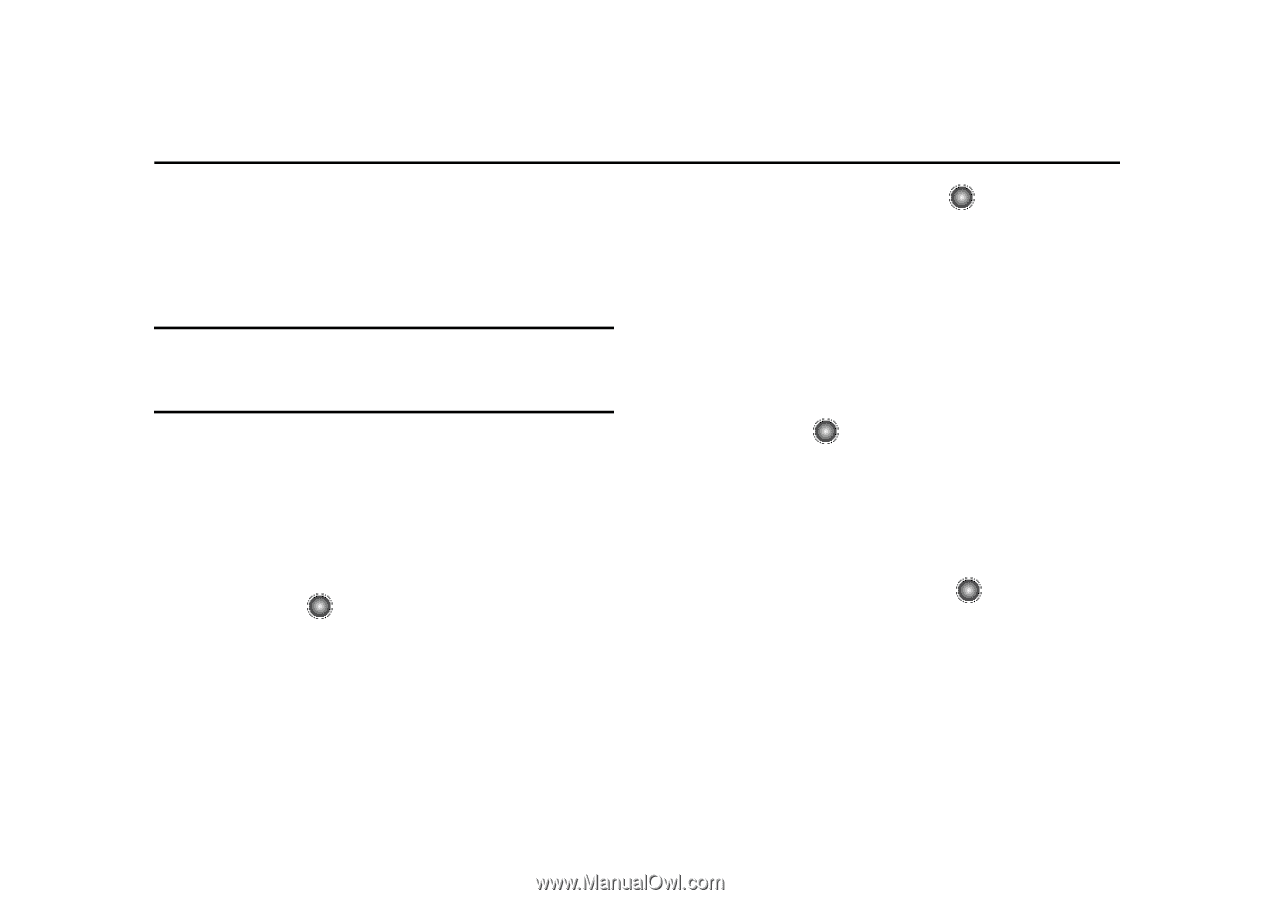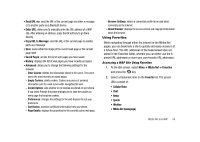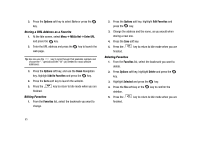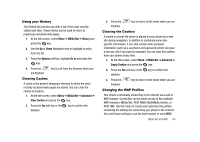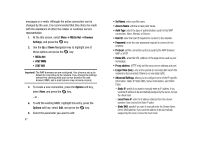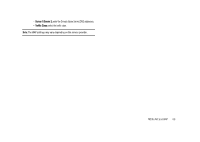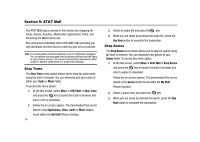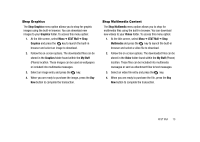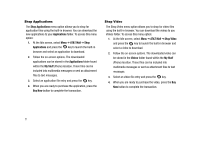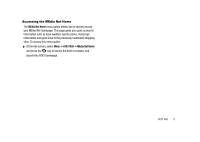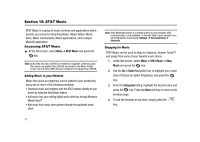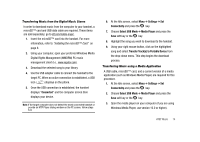Samsung SGH-A827 User Manual - Page 72
AT&T Mall, Shop Tones, Audio, Music, AT&T Mall, Applications, Video, My Stuff
 |
View all Samsung SGH-A827 manuals
Add to My Manuals
Save this manual to your list of manuals |
Page 72 highlights
Section 9: AT&T Mall The AT&T Mall topics covered in this section are shopping for Tones, Games, Graphics, Multimedia, Applications, Video, and Accessing the MEdia Home site. Your phone has embedded links to the WAP sites providing you with download services that are preset by your service provider. Note: The downloaded content is delivered to you in multimedia messages. You can retrieve the messages from the server and then save the items in your phone's memory. You cannot forward these messages to other people or add the saved items to a multimedia message. Shop Tones The Shop Tones menu option allows you to shop for audio tones using the built-in browser. You can download and save audio to either your Audio or Music folder. To access this menu option: 1. At the Idle screen, select Menu ➔ AT&T Mall ➔ Shop Tones and press the key to launch the built-in browser and select a file to download. 2. Follow the on-screen options. The downloaded files can be stored in the Applications, Video, Audio or Music folders found within the My Stuff (Phone) location. 69 3. Select an audio file and press the key. 4. When you are ready to purchase the audio file, press the Buy Now button to complete the transaction. Shop Games The Shop Games menu option allows you to shop for games using the built-in browser. You can download new games to your Games folder. To access this menu option: 1. At the Idle screen, select Menu ➔ AT&T Mall ➔ Shop Games and press the key to launch the built-in browser and select a game to download. Follow the on-screen options. The downloaded files can be stored in the Games folder found within the My Stuff (Phone) location. 2. Select a game entry and press the key. 3. When you are ready to purchase the game, press the Buy Now button to complete the transaction.